Admin terminal connection, Hyperterminal* paste operations – HP e-Commerce Server Accelerator sa7120 User Manual
Page 19
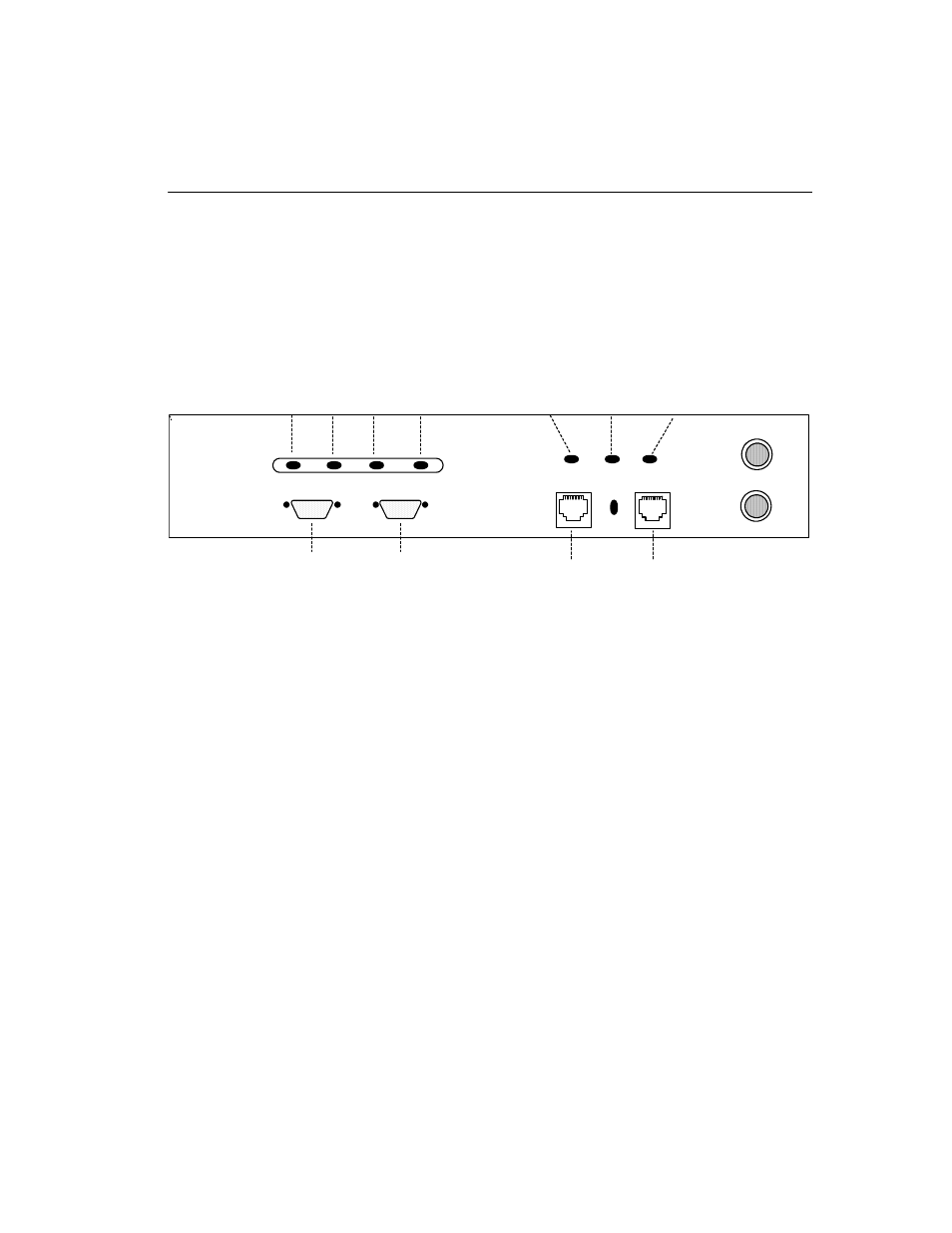
C H A P T E R 2
Installing the SA7100/SA7120 Free-Standing or in a Rack
9
Admin
Terminal
Connection
Run HyperTerminal* or a similar terminal emulator on your PC. The
steps below are illustrative of HyperTerminal*. Other terminals will
require different procedures.
1. Use the serial cable provided with the SA7100/SA7120 to con-
nect the device’s serial port (the left-hand serial port labeled
“Console”) to the serial port of any terminal. (A PC running Win-
dows* HyperTerminal* is used here as an example.)
Front Panel Connectors and LEDs
2. Type an appropriate name in the Name field of the Connection
Description window (e.g., “Configuration”), and then click the
OK button. The Phone Number panel appears.
3. In the Connect Using… field specify “COM1” (or the serial port
through which the PC is connected to the SA7100/SA7120 if
different from COM1).
4. Click the OK button. The COM1 Properties panel appears. Set
the values displayed here to 9600, 8, none, 1, and none.
5. Click the OK button.
HyperTerminal*
Paste
Operations
If you’re using HyperTerminal* you must make the following
configuration change:
1. In the File menu, click Properties.
2. Click the Settings tab.
3. Click the ASCII Setup button.
4. Change the values of Line and Character delay from 0 to at least
1 millisecond.
Network Link
(RJ45)
Server Link
(RJ45)
Network Link
(green)
Server Link
(green)
Console
Power Error Overload Activity
(green) (red) (amber) (green)
Inline
(green)
Aux Console
