Subnet, specific port, All ips, specific port – HP e-Commerce Server Accelerator sa7120 User Manual
Page 42
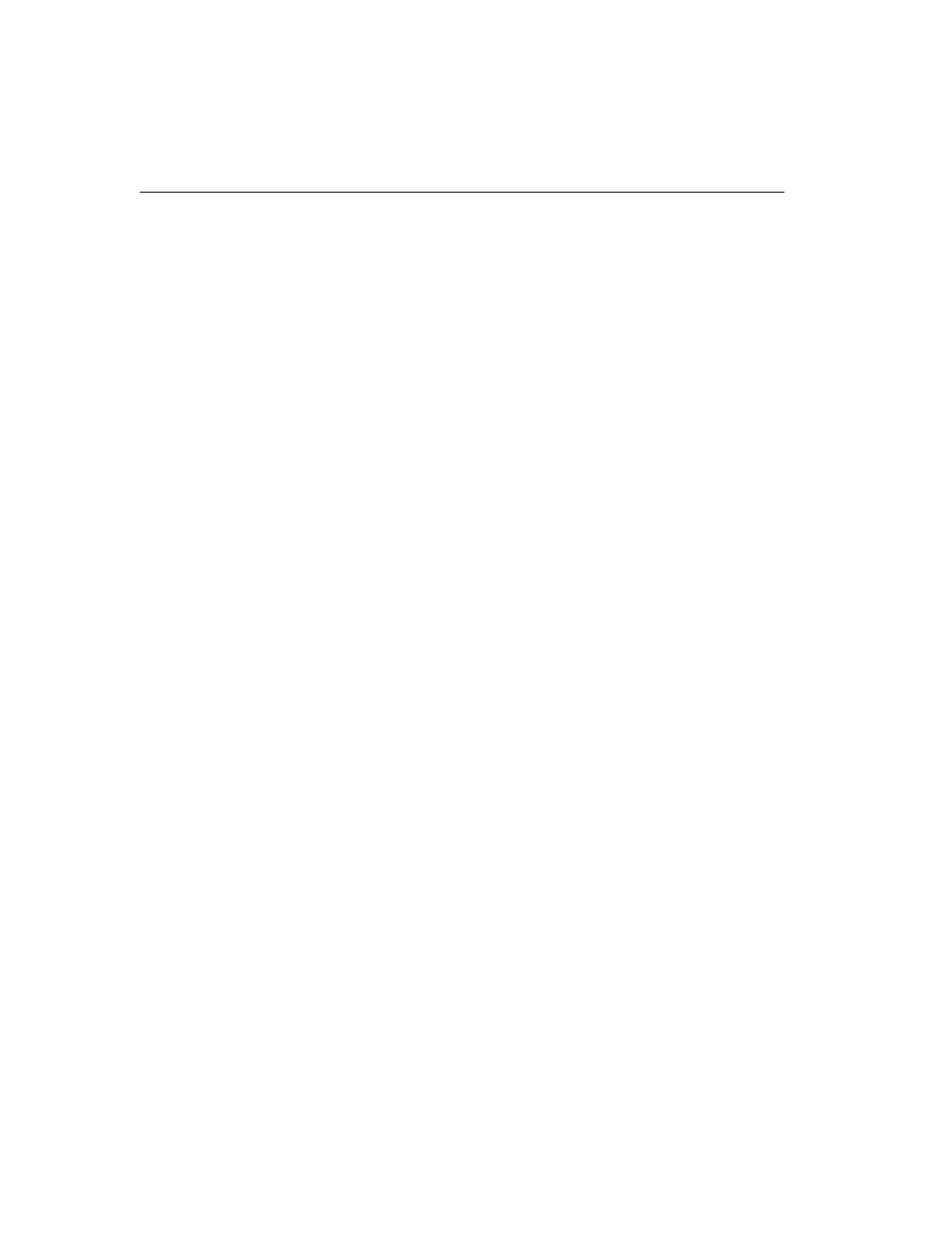
C H A P T E R 3 HP e-Commerce Server Accelerator SA7100/SA7120 User Guide
32
Use the show block command to verify:
HP SA7120> show block
--------
blocks :
---------
(1) block 10.1.2.1 255.255.255.255 20.1.2.1
255.255.255.255 80 0xffff
Subnet, Specific Port
To block a subnet, and specific port combination:
1. Specify a subnet, using 0 as the address’s final octet. (In the
example below, all IPs from “10.1.2.x” to “20.1.2.x” are blocked
on port 80.)
2. Type the subnet mask, with 0 indicating the portion of the IP
address to be ignored.
3. Type the specific port.
4. Press Enter to accept the default port mask.
Example:
HP SA7120> create block
Client IP to block [0.0.0.0]: 10.1.2.0
Client IP mask [0.0.0.0]: 255.255.255.0
Server IP to block [0.0.0.0]: 20.1.2.0
Server IP mask [0.0.0.0]: 255.255.255.0
Server Port to block: 80
Server Port mask [0xffff]:
Use show block to verify:
HP SA7120> show block
-----------
blocks :
-----------
(1) block 10.1.2.0 255.255.255.0 20.1.2.0
255.255.255.0 80 0xffff
-----------
All IPs, Specific Port
To block a specific port on all IP addresses:
1. Type all zeroes as the IP address to be blocked.
2. Type all zeroes as the IP wildcard mask to be blocked.
3. Type the specific port.
