Keeping the system current, All-in-one sb600c storage blade solution updates, Hp care pack – HP StorageWorks All-in-One SB600c Storage Blade User Manual
Page 39
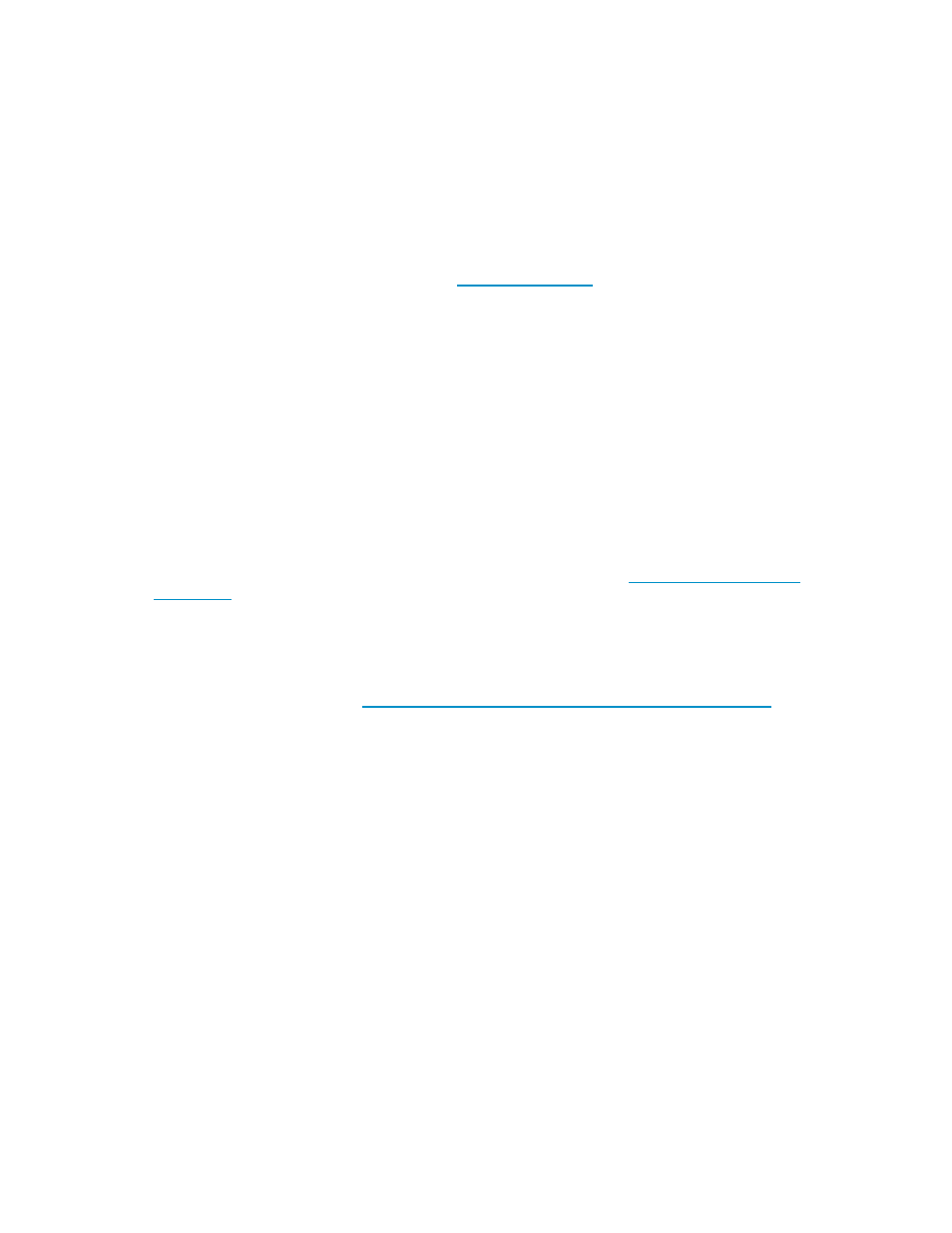
•
Supports online array capacity expansion, logical drive extension, assignment of online spares,
and RAID or stripe size migration
•
Suggests the optimum configuration for an unconfigured system
•
Provides different operating modes, enabling faster configuration or greater control over the
configuration options
•
Remains available any time that the server is on
•
Displays on-screen tips for individual steps of a configuration procedure
For optimum performance, the minimum display settings are 800 × 600 resolution and 256 colors.
Servers running Microsoft® operating systems require Internet Explorer 5.5 (with Service Pack 1) or later.
For more information, refer to the Configuring Arrays on HP Smart Array Controllers Reference Guide
on the Documentation CD or the HP website
Keeping the system current
All-in-One SB600c Storage Blade Solution updates
Use care when applying operating system updates (service packs, hotfixes, and patches). Before
updating the operating system, read the release notes for each update. If you do not require specific fixes
from the update, HP recommends that you do not apply the updates.
If you decide to apply an operating system update:
1.
Perform a full system backup.
2.
Apply the operating system update, using the instructions provided.
3.
Install the current drivers.
To obtain downloads for the All-in-One Storage Blade Solution, go to
HP Care Pack
HP Care Pack Services offer upgraded service levels to extend and expand standard product warranty
with easy-to-buy, easy-to-use support packages that help you make the most of your server investments.
Refer to the Care Pack website
All-in-One SB600c Storage Blade Solution
39
