2 operations – HP StorageWorks All-in-One SB600c Storage Blade User Manual
Page 19
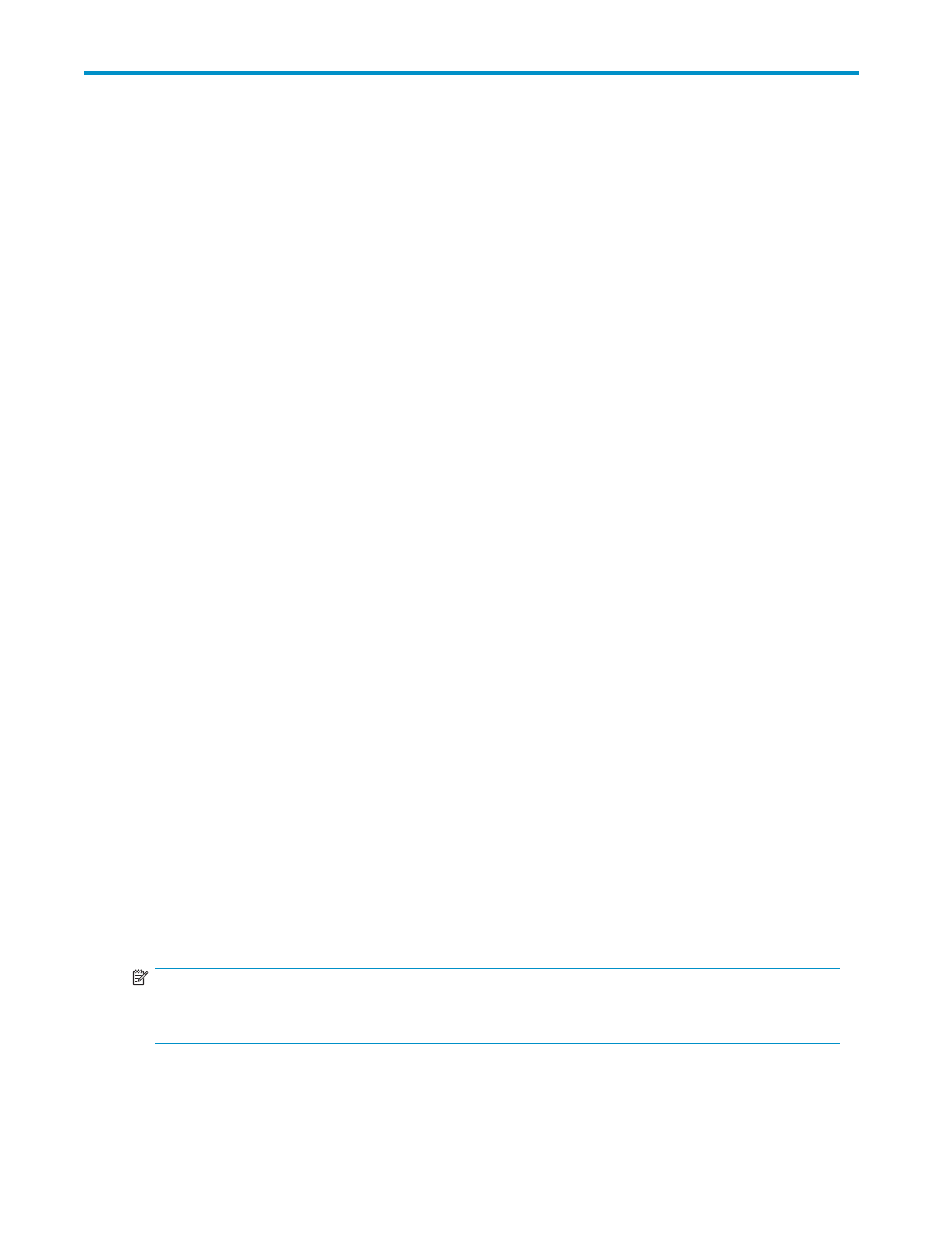
2 Operations
In this section:
• Powering up the HP All-in-One SB600c Storage Blade Solution
• Powering down the HP All-in-One SB600c Storage Blade Solution
• Removing the HP AiO SB600c Server Blade
• Removing the access panel
• Installing the access panel
Powering up the HP All-in-One SB600c Storage Blade Solution
1.
Ensure the server blade is powered down.
2.
Install the HP AiO SB600c storage blade.
See
Installing the HP AiO SB600c Server and Storage Blades
on page 13 for installing storage
blades.
3.
After the storage blade is installed, the system health LED flashes amber.
4.
Install the server blade.
See
Installing the HP AiO SB600c Server and Storage Blades
on page 13 for installing server blades.
5.
The Onboard Administrator initiates an automatic power-up sequence when the server blades
are installed. If the default setting is changed, use one of the following methods to power
up the server blade:
• Use a virtual power button selection through iLO 2.
• Select the virtual power button on the Onboard Administrator interface.
• Press
and release the Power On/Standby button on the server blade.
6.
When the server blade goes from the standby mode to the full power mode, the system power
LED changes from amber to green.
For more information about the Onboard Administrator, see HP BladeSystem Onboard Administrator
user guide.
For more information about iLO 2, see
on page 37 for more information.
Powering down the HP All-in-One SB600c Storage Blade
Solution
Two different methods are available to power down the HP AiO SB600c Storage Blade Solution, a virtual
power button and a power button located on the HP AiO SB600c Server Blade.
The preferred method for closing down the HP AiO SB600c is using the virtual power button through
OnBoard Administrator.
NOTE:
Before powering down the HP AiO SB600c for any upgrade or maintenance procedures, perform
a backup of critical server data and programs.
All-in-One SB600c Storage Blade Solution
19
