HP Systems Insight Manager User Manual
Page 34
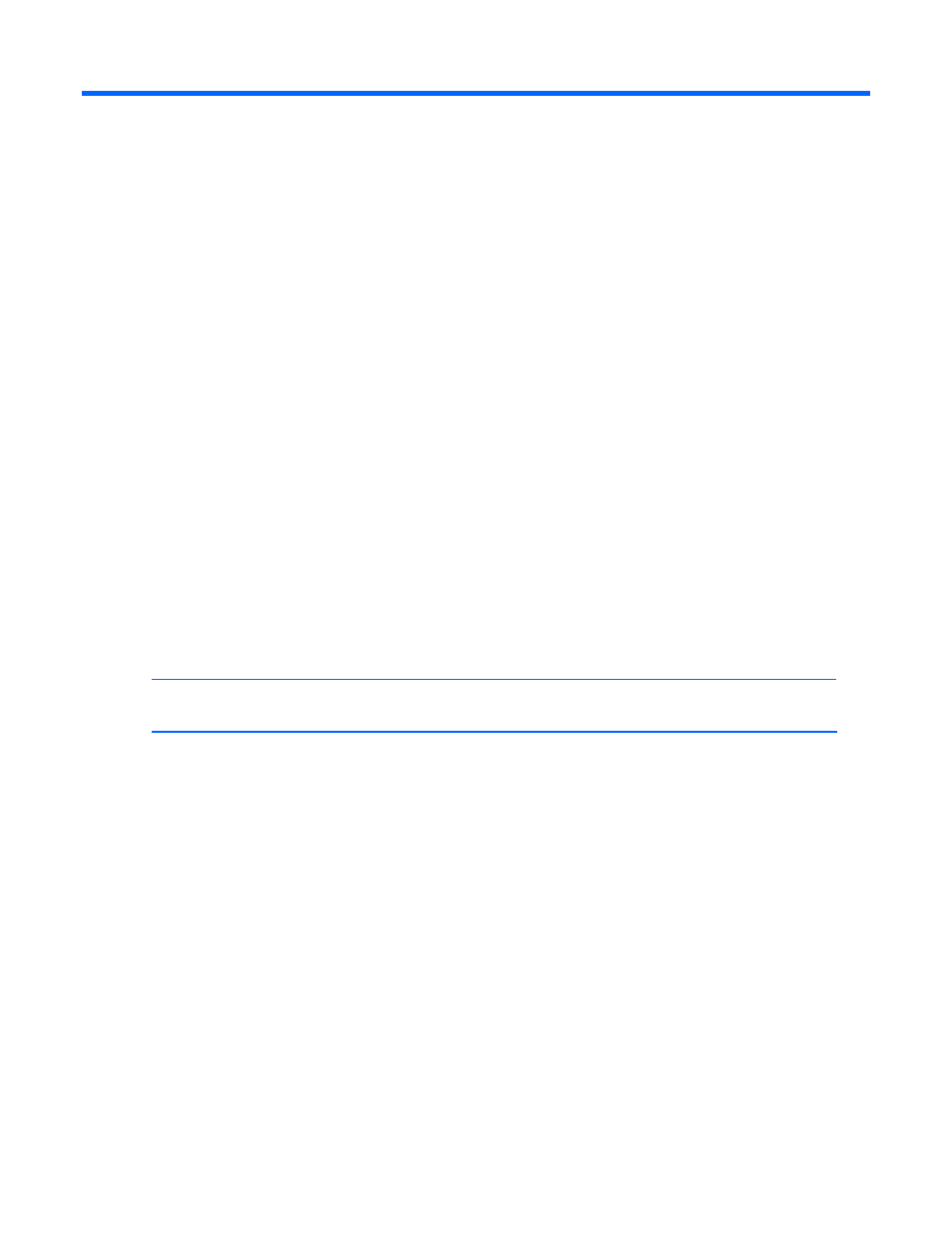
Creating Smart Actions for HP SIM and the Insight Management Agents in Service Desk
34
Creating Smart Actions for HP SIM and the
Insight Management Agents in Service Desk
Smart actions can be defined to provide direct launches to specific systems. These Smart Actions will be
available in the Configuration Item window for a specified device. Clicking the Actions>HP System
Management Homepage, Actions>HP Systems Insight Manager, or Actions>HP Insight
Lights Out menu items will launch the newly defined actions.
Defining a Smart Action for the HP System
Management Homepage
1.
In the HP OpenView Service Desk main window, select the Tools menu and click on the System
entry.
2.
Under HP OpenView service desk, click Business Logic>Actions>Smart Actions.
3.
Under Smart Actions, select Configuration Items.
4.
To create a new Smart Action, click New.
5.
In the Text field, enter a name for the entry, for example,
HP System Management Homepage
.
6.
Next to the Application field, click Quick Find.
7.
Select Internet Explorer as the application.
NOTE:
If Internet Explorer is not the browser being used, define a new application entry for the
appropriate browser and enter it in the Application field.
8.
In the Parameters field, enter
https://[Search code]:2381
.
9.
To save the new Smart Action, click OK.
10.
Close the Administrator Console.
Figure 24
Smart Action defined for the HP System Management Homepage
