HP Systems Insight Manager User Manual
Page 11
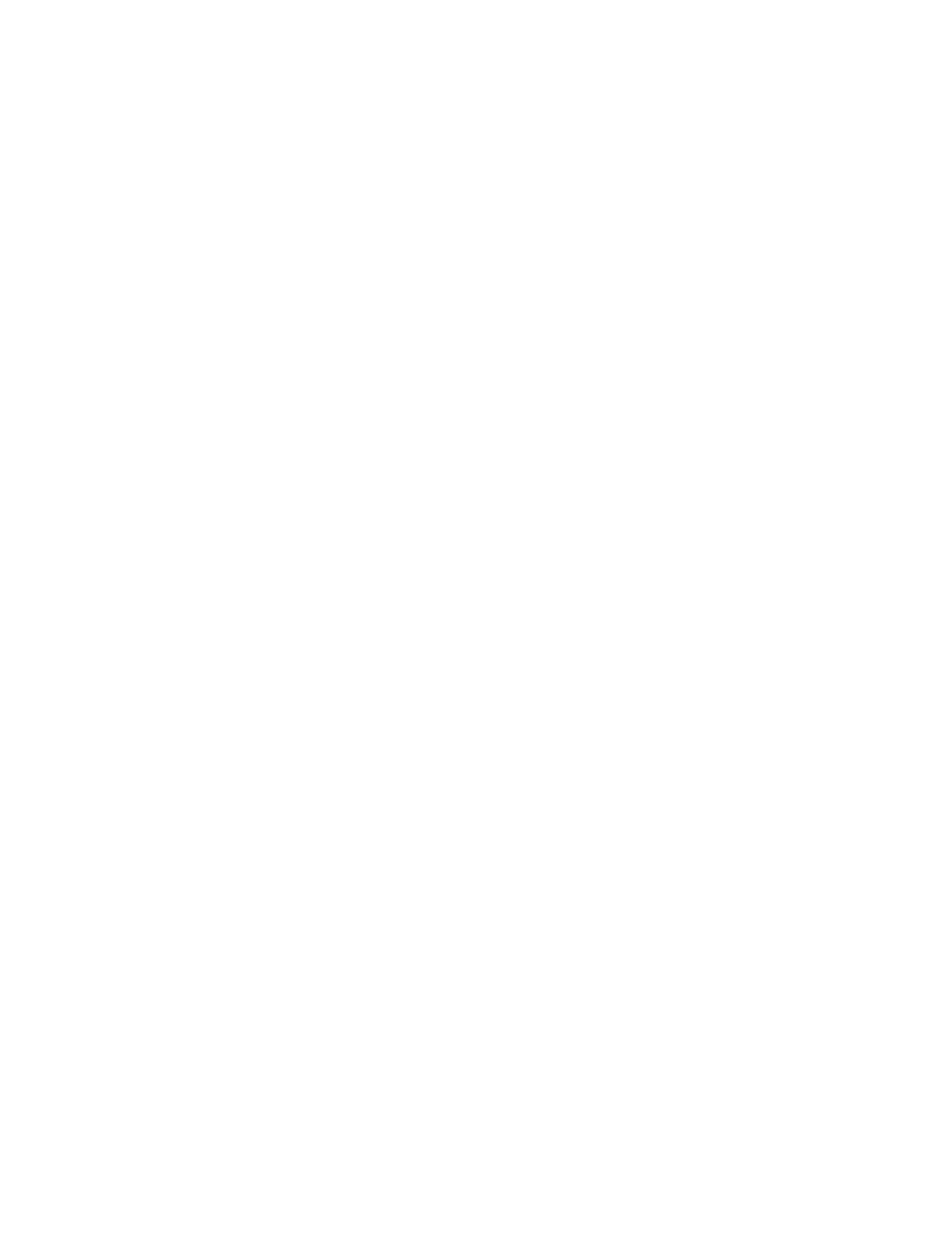
Importing items as Service Desk configuration items from the HP SIM database
11
Creating a Data Source for Systems Insight Manager
using an SQL Database
Create a System Data Source Name (DSN) on an OpenView Service Desk system that can connect to the
HP Systems Insight Manager database.
6.
Select Start>Settings>Control Panel>Administrative Tools>Data Sources(ODBC).
7.
Click the System DSN tab.
8.
Click Add.
9.
Select SQL Server from the list, and then click Finish.
10.
Enter a name for the DSN, for example,
Insight Manager
.
11.
In the Server field, enter the name of the HP SIM server, and then click Next.
12.
Specify the login credentials, and then click Next.
13.
Check the Change the default database to box and select the name of the HP SIM database
in the drop-down box (for example: Insight_v50_0_112110187).
14.
Click Next, and then click Finish.
Creating a Data Source for Systems Insight Manager
using an Oracle database
Create a System Data Source Name (DSN) on an OpenView Service Desk system that can connect to the
HP Systems Insight Manager database running on Oracle.
1.
Select Start>Settings>Control Panel>Administrative Tools>Data Sources(ODBC).
2.
Click the System DSN tab.
3.
Click Add.
4.
Select the Oracle driver, and then click Finish (for example, Oracle in OraHome90).
5.
Enter a name for the DSN in the Oracle ODBC Driver Configuration window, for example,
HPSIM-
ORACLE
.
6.
Select the correct TNS service name for the HP SIM server.
7.
Specify the User ID.
8.
To verify the configuration is correct, click the Test Connection button.
9.
To close the Oracle ODBC Driver Configuration window, click OK.
Creating a Data Source for Systems Insight Manager
using a PostgreSQL database
Create a System Data Source Name (DSN) on an OpenView Service Desk system that can connect to the
HP Systems Insight Manager database running on PostgreSQL.
