HP Systems Insight Manager User Manual
Page 66
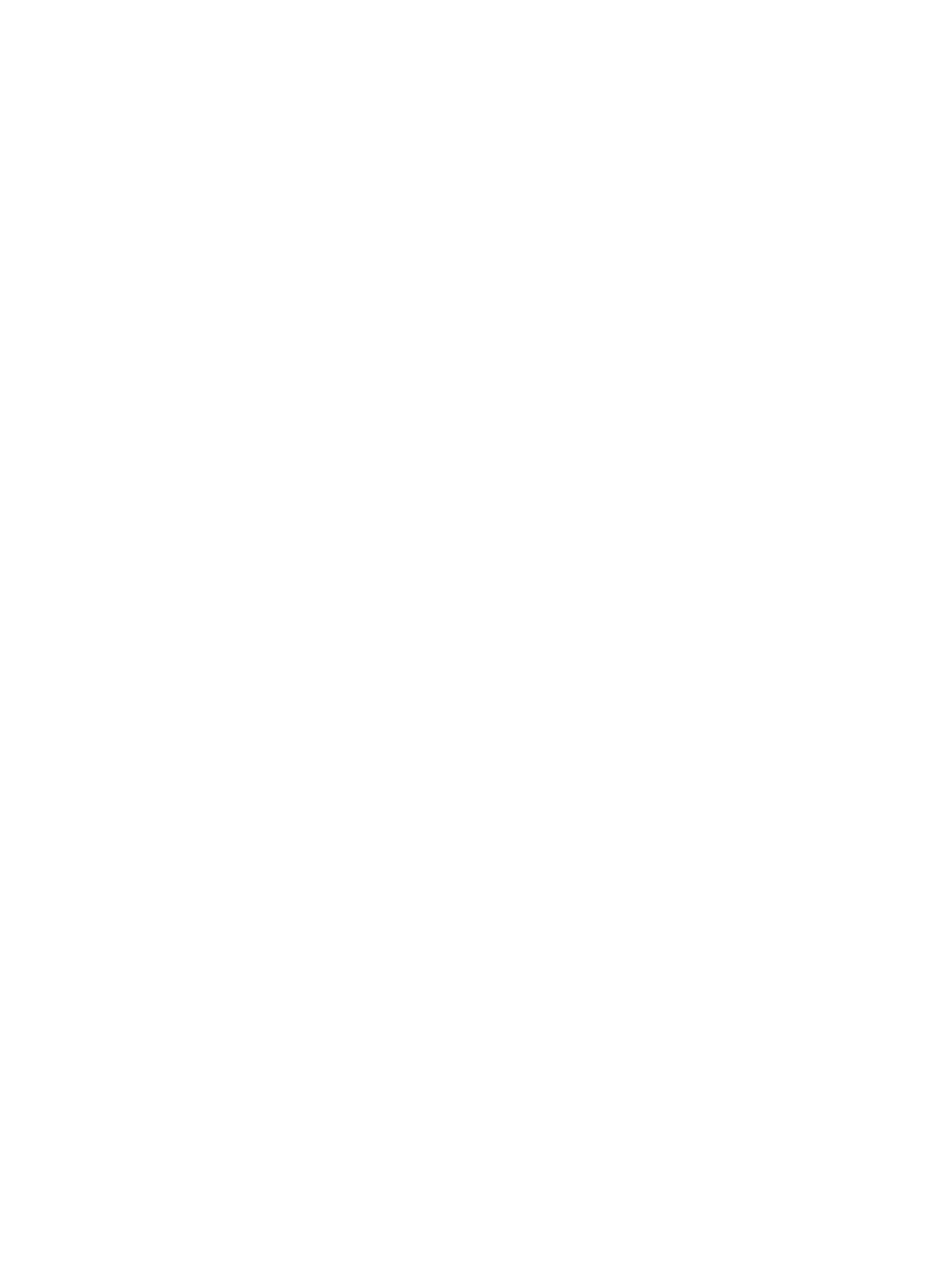
10. Click OK to save the collection.
11. Then select systems from the Search dropdown list.
12. From the first selection box (criteria selection), select system type from the dropdown list.
13. From the second selection box (comparison selection), select is from the dropdown list.
14. In the third selection box (value selection), the available values for a given criteria or
comparison combination are given. Select server.
15. (Optional) Click View to view the search results.
16. Click Save As Collection to save the system collection.
17. In the Name field, enter a name for the system collection, such as Delete Cleared Server
Events_system
.
18. To create and schedule the task, select Options
→Events→Delete Events. The Delete Events
page appears.
19. Select the Delete Cleared Server Events collection from the dropdown list
20. Click Apply.
21. Now click Add system filter to add the system collection.
22. Select the system collection created in step 17, select "Delete Cleared Server Events_system"
itself.
23. Click Apply.
24. Click Schedule.
25. In the Task name box, give the task a name, such as Delete Cleared Server Events
task.
26. In the Refine schedule section, select the scheduling option that you prefer.
In this example, if you select When new systems or events are added to the collection, then
HP SIM automatically deletes server events whenever they become cleared.
27. Click Done. The task is scheduled and the All Scheduled Tasks page appears.
To run this task at any time, select Tasks & Logs
→View All Scheduled Tasks . Then select
Delete Cleared Server Events
from the table and click Run Now.
66
Event management
