HP Systems Insight Manager User Manual
Page 65
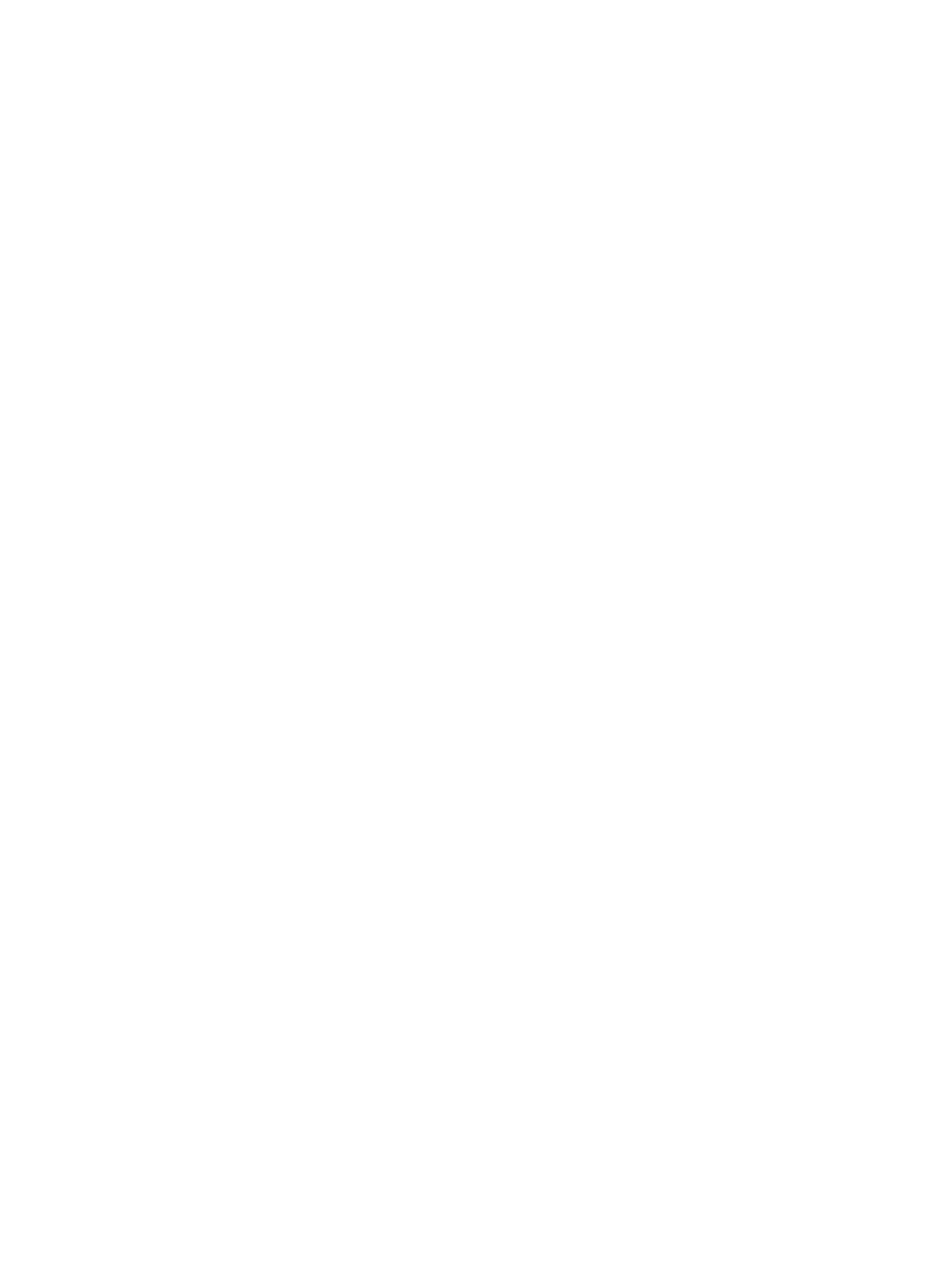
d.
In the Message Format field, select from the following formats based on the encoding
preference of the recipient:
•
Standard. This default message format sends a text e-mail message to the recipients.
•
Pager/SMS. An e-mail message formatted with the same information and format as
a pager message is sent to the recipients.
•
HTML. An e-mail message that looks like the HTML Event Details page is sent to the
recipients.
e.
In the Encoding field, select from the following formats:
•
Western European (ISO-8859-1)
•
Unicode (UTF-8)
•
Japanese (ISO-2022-JP)
•
Japanese (Shift_JIS)
•
Japanese (EUC-JP)
•
S-Chinese (GB18030)
•
T-Chinese (Big5)
•
Korean (EUC-KR)
28. Click Next. The Step 4, Select time filter page appears.
29. Select the Use time filter box if you want to use time filters, and then select an option from the
dropdown list.
Click Manage Filters if you want to set user defined filters.
30. Click Next. The Step 5, Review summary page appears. The Task name, the selected event
collection, the events, system criteria, and Action(s) information appear.
31. If you want to edit the e-mail selections, click Edit e-mail Settings to edit the SMTP settings.
32. Click Finish to create the new task.
Example - Creating a task to delete all cleared events
The following example describes how to create a task to delete all cleared server events from the
HP SIM database. This task is useful to include in your management portfolio because deleting
cleared events on a regular basis empties the database of unnecessary entries and improves system
performance.
The following task has the following segments:
•
Creating an event collection that contains the events you want to delete
•
Creating and scheduling the task to delete all cleared server events and run the task
Procedure 13 Creating a task to delete all cleared events
1.
In the Search panel, click Advanced Search. The Advanced Search page appears.
2.
Select events from the Search for dropdown list.
3.
From the first selection box (
selection), select cleared state from the dropdown list.
4.
From the second selection box (comparison selection), select is from the dropdown list.
5.
In the third selection box (value selection), select cleared.
6.
(Optional) Click View to view the search results.
7.
Click Save As Collection to save the event collection.
8.
In the Name field, enter a name for the collection, such as Delete Cleared Server
Events
.
9.
Under Place in, select to save the collection in Events by Severity to have it available to other
users.
Example - Creating a task to delete all cleared events
65
