18 federated search, Federated cms configuration – HP Systems Insight Manager User Manual
Page 94
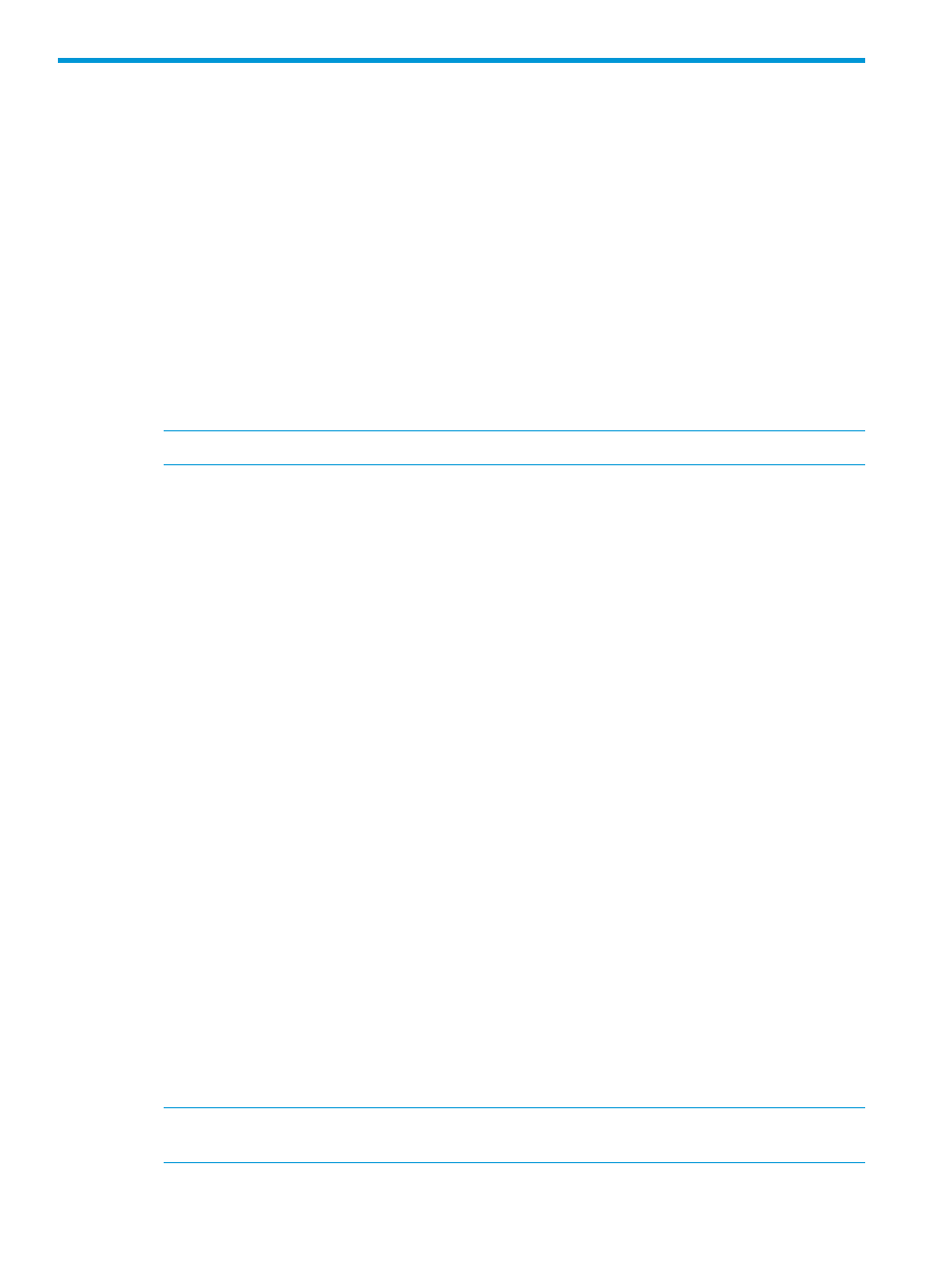
18 Federated Search
Select Reports
→Federated Search....
Federated Search is a web-based HP SIM plug-in that enables you to search quickly across a
number of Systems Insight Manager CMS systems. Federated Search finds systems using basic
system criteria such as name, system type, subtype, and operating system. The search tool can
also search software inventory information to find, for example, firmware versions across all
Windows systems. From the search results, you can drill down into specific systems on specific
CMSs, accessing all features on those CMSs and you can have the results exported to CSV, a
comma-separated value, format. Advanced search can also be performed.
How it works
•
System administrators log into the host CMS running the Federated Search tool and launch
the tool from the HP SIM Reports menu.
•
A list of searchable CMSs appears with their respective connection status, version information,
and system counts.
NOTE:
Federated Search must be configured before a search can be performed.
•
Submit search criteria (name, status, system type/subtype, product, operating system) and the
Federated Search UI searches other CMSs through their respective HP SIM web service APIs.
•
Other CMSs in the organization returns the individual search results in a single table.
Federated CMS Configuration
The Federated CMS Configuration feature provides you with the following options:
•
Adding a CMS
A wizard guides you through the process of adding a CMS.
•
Deleting a CMS
A selected CMS can be removed from the list of CMSs. When the CMS is deleted, the trust
relationship that was set up between the main CMS and secondary CMS is also removed.
•
Refreshing the list
Refreshing the list re-checks the configurations from the CMS.
•
Fixing the configuration of a CMS
After the initial configuration of a CMS, changes in the CMS could break the Federated CMS
configuration. The CMS table displays the current configuration status since the last refresh.
If the configuration is broken, you must use Fix CMS Configuration to repair the configuration.
Procedure 18 Adding a CMS
1.
Click Add CMS. The Add CMS wizard appears.
2.
Enter the name of the remote CMS using the host name or IP address.
3.
Verify the SSL certificate from the remote CMS.
This step gets the SSL certificate from the secondary CMS and allows you to install it on the
main CMS. If the certificate is retrieved successfully, it is displayed. After viewing the certificate,
you can click Finish or Cancel the wizard. If you finish the wizard, the certificate is installed.
NOTE:
Any time communication with a secondary CMS is initiated, the certificate returned
must already be installed.
94
Federated Search
