Customizing views – HP Systems Insight Manager User Manual
Page 21
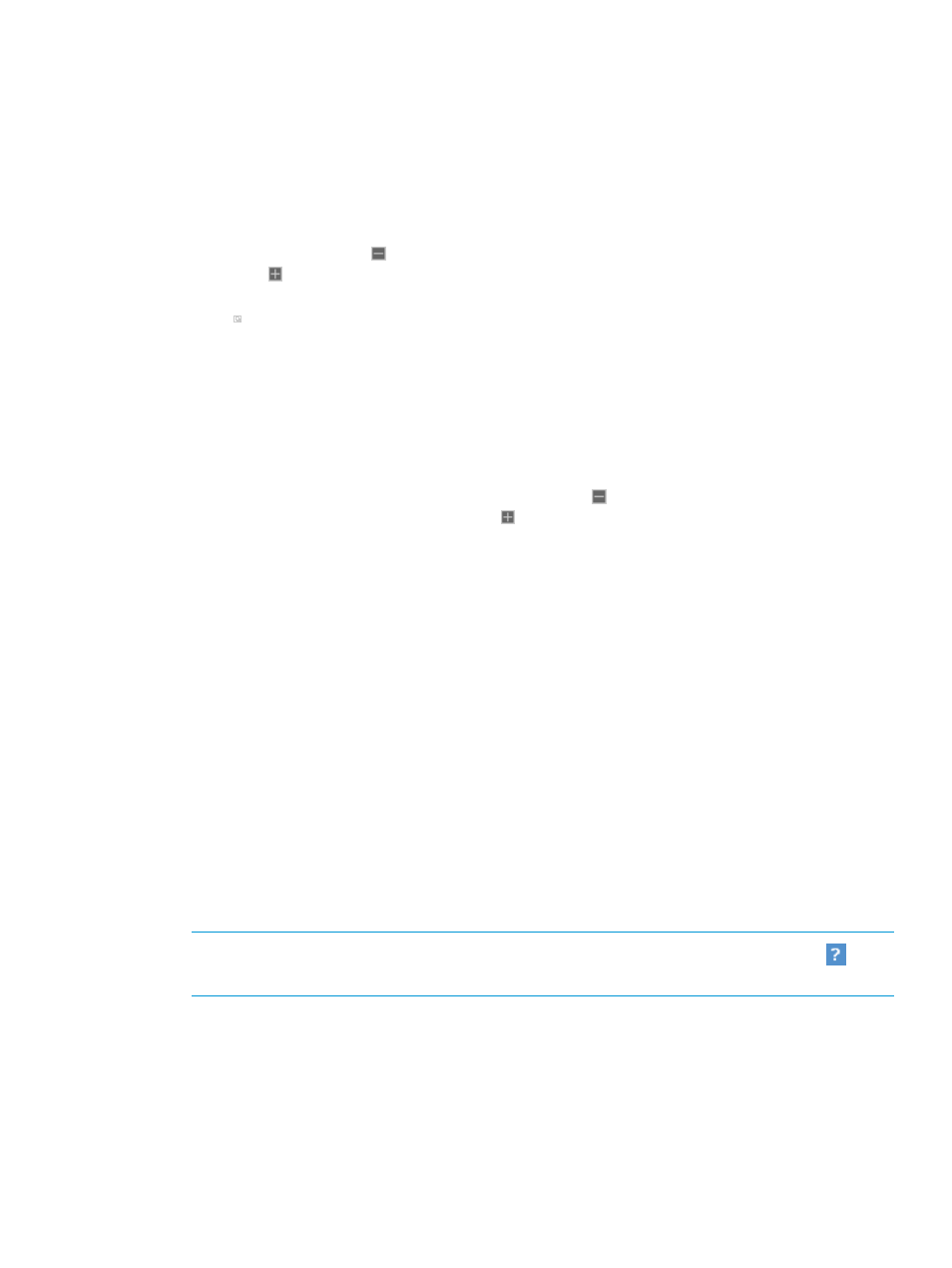
1.
Banner area
The
provides a link to the Home page, a link to Sign Out of HP SIM, and displays the
user that is currently signed in. Click the minimize icon in the top right corner to minimize the
banner. To maximize the banner, click the maximize icon.
2.
System Status panel
This panel provides uncleared event status,
information, and an alarm to
notify you about certain events or statuses. You can customize the System Status panel for
your environment. If you do not need to view this panel at all times, you can collapse it by
clicking the minus sign ( ) in the top right corner of the panel. To expand the panel, click the
plus sign ( ). If the System Status panel is collapsed and an alarm is received, the panel
expands to show the alarm. You can enlarge the panel by clicking the Open in new window
icon ( ) to display a separate large window that you can resize and view from across a room
without sitting at the HP SIM terminal.
3.
Search panel
The search feature enables you to search for matches by system name and common system
attributes. You can also perform an advanced search for matches based on selected criteria.
To speed the search process, as you enter system information in the search box, a dropdown
list appears listing systems that begin with the text you are entering. You can select from the
dropdown list or continue to enter the information. If you do not need to view this panel at all
times, you can collapse it by clicking the minus sign ( ) in the top right corner of the panel.
To expand the panel, click the plus sign ( ).
4.
System and Event Collections panel
System and event collections enable you to view all known systems and events in a specific
management environment. A collection can be private, visible only to its creator, or shared,
visible to all users. All default collections are shared. You can add additional collections by
clicking the Customize link. Collections can optionally be configured to show
icons in this area.
5.
HP SIM menus
The HP SIM menus provide access to tools, logs, software options, and online help. The Options
menu is primarily for users who administer the HP SIM software. If you lack authorization to
use these tools, you might not be able to view certain menus.
6.
HP SIM workspace
The workspace displays the results of your latest request. It can contain a collection,
, or
report. Some tools launch a separate browser window or X Window terminal instead of
displaying in the
. This area contains the Home page when you sign in to HP SIM.
By default, the introductory page is the Home page. The introductory page provides information
and tips about HP SIM and links to frequently used features. You can customize HP SIM to
display a different page as the Home page.
NOTE:
To maximize the workspace, click the Maximize link next to the Help icon (
). To
restore the workspace to its original size, click Restore Size.
Customizing views
A Customize link is available in the upper right of many pages in HP SIM. Use this link to customize
the way the page is presented.
Signing in and using the graphical user interface
21
