Configuration, Configuring network access, Configuring user accounts – HP Lights-Out 100 Remote Management User Manual
Page 9: Using the serial port
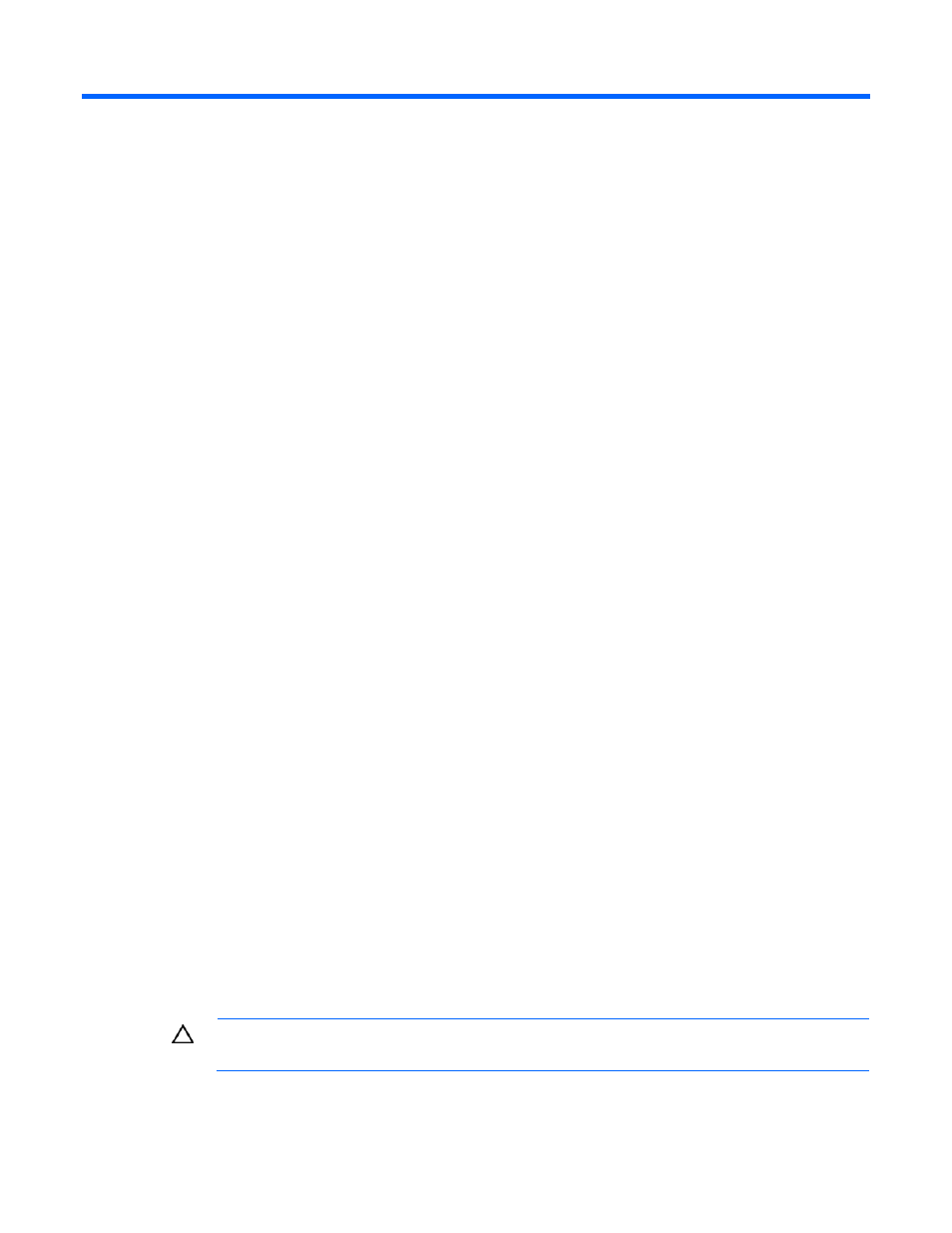
Configuration 9
Configuration
Configuring network access
Through your server network connection, you can access the remote management CLP, verify POST
remotely, and access the BIOS Setup Utility remotely.
To configure network access:
1.
Connect a standard Ethernet cable from the NIC port on the LO100 to a network jack.
2.
Press the F10 key during POST, and then obtain the IP address from BIOS Setup Utility under the
Advanced/IPMI/LAN Setting. For more information, see "Obtaining a DHCP IP address from the
BIOS Setup Utility (on page
By default, LO100 has DHCP enabled and automatically negotiates an IP address.
3.
With the DHCP IP address, use telnet to log in to the remote management CLP, or use a web
browser to access the HTML interface.
To set up and use a static IP address instead of using DHCP, see "Setting up a static IP address from the
BIOS Setup Utility (on page
Configuring user accounts
LO100 supports four accounts types, with varying levels of permissions to view and control features. For
more information on user accounts, see the "User administration (on page
)" section. Two accounts are
available by default, one of type administrator and one of type operator.
The administrator account enables the user to execute the full set of CLP commands and change
management processor configuration. The default administrator account user name is admin, and the
default password is admin.
The operator account enables the user to execute common commands and functions but restricts access to
specific functions, such as adding and changing user account information and changing the configuration
of the management processor. HP recommends logging in with the operator account to perform common
functions. The default user name is Operator, and the default password is Operator.
For more information on how to log in to LO100, see the "Logging in to LO100 (on page
)" section.
Using the serial port
The server serial port provides basic serial port functionality and serves as an interface to LO100. You
can configure the system serial port for exclusive use with LO100.
CAUTION:
After enabling the serial port for use with LO100, legacy serial devices might not
function correctly if attached to the serial port.
