Using the system event log, Accessing the system event log from a web browser, Accessing the system event log from the clp – HP Lights-Out 100 Remote Management User Manual
Page 27
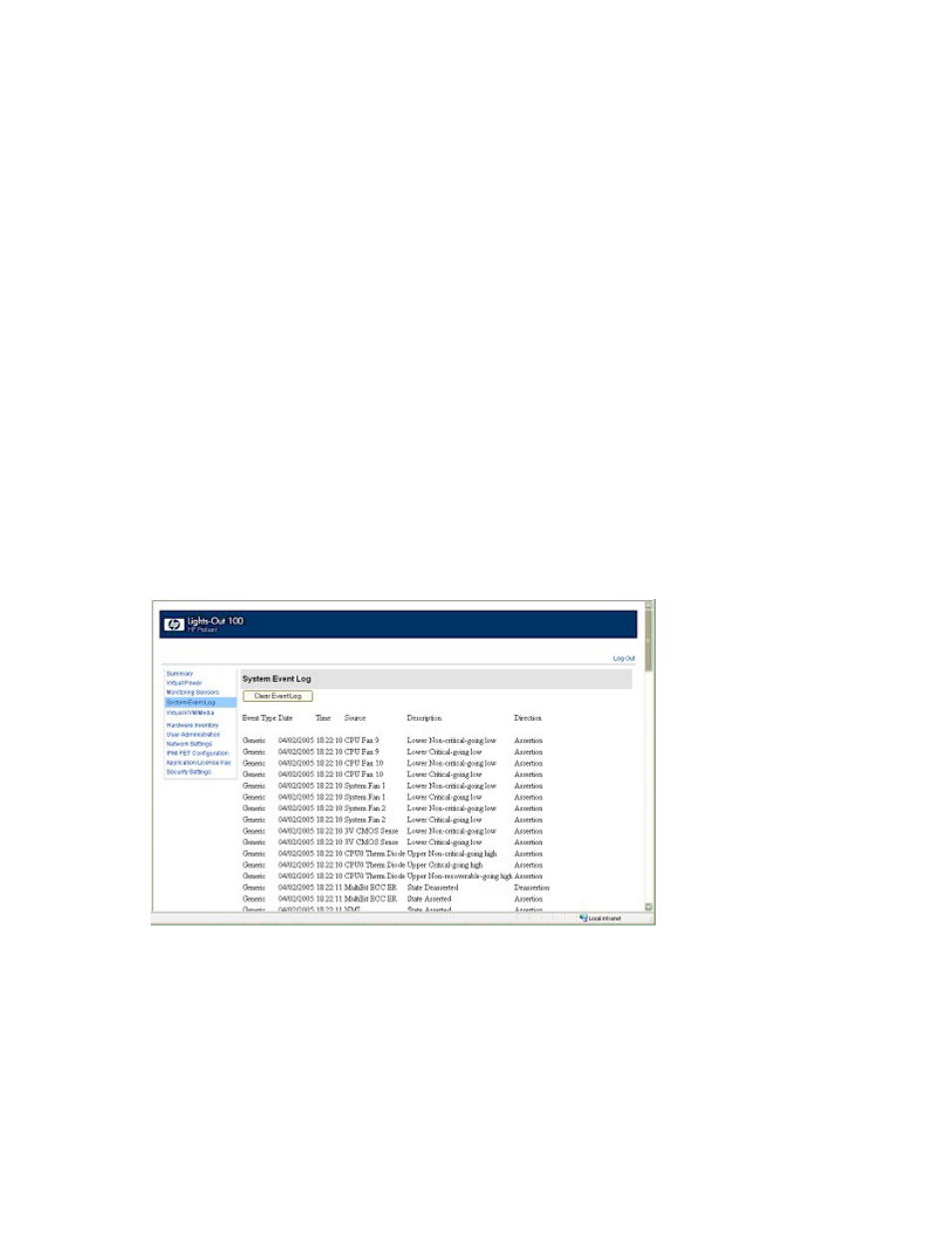
Using LO100 27
o
PEF Action enables you to select from Power Off, Power Cycle, Hard Reset, and Send Alert
(requires a systems management console supporting IPMI 1.5 or later).
o
PEF Control enables or disables the sensor.
o
Alert Policy (dropdown list adjacent to the Add button) enables you to select an alert policy (if
defined). Alert policies are defined on the PET Configuration screen. See "Platform event trap
configuration (on page
)" for more information.
If alert policies are not defined (default), the Alert Policy dropdown list displays No Alert Policy.
The Alert Policy dropdown list populates after alert policies are defined and configured. After
configuring your alert policies, you can select from the defined alert policies for this sensor and
PEF.
o
Add adds the new entry to the PEF Current Entry table at the top of the page.
Using the system event log
LO100 captures and stores the IPMI event log for access through a browser, CLP, BIOS Setup Utility, and
RBSU even when the server is not operational. The system event log displays a short description of each
system event. Recorded events include abnormal temperature, fan and voltage events, system resets, and
system power loss.
Accessing the system event log from a web browser
The System Event Log screen displays a brief description of the event, including event type, date, time,
source, description, and direction.
To access the System Event Log from a web browser, click System Event Log on the main menu navigation
bar. To clear the system event log, click Clear Event Log.
Accessing the system event log from the CLP
1.
Log in to the CLP as described in the "Logging in to LO100 (on page
)" section.
2.
Enter
cd /./system1/log1
3.
Enter
show
to display the total number of system event records.
