Using the ssh utility, Using the putty utility, Using the openssh utility – HP Lights-Out 100 Remote Management User Manual
Page 15
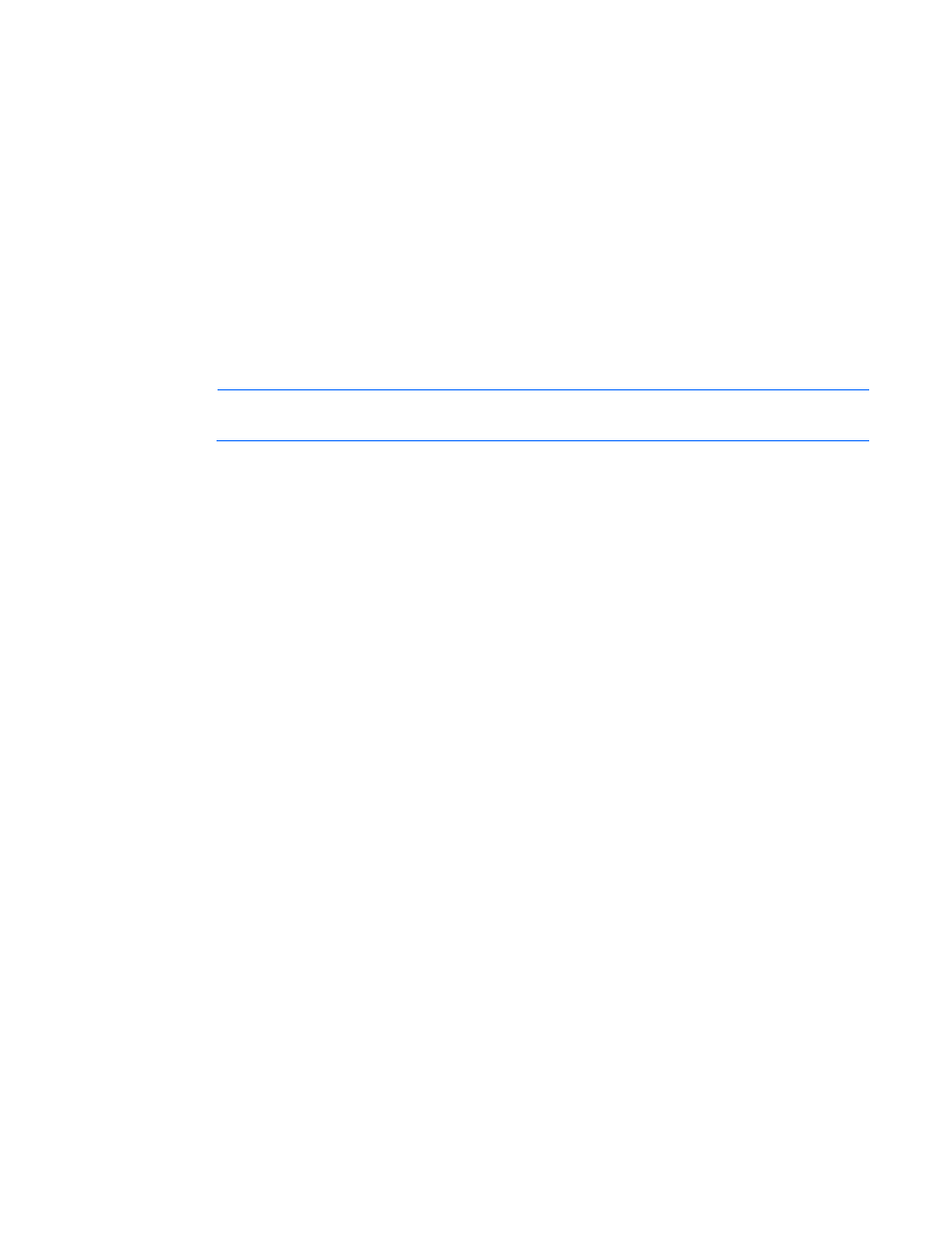
Using LO100 15
LO100 supports the following protocols:
•
SSH protocol version 2
•
PuTTY 0.54 or later.
•
OpenSSH
LO100 comes preinstalled with a certificate. To install a user-specific certificate, see the one-time
"Importing a certificate (on page
)" setup procedure.
Using the SSH utility
When using a SSH utility to connect to a server for the first time, the utility prompts you to accept the
server public key, sometimes referred to as a host key. Accepting this key authorizes the utility to store a
copy of the public key in its own database. The utility recognizes the server when future connections are
attempted by comparing the public key to the one stored in its database.
NOTE:
Logging in to an SSH session could take up to 90 seconds. Depending on the client
used, you might not see on-screen activity during this time.
To access the remote management processor using SSH:
1.
Open an SSH window.
2.
When prompted, enter the IP address, login name, and password.
Using the PuTTY utility
PuTTY 0.54 is a terminal emulation product that includes support for telnet and the SSH protocol. PuTTY
0.54 is available for download from the Internet.
•
To start a PuTTY session, double-click the PuTTY icon in the directory in which PuTTY is installed.
•
To start a PuTTY session from the command line:
o
To start a connection to a server called host, enter:
putty.exe [-ssh | -telnet | -rlogin | -raw] [user@]host
o
For telnet sessions, you can also enter the following alternative syntax:
putty.exe telnet://host[:port]/
o
To start an existing saved session called session name, enter:
putty.exe -load "session name"
When you press Enter using PuTTY versions earlier than 0.54, two line feeds might appear on a single
line feed. To avoid this issue and for best results, HP recommends using version 0.54 or later.
Using the OpenSSH utility
OpenSSH is a free version of the SSH protocol available for download on the Internet.
To start an OpenSSH client in Linux, at the command prompt enter:
ssh -l loginname ipaddress/dns name
