HP Lights-Out 100 Remote Management User Manual
Page 44
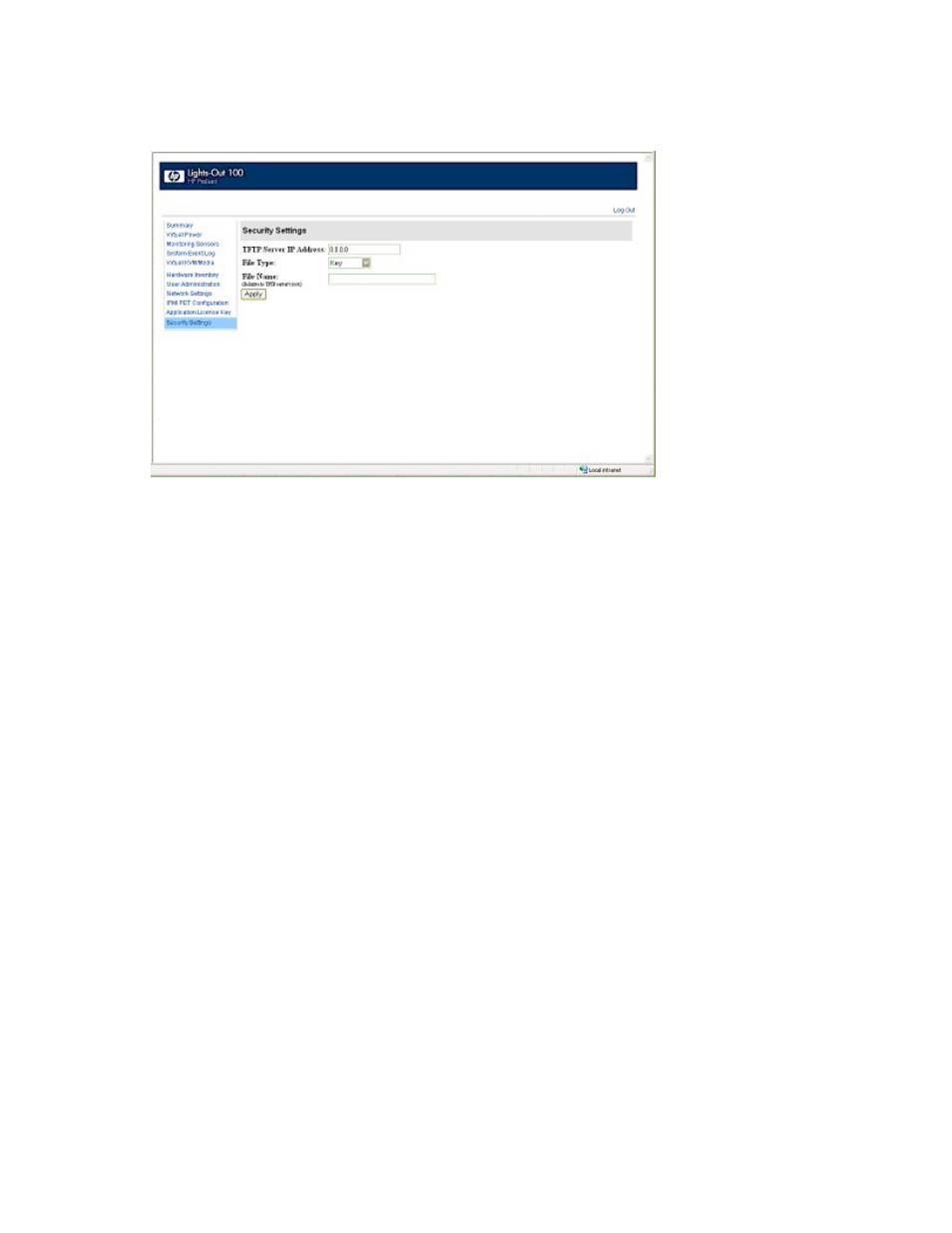
Using LO100 44
Installing a certificate or private key through a web browser
The Security Settings page enables you to install new keys and certificates for SSL and SSH connections.
To install a certificate through the browser:
1.
Log in to LO100 as an administrator.
2.
Click Security Settings on the browser main menu navigation bar.
3.
Enter the IP address of the TFTP server in the tftp server IP address field.
4.
On the dropdown menu under File type, select Certificate.
5.
Enter the file name of the certificate created (server_cacert.pem in this example) in the File Name
field. Include the path relative to the tftp server root in the file name.
6.
Click Apply.
To install the private key through the browser:
1.
Log in to LO100 as an administrator.
2.
Click Security Settings on the browser main menu navigation bar.
3.
Enter the IP address of the TFTP server in the tftp server IP address field.
4.
On the dropdown menu under File type, select Key.
5.
Enter the file name of the key created (server_privkey.pem in this example) in the File Name field.
Include the path relative to the tftp server root in the file name.
6.
Click Apply.
Installing a certificate or private key through the CLP
To install a certificate, log in to LO100 as administrator through the CLP interface and issue the load
command to upload and install the certificate. For example:
load -source
where:
o
is the
//tftpserver IP/path/filename
to be downloaded.
o
tftpserver
is the URL or IP address of the TFTP server containing the certificate.
