HP Lights-Out 100 Remote Management User Manual
Page 11
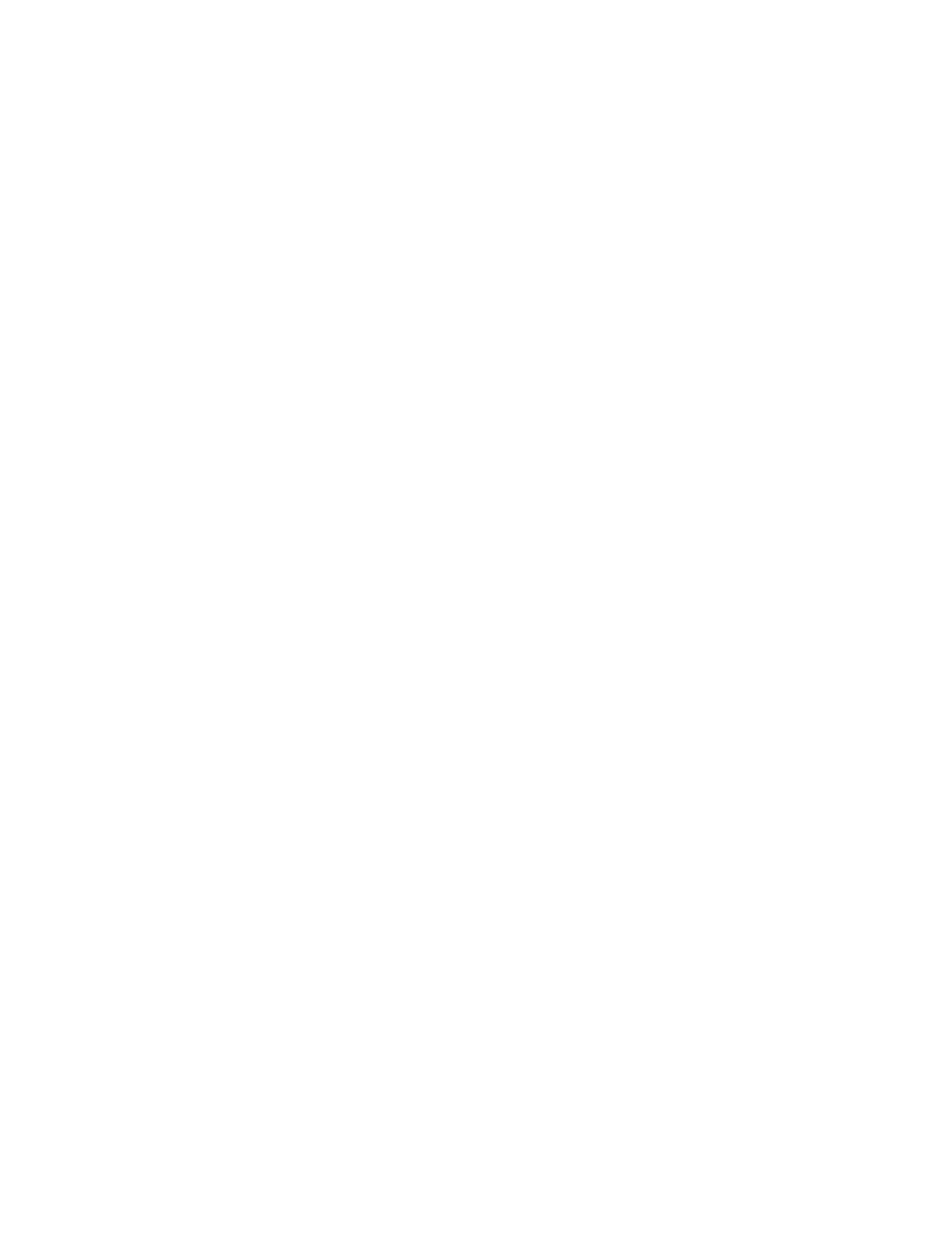
Configuration 11
2.
When POST displays the message,
ROM-Based Setup
, press the F10 key. If the server has an
administrator password configured, the system prompts you to enter the password. If the server does
not have a password configured, the main screen of the BIOS Setup Utility appears.
3.
Press the right arrow (
→
) key to navigate to the Advanced menu.
4.
Press the down arrow (
↓
) key to scroll to IPMI Configuration. Press the Enter key.
5.
Scroll to the Share NIC Mode option by pressing the down arrow (
↓
) key. Toggle between Enabled
and Disabled by pressing the Enter key. Select Enabled.
6.
To return to the previous screen, press the Esc key, or to save the changes and exit Setup, press the
F10 key.
The TCP/IP over Ethernet management port, whether dedicated or shared, is a standard Ethernet
10/100Mb interface that is connected to the network using a standard Ethernet cable. Before using the
dedicated management port, you must determine the DHCP IP address, set a static IP address, or use the
default static IP address.
Obtaining a DHCP IP address from the BIOS Setup Utility
By default, LO100 has DHCP enabled and automatically negotiates an IP address. To view the DHCP IP
address, run the BIOS Setup Utility, or retrieve the DHCP IP address using CLP through the serial port
connection. To view the DHCP IP address using the BIOS Setup Utility:
1.
Power on the server by pressing the Power On/Off button on the front panel.
2.
When POST displays the message,
ROM-Based Setup
, press the F10 key. If the server has an
administrator password configured, the system prompts you to enter the password. If the server does
not have a password configured, the main screen of the BIOS Setup Utility appears.
3.
Press the right arrow (
→
) key to navigate to the Advanced menu.
4.
Press the down arrow (
↓
) key to scroll to IPMI. Press the Enter key.
5.
Press the down arrow (
↓
) key to scroll to the end of the menu to display the DHCP IP address.
6.
To return to the previous screen, press the Esc key, or to save the changes and exit Setup, press the
F10 key.
To configure or change your network settings, see "Network settings (on page
Setting up a static IP address from the BIOS Setup Utility
By default, LO100 has DHCP enabled and automatically negotiates an IP address. To disable DHCP and
enable a static IP address:
1.
Press the F10 key during POST to enter the BIOS Setup Utility.
2.
Press the right arrow (
→
) key to navigate to the Advanced menu.
3.
Press the down arrow (
↓
) key to scroll to IPMI. Press the Enter key.
4.
Press the down arrow (
↓
) key to scroll to the end, and then select DHCP IP Source.
5.
Set DHCP IP Source to Disabled.
6.
Press the down arrow (
↓
) key to scroll down and enter a valid IP address, subnet mask, and
gateway address (press the Tab key to move between address fields).
7.
Press the F10 key to save and exit.
To restore DHCP, see "Configuring network settings using the BIOS Setup Utility (on page
