Adding a virtual media device – HP Lights-Out 100 Remote Management User Manual
Page 34
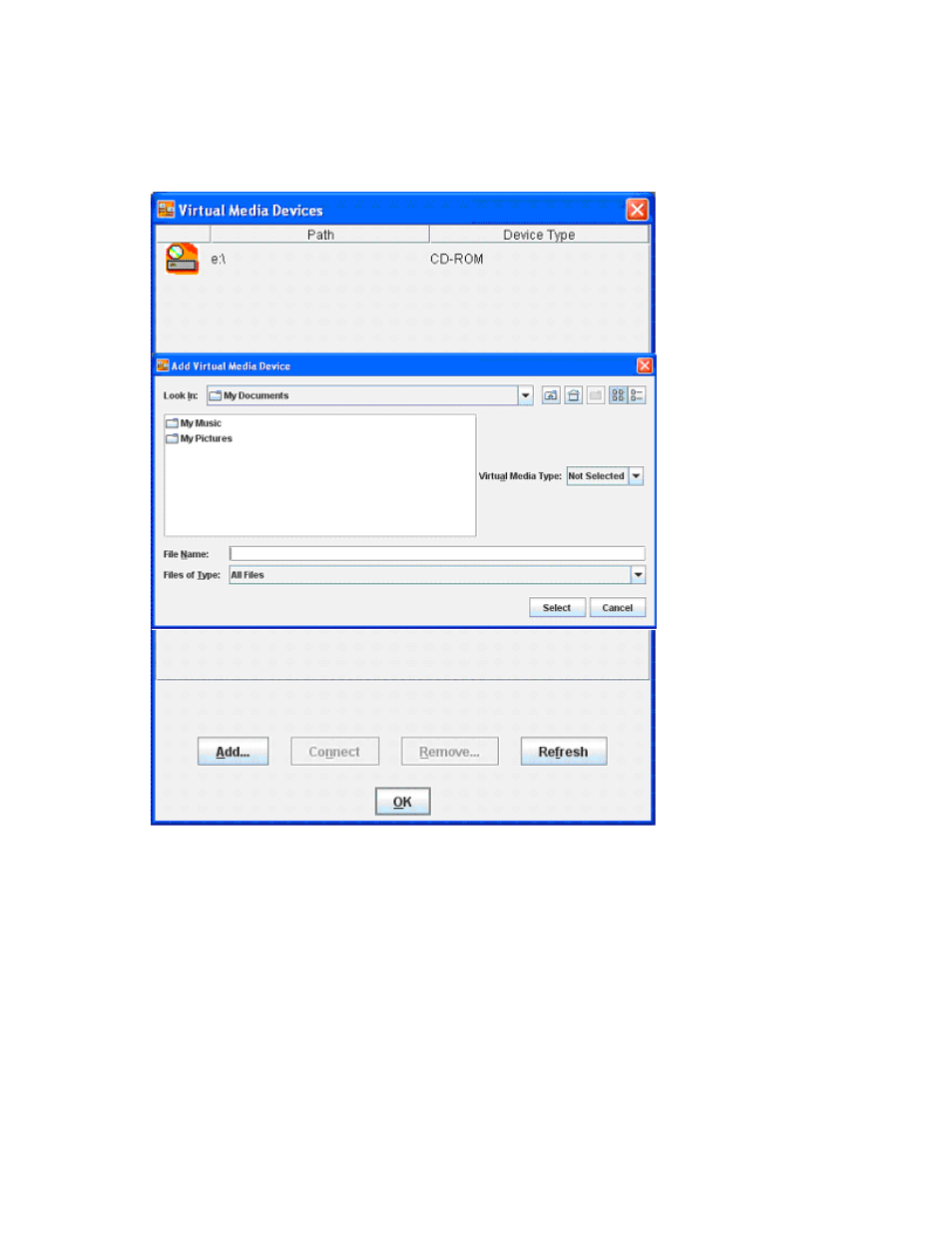
Using LO100 34
Adding a virtual media device
The LO100 virtual media option provides you with a virtual media drive, which can direct a remote host
server to boot and use standard media from anywhere on the network. Virtual media devices are
available while the host system boots.
To add a new virtual media device, click Add on the Virtual Media Devices page. The Add Virtual Media
Devices window appears. This window has the following options:
•
The Look In list enables you to change your directory or drive.
•
The Virtual Media Type list enables you to specify the file type that you want to share. You must
declare a Virtual Media Type before LO100 recognizes they type of device it is sharing.
•
The File Name textbox is the shared name of the device or images. See "Shared virtual media
devices (on page
)". There must be a disk in the device. If a disk is not present the
Invalid
file or directory
message appears. If you are sharing a device, enter the Device Letter and a
colon (:). Adding the colon distinguishes a device from a file.
•
Select a value from the Files of Type list to select the files you want to share.
