HP Lights-Out 100 Remote Management User Manual
Page 29
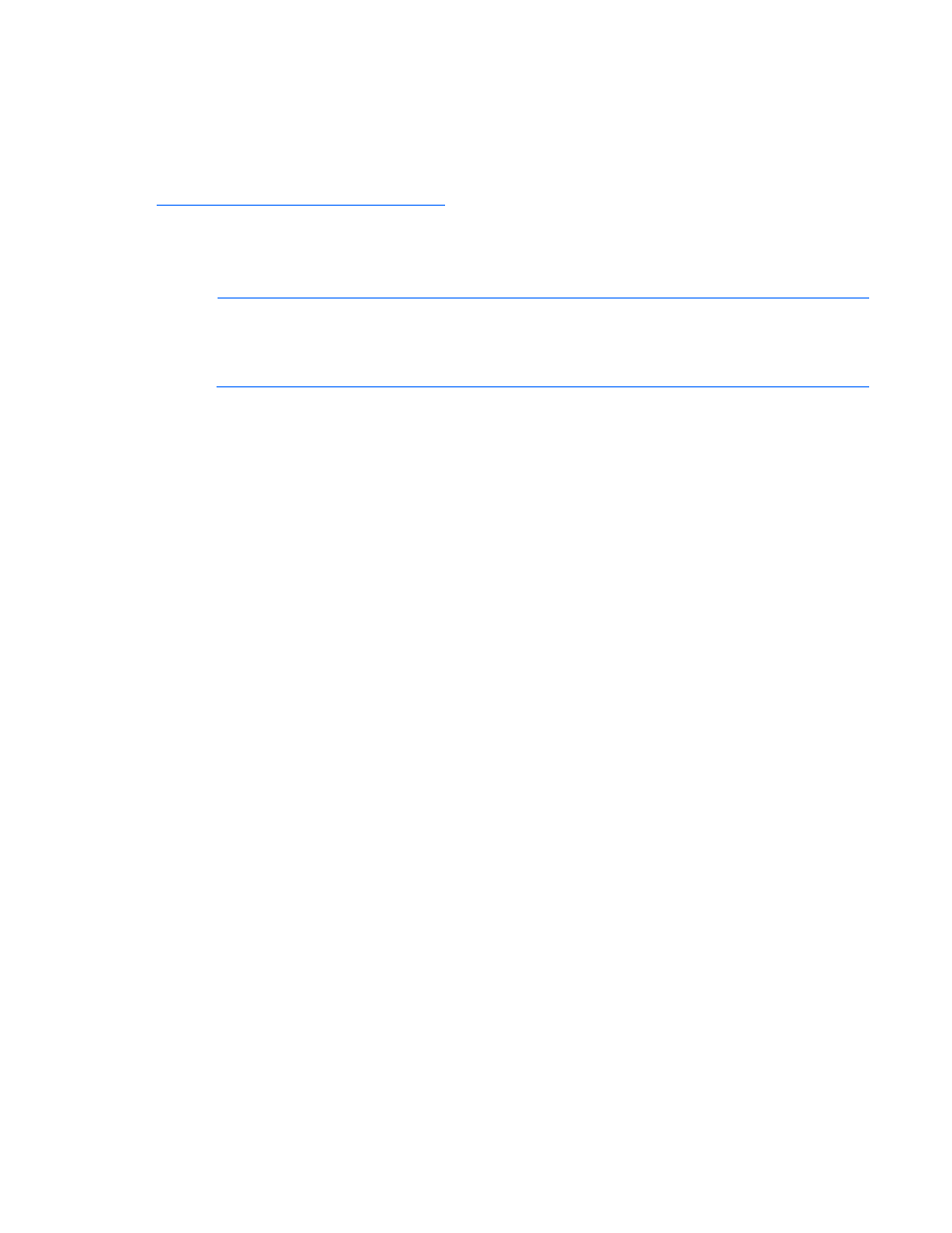
Using LO100 29
The KVMS option (link) does not appear or function on HP ProLiant ML110 G5 Servers, if shared NIC
mode is enabled through the BIOS Setup Utility. If the HP Lights-Out 100c Remote Management Card is
installed, you must use the dedicated NIC port on the HP Lights-Out 100c Remote Management Card.
The remote graphic console requires JVM version 1.4.2 or later on the client system. To download the
recommended JVM for your system configuration, refer to the HP website
To start the LO100 remote graphic console using a web browser:
1.
Log in to LO100.
2.
Click Virtual KVM / Media. The LO100 remote graphic console window appears.
NOTE:
The Virtual KVM / Media option is an advanced feature and not available on all
systems. This link may appear as Virtual Media or not at all depending on your system
implementation. To verify which features are supported on your system, see "LO100 standard
features (on page
)" and "LO100 optional features (on page
)" for more information.
3.
Click OK to take full control of the system, or click Cancel to access the system in a view-only mode.
Before using the mouse in LO100 remote graphic console, HP recommends synchronizing your local
mouse pointer and the remote mouse pointer. See "Mouse synchronization (on page
information.
There are three different menus in the remote graphic console menu bar: Virtual KVM, Preferences, and
Help.
•
Virtual KVM enables you to access virtual media devices and the virtual keyboard as well as refresh
the screen and exit the client. See "Using the remote graphic console (on page
information.
•
Preferences enables you to set mouse, keyboard, and logging options. See "Remote graphic console
preference settings ("
Remote graphic console settings
)" for more information.
•
Help displays an About box, which specifies the LO100 remote graphic console version, build date,
and time.
