Using virtual kvm – HP Lights-Out 100 Remote Management User Manual
Page 28
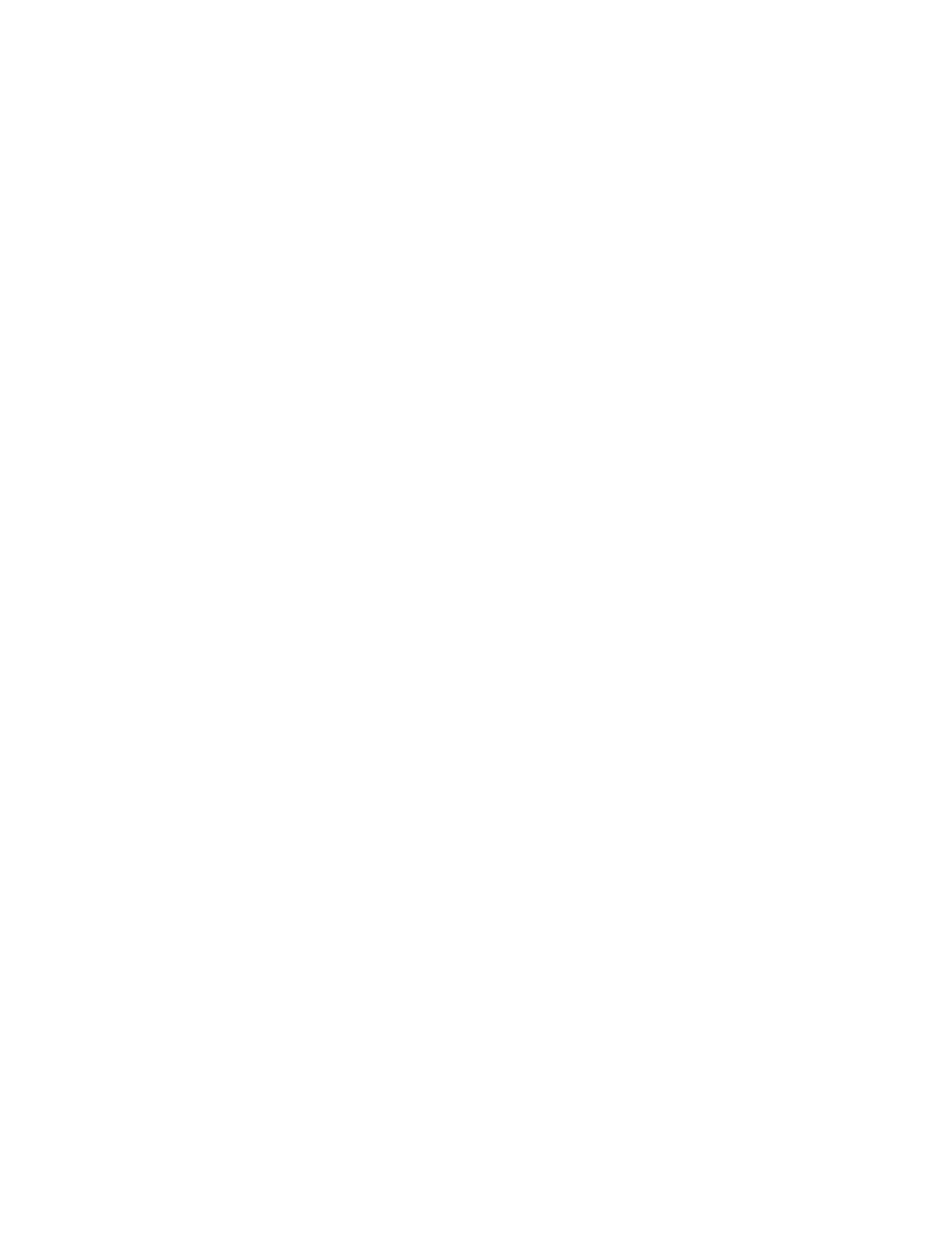
Using LO100 28
4.
Enter
show record
to display the details of a specific record. For example:
/system1/log1/record1
Targets
Properties
number=1
date=12/20/2004
time=15:22:05
sensordescription= Backplane +12V
eventdescription= Upper Critical-going high
eventdirection=Assertion
Verbs
cd
version
exit
show
reset
oemhp
help
Accessing the system event log from the BIOS Setup Utility
1.
Press the F10 key during POST to enter the BIOS Setup Utility.
2.
Press the right arrow (
→
) key to navigate to the Advanced menu.
3.
Press the down arrow (
↓
) key to scroll to IPMI. Press the Enter key.
4.
Scroll to the bottom of the IPMI page to access the System Event Log or the System Event Log (list
mode).
5.
To view the highlighted setup item, press the Enter key.
6.
To return to the previous screen, press the Esc key, or to save the changes and exit Setup, press the
F10 key.
Using Virtual KVM
The Virtual KVM feature of LO100 is a remote graphic console that turns a supported browser into a
virtual desktop and provides full control over the display, keyboard, and mouse of the host server. The
operating system-independent console supports graphic modes that display remote host server activities,
including shutdown and startup operations.
Virtual KVM is an advanced feature available by installing the Lights-Out 100c Remote Management
Card. For more information, see the section, "LO100 optional features (on page
6
)."
When connecting to the Virtual KVM applet for the first time, the applet reports an error. To clear the
error and connect to the Virtual KVM applet, close your browser session, and then reconnect to the Virtual
KVM applet.
The Virtual KVM applet is not compatible with standard VNC clients and does not implement standard
VNC protocols. You must use the supplied Java™ applet to connect to the server. The Virtual KVM applet
cannot pass the F10 key sequence to the target system. To work around this issue, use the virtual
keyboard on the remote server to transmit the F10 key.
