Platform event trap configuration, Importing a certificate, Setu – HP Lights-Out 100 Remote Management User Manual
Page 42
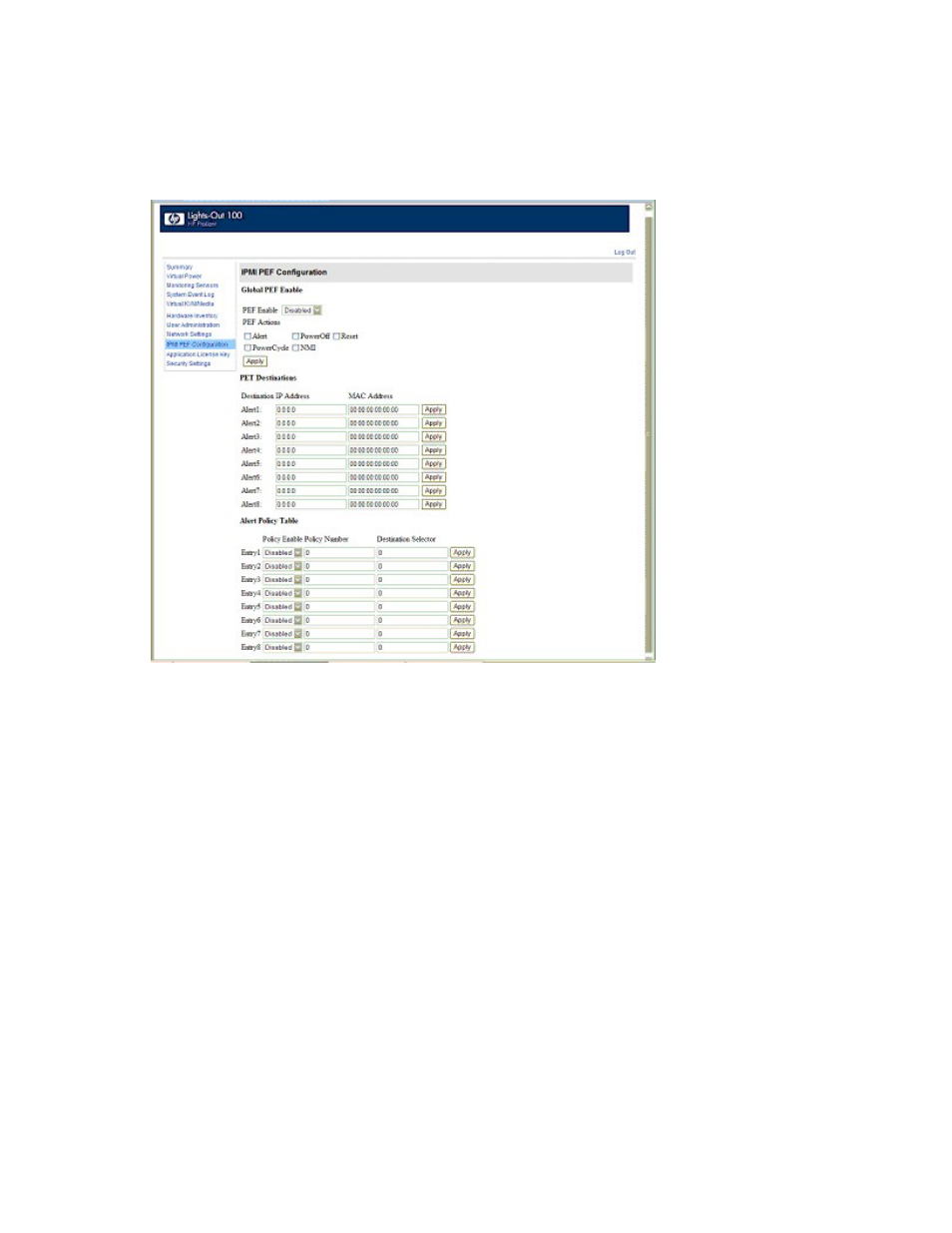
Using LO100 42
Platform event trap configuration
The IPMI PEF Configuration screen enables you to set an alarm or specified condition originating on the
server to alert an IPMI 2.0-supported systems management console. To access this page from a browser,
click IPMI PEF Configuration on the main menu navigation bar.
The Global PEF Enable section enables you to set a global PEF action. To enable, select Enabled in the
PEF Enable drop down box, select the PEF action, and click Apply.
The PET Destinations section indicates where LO100 sends the PET (if configured.) This section has up to
eight entries specifying IP and MAC addresses. Enter either an IP address or a MAC address and click
Apply. If both the MAC and an IP address are entered, the IP address is used.
To set a policy:
1.
Select the Policy Enable state and enter the Policy Number and Destination Selector information.
o
The Policy Enable field enables you to selectively enable and disable trap forwarding.
o
The Policy Number field enables you to select a policy that will be used in PEF configuration.
o
The Destination Selector field specifies where to send the PET trap from the destinations defined
in the PET Destinations section.
2.
Click Apply.
Importing a certificate
If you do not want to use the preinstalled public key (certificate), create and install your own private key
(certificate). Importing a key or certificate is a one-time procedure that supports both SSH and SSL. The
key must be generated using external third-party software, placed on a TFTP server, and uploaded to the
