Enabling serial access to the lo100, Configuring the lo100 serial port, Using tcp/ip over ethernet management port – HP Lights-Out 100 Remote Management User Manual
Page 10: Selecting a shared ethernet management port
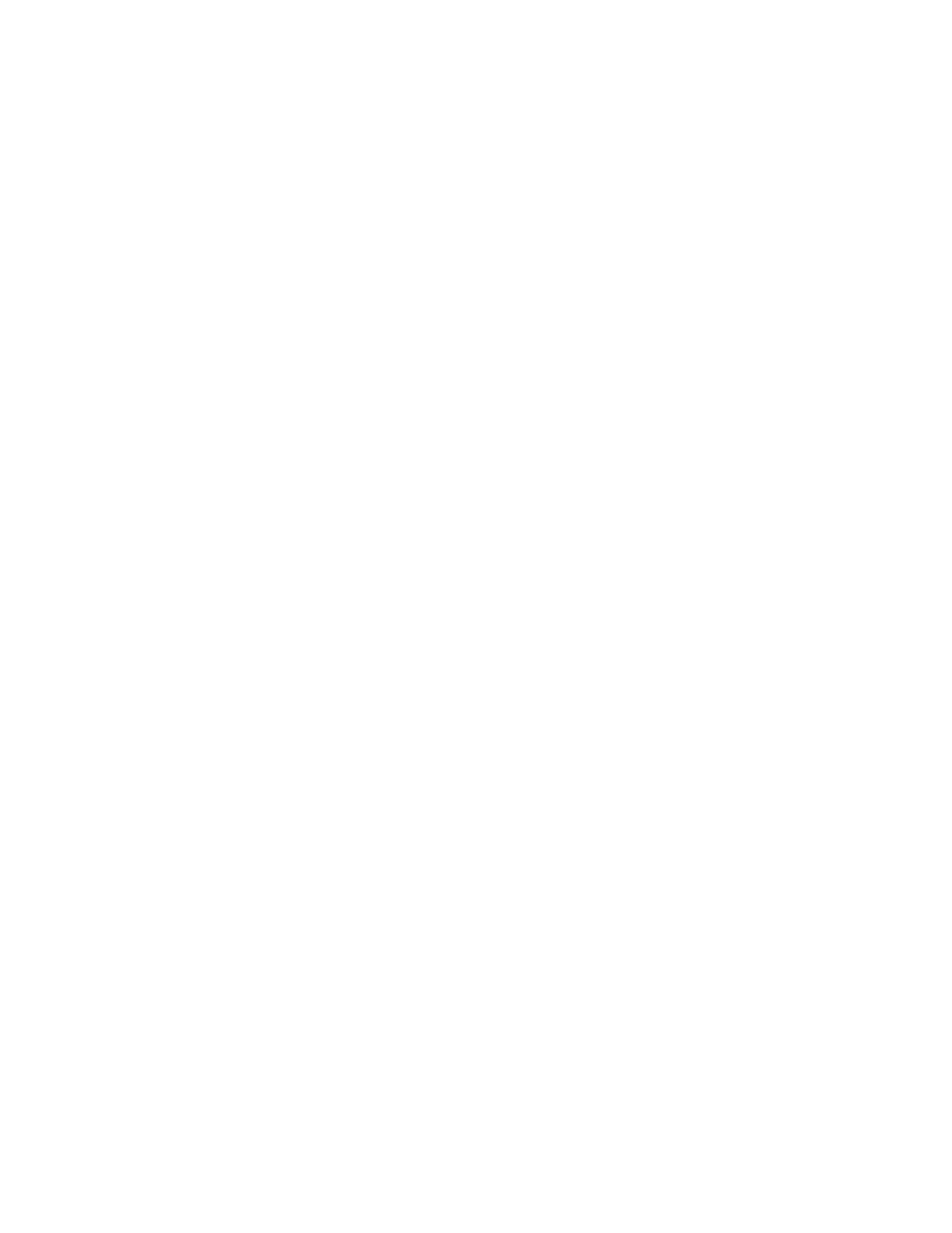
Configuration 10
You must configure the LO100 serial port hardware parameters to work with your respective serial port
communications software. LO100 serial port configuration is controlled through the BIOS Setup Utility.
Enabling serial access to the LO100
1.
Power up the server.
2.
When POST displays the message,
ROM-Based Setup
, press the F10 key. If the server has an
administrator password configured, the system prompts you to enter the password. If the server does
not have a password configured, the main screen of the BIOS Setup Utility appears.
3.
Press the right arrow (
→
) key to navigate to the Advanced menu.
4.
Press the down arrow (
↓
) key to scroll to IPMI. Press the Enter key.
5.
Press the down arrow (
↓
) key to scroll to Serial Port Assignment. Toggle between System and BMC
by pressing the Enter key. Select System.
6.
Press the down arrow (
↓
) key to scroll to Serial Port Switching. Select Enabled.
7.
Press the down arrow (
↓
) key to scroll to Serial Port Connection Mode. Select Direct.
8.
Press the Esc key to return to the Advanced menu.
9.
Press the down arrow (
↓
) key to scroll to IO Device Configuration. Press the Enter key.
10.
Select Serial Port A, and then toggle between Enabled and Disabled by pressing the Enter key.
Select Enabled.
11.
Press the F10 key to save and exit.
Configuring the LO100 serial port
1.
Power on the server by pressing the Power On/Off button on the front panel.
2.
When POST displays the message,
ROM-Based Setup
, press the F10 key. If the server has an
administrator password configured, the system prompts you to enter the password. If the server does
not have a password configured, the main screen of the BIOS Setup Utility appears.
3.
Press the right arrow (
→
) key to navigate to the Advanced menu.
4.
Press the down arrow (
↓
) key to scroll to the Console Redirection menu. Press the Enter key.
5.
Set the Serial Port Address to COM A.
6.
Review the serial port settings, and make sure the settings match the serial port communications
software settings used to connect to LO100.
7.
To return to the previous screen, press the Esc key, or to save the changes and exit Setup, press the
F10 key.
Using TCP/IP over Ethernet management port
You can configure LO100 LAN port access using two different Ethernet ports: the dedicated 10/100
LO100 management port or through a side-band connection using the server NIC. The side-band, shared,
or UMP options utilize one server Ethernet port for both server network traffic and LO100 network traffic
reducing the number of network cables that you must attach to the server.
Selecting a shared Ethernet management port
1.
Power on the server by pressing the Power On/Off button on the front panel.
