Bims overview page, Using the bims overview page – HP IMC Branch Intelligent Management Software User Manual
Page 8
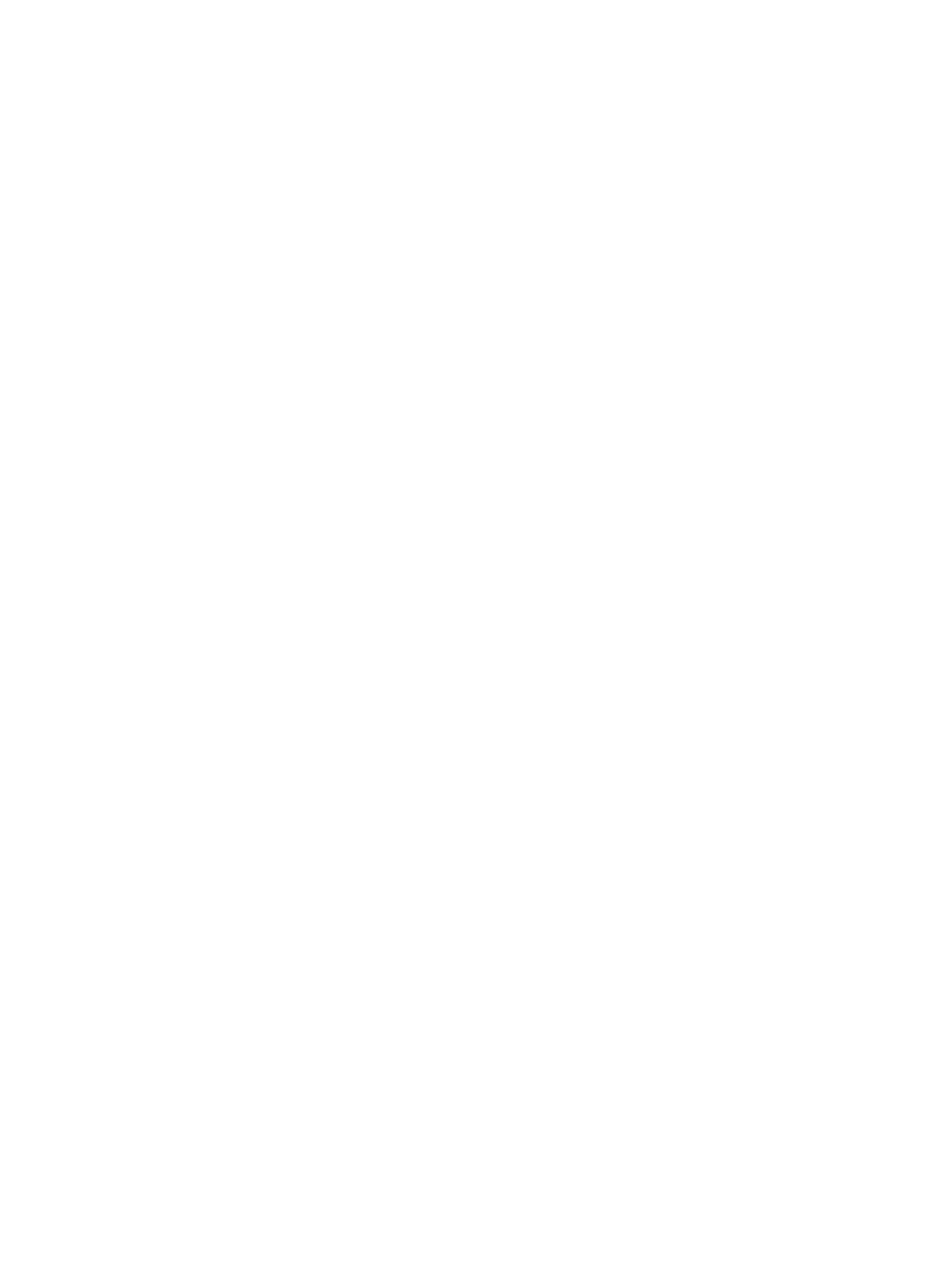
•
System Configuration: This function provides the following capabilities:
CPE Class Management: Manages the CPE classes in the system, including querying CPE
classes, adding/modifying CPE classes, and deleting CPE classes.
◦
◦
CPE Authentication User: Authenticates the CPE before adding it to the system.
◦
System Settings: Configures the public parameters for the system.
◦
Option Tool: Converts between
Option 43 and
.
•
CPE Alarm Management: This function provides the following capabilities:
Real-Time Alarms: Displays the unacknowledged alarms at warning and higher levels in
real time.
◦
◦
All Alarms: Views and queries all alarms in the system.
◦
Alarm Details: Displays the detailed information of the selected alarm.
◦
Recover Alarms: Recovers an alarm to change its recovery status.
◦
Acknowledge Alarms: Acknowledges an alarm to change its
.
◦
Delete Alarms: Deletes the redundant alarms from the system.
◦
Edit Maintenance Experience: Edits the maintenance experience for the current alarm,
and saves the maintenance experience, so that you can troubleshoot the network more
easily.
◦
Set Mail Notification: Sets the mail notification function so that the system can inform the
maintainer of alarms by sending mails.
◦
Set Message Notification: Sets the message notification function so that the system can
inform the maintainer of alarms by sending messages.
◦
Add/Modify Alarm Definition: Allows you to add or modify an alarm definition.
•
BIMS Report: Displays all predefined report templates that you can operate, including CPE
Asset Report, CPE Connectivity Summary Report, CPE Connectivity Detail Report, and CPE
Connectivity Count Report.
BIMS overview page
The BIMS overview page shows CPE summary information of the BIMS, including CPE status
snapshot, CPE
snapshot, and CPE class snapshot, to familiarize you with the CPE operation
status in the BIMS.
Using the BIMS overview page
1.
Select the Service tab, and then select Overview from the navigation tree to display the BIMS
overview page .
2.
The CPE status snapshot shows status distribution of all CPEs in the system. CPE statuses include
critical, major, minor, warning, normal, and unknown. By clicking a section on the CPE status
snapshot pie chart, you can display the CPE list page and view the CPEs in the specified status.
3.
The CPE group snapshot shows all CPE group links in the current system. If no CPE group exists
in the system, a Create CPE Group link is displayed. Click the link to display the Adding CPE
group page. The status of a CPE group is determined by the CPE with the most severe alarm
status. By clicking a CPE group link, you can display the CPE group list page.
8
BIMS Introduction
