8 cpe alarm management, Real-time alarms, All alarms – HP IMC Branch Intelligent Management Software User Manual
Page 53: Alarm details, Real-time alarms all alarms alarm details
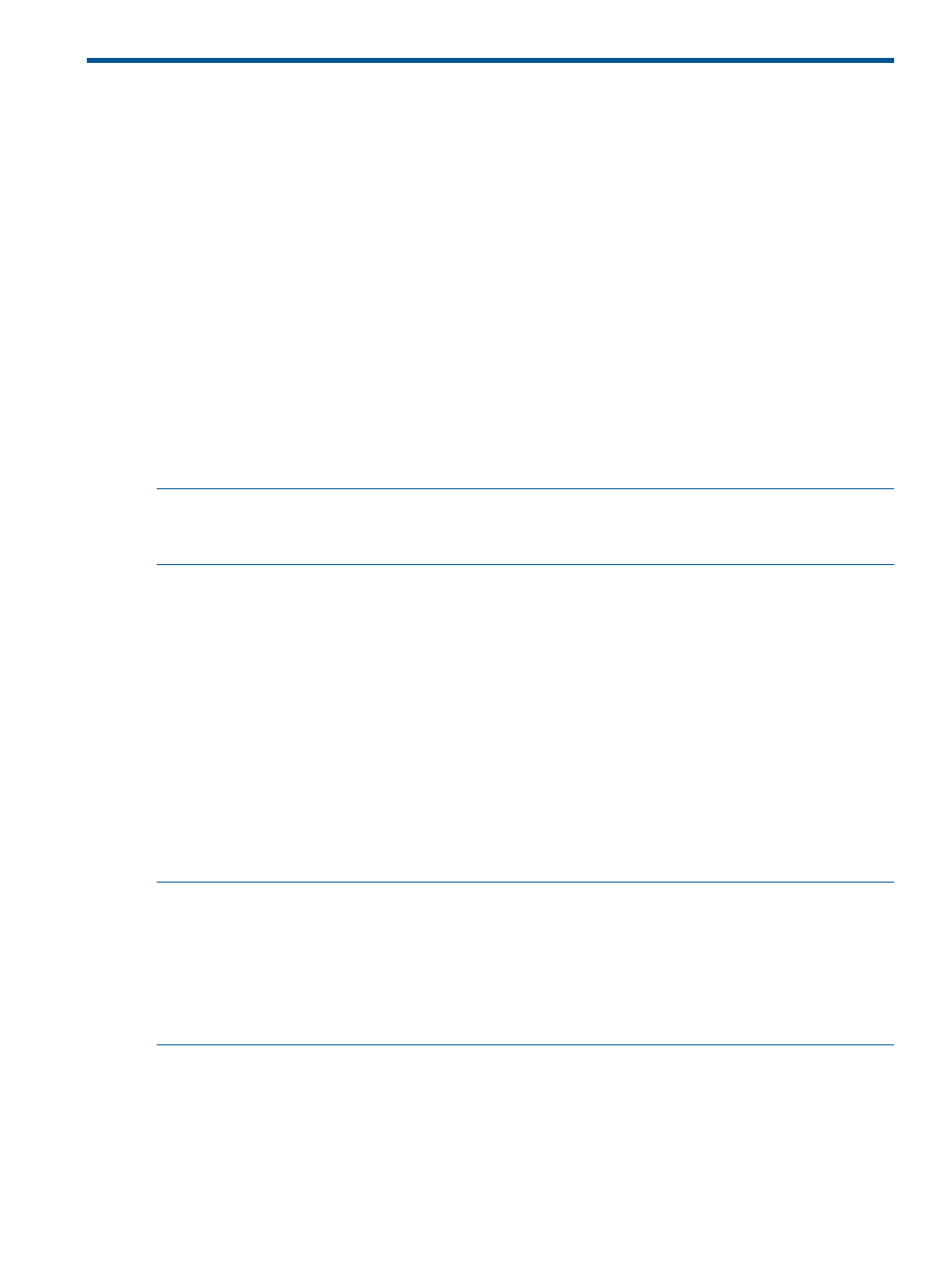
8 CPE alarm management
CPE Alarm management provides management on the alarms reported from the managed CPEs
and generated during the system operation.
Real-time alarms
Use this function to view unacknowledged alarms at warning and higher levels in real time. The
information of each alarm includes alarm level, alarm source, alarm information, and alarm time.
The alarms received within the refreshing interval are new alarms. You can set the refreshing
interval to 5 seconds, 10 seconds, 30 seconds, 1 minute, or 5 minutes. The default interval is 10
seconds.
To see real-time alarms, click the Alarm tab, and then in the CPE Alarm navigation tree click
Real-Time Alarms link enter the real-time alarms page.
All alarms
Use this function to browse all alarms in the system and query alarms based on the specified query
criteria. The default alarm query is simple query with criteria including alarm level, alarm source,
recovery status, and alarm time.
NOTE:
The default alarm query is Simple Query. You can also click Advanced Query on the
upper right corner of the page. Click Query to display the alarms meeting the query criteria. Click
Reset to restore the query criteria and display all alarms.
1.
Click the Alarm tab, and then in the CPE Alarm navigation tree click All Alarms to display the
all alarms page.
2.
Enter the CPE IP and alarm time, and specify the alarm level and recovery status.
3.
Click Query to display the alarms meeting the query criteria.
4.
Click Reset to restore the default query criteria and display the alarms meeting the default
query criteria.
Alarm details
Use this function to view the detailed information of the selected alarms.
Alarm details include: alarm name, level, time, source, recovery status, acknowledgement status,
acknowledgement time, details, alarm cause, remediation suggestion, and maintenance experience.
The maintenance of the alarm includes recover, acknowledge, delete, edit maintenance experience,
and return.
NOTE:
•
You can view only the details of alarms within your management rights.
•
You can display the information page for the selected CPE after clicking the Alarm Source
link.
•
You can display the all alarms page by clicking the More Events link, and view only the alarms
of the CPE (with the CPE as the query criteria).
1.
Click the Alarm tab, and then in the CPE Alarm navigation tree click All Alarms to display the
all alarms page, or click Real-Time Alarms from the navigation tree to display the real-time
alarms page.
2.
Click the description link of an alarm to display the alarm details page.
Real-time alarms
53
