Modify cpe configuration, Deploy cpe configuration, Modify cpe configuration deploy cpe configuration – HP IMC Branch Intelligent Management Software User Manual
Page 12
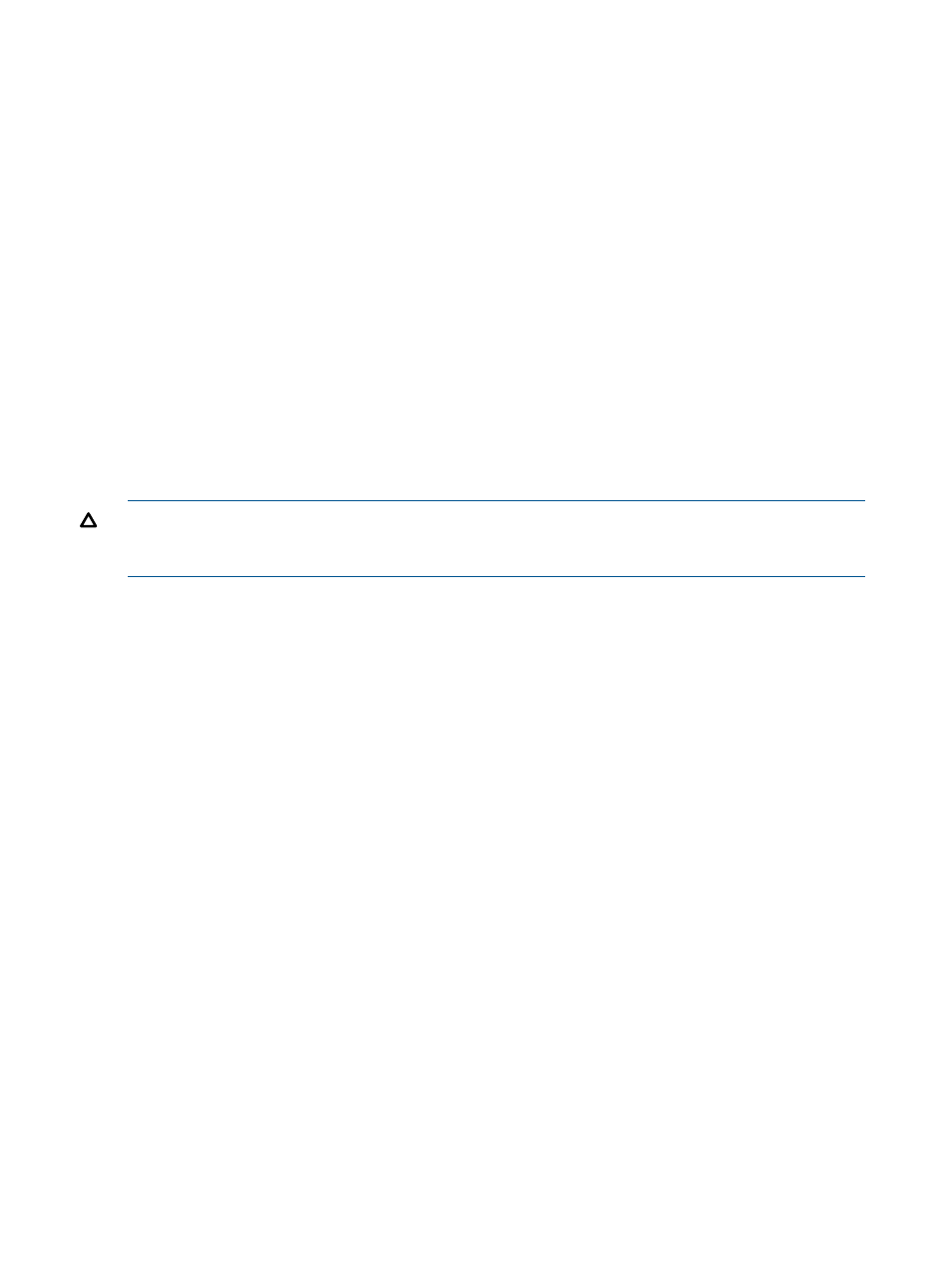
# Configure the username that the CPE uses to accessthe BIMS server.
[Test-cwmp] cwmp acs username bims
# Configure the password that the CPE uses to access the BIMS server.
If the common password is not enabled, the CPE can connect to BIMS
successfully only when the username and password of the CPE match
those of the CPE authentication user configuration for the CPE in
BIMS.
[Test-cwmp] cwmpacs password bims
# Configure the username that BIMS uses to access the CPE, which should
be the same as the system parameter.
[Test-cwmp] cwmp cpe username bims
# Configure the password that BIMS uses to access the CPE, which
should be the same as the system parameter.
[Test-cwmp] cwmp cpe password imcbims
# Specify the egress port for the communication between the CPE and the
BIMS. The IP address of Ethernet 0/0 is 10.153.89.150.
[Test-cwmp] cwmp cpe connect interface Ethernet0/0
3.
After the configuration above is completed, the CPE sends a connection request to the BIMS
server. After passing the authentication, the CPE is added to BIMS. Click the Resource tab,
select All CPEs from the navigation tree, and you can see the new CPE.
Modify CPE configuration
Modify the configuration of a CPE. For tutorial or illustration purposes, assume the IP address of
the CPE is 10.153.89.150. Modify the periodic inform interval of the CPE to 720 seconds.
CAUTION:
When you modify the CPE configuration, BIMS must actively request to connect to
the CPE. Make sure that the CPE access parameters of BIMS are the same as those of the CPE.
For more information, see
1.
Select the Resource tab, and select All CPE from the navigation tree to display the All CPE
page.
2.
Click the name of the CPE with IP address 10.153.89.150 in the CPE list to display the CPE
details page.
3.
Click the Modify CPE Configuration link to display the modify CPE configuration page.
4.
Modify the periodic inform interval to 720 seconds.
5.
Set other parameters.
6.
Click Apply to modify the configuration for the CPE.
Deploy CPE configuration
Deploy a configuration segment in the configuration template library to one or multiple CPEs. As
needed, use the configuration deployment guide.
For example, you can deploy the configuration segment ip route-static 0.0.0.0 0.0.0.0
10.153.89.111
, which is named addRoute.txt in the Configuration Template Library , on
CPEs with IP addresses 10.153.89.150 and 10.153.89.151, and execute the deployment
task immediately as configured.
1.
Click the Configuration tab, select Deployment Guide from the navigation tree, and click
Configuration Deployment
2.
Select the configuration segment file addRoute.txt.
3.
Select the two CPEs with IP addresses 10.153.89.150 and 10.153.89.151.
4.
Enter the task name.
5.
Select the execution enter One-off.
6.
Select the task execution time Immediately.
7.
enter the task description.
8.
Click Apply to deploy the configuration on the two CPEs.
12
Typical BIMS applications
