Cpe configuration center, Query cpe configuration, View cpe details – HP IMC Branch Intelligent Management Software User Manual
Page 43: View the cpe configuration, Deploy cpe software
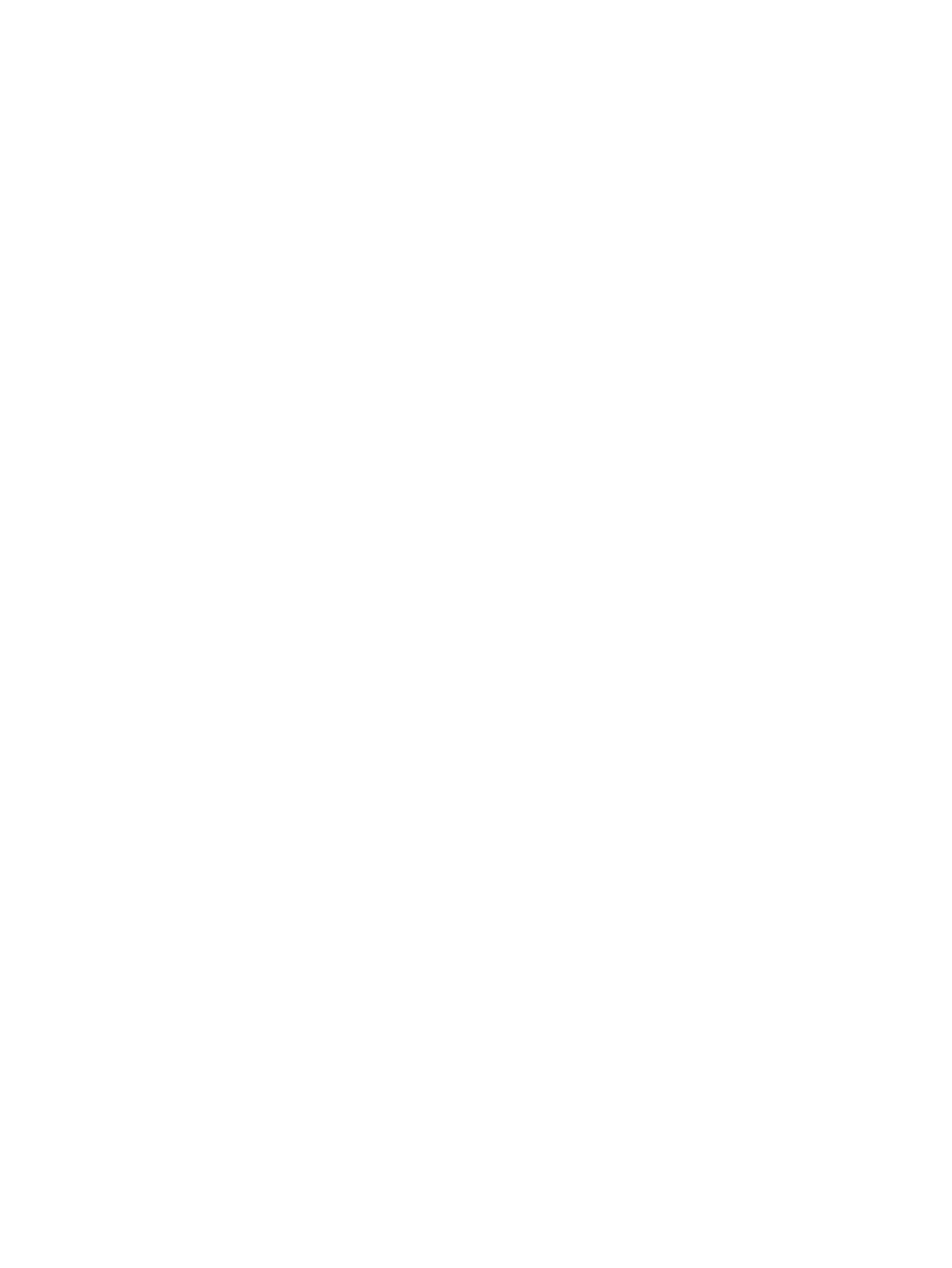
CPE configuration center
The configuration center shows the current software and configuration information of a CPE. The
configuration center provides the following functions:
•
Prompts which CPEs have available latest software in the software library, so that authorized
users can rapidly deploy the CPE software.
•
Prompts which CPEs are automatically backing up configurations, so that authorized users
can rapidly add auto-backup CPEs in batches.
•
Allows authorized users to view the startup configuration and running configuration of a CPE.
Query CPE configuration
Use this function to query the software configuration and backup information by CPE name.
1.
Click the Service tab, and then in the BIMS navigation tree click Configuration Management
> Configuration Center to enter the Configuration Center page.
2.
Enter the CPE name and the CPE type, and select the CPE group.
3.
Click Query to display the CPE configuration information meeting the query criteria.
4.
Click Reset to clear the query criteria and display all CPE configuration information.
View CPE details
This function allows you to view the details of a CPE.
1.
Click the Service tab, and then in the BIMS navigation tree click Configuration Management
> Configuration Center to enter the Configuration Center page.
2.
Click the name link of the desired CPE to enter the CPE details page.
View the startup configuration and running configuration of a CPE
Use this function to view the startup configuration and running configuration of a CPE.
1.
Click the Service tab, and then in the BIMS navigation tree click Configuration Management
> Configuration Center to enter the Configuration Center page.
2.
In the configuration center list, click the link in the Operation column of a CPE, and select
Latest Startup Configuration or Latest Running Configuration to view the latest startup
configuration or latest running configuration of the CPE.
View the CPE configuration
Use this function to view the detailed CPE configuration.
1.
Click the Service tab, and then in the BIMS navigation tree click Configuration Management
> Configuration Center to enter the Configuration Center page.
2.
In the configuration center list, click the link in the Operation column of a CPE, and select
Configuration Management to view the detailed CPE configuration.
Deploy CPE software
Use this function to deploy software to the selected CPEs.
1.
Click the Service tab, and then in the BIMS navigation tree click Configuration Management
> Configuration Center to enter the Configuration Center page.
2.
Select the checkboxes of the CPEs whose software is to be updated.
3.
Click Deploy Software to enter the Deploy Software page. Here you can select a software file
in the CPE software library and deploy it to one or more CPEs in batches.
CPE configuration center
43
