Delete cpes, Synchronize cpes, Ip ping test – HP IMC Branch Intelligent Management Software User Manual
Page 18: Delete cpes synchronize cpes ip ping test
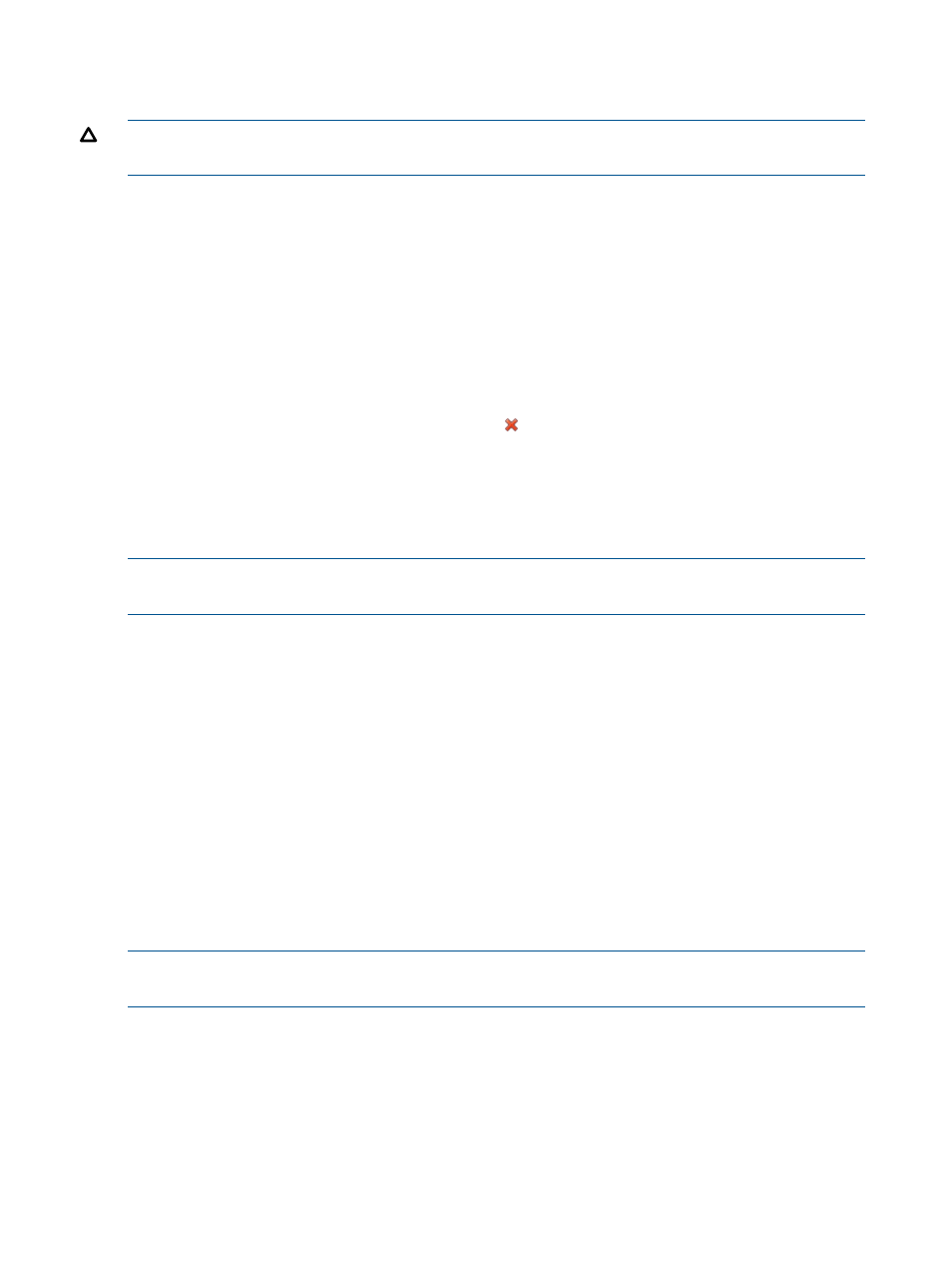
Delete CPEs
Use this function to delete unneeded CPEs from the system. Use one of the methods below.
CAUTION:
When a CPE is deleted, all records related to the CPE are deleted from the database,
and cannot be recovered.
Method 1
1.
Select the Service tab, and click Resource > All CPEs in the BIMS navigation tree to display
the All CPEs list page.
2.
Select the checkboxes of one or more CPE, click Delete, and view the dialog box prompting
you to confirm or cancel the task.
3.
Click OK.
Method 2
1.
Select he Service tab, and click Resource > All CPEs in the BIMS navigation tree to display the
All CPEs list page.
2.
Click a CPE name in the CPE list to display its information page.
3.
Click Delete in the right action pane, or click
, and view the dialog box prompting you to
confirm or cancel the task.
4.
Click OK.
Synchronize CPEs
Use this function to delete unneeded CPEs from the system. Use one of the methods below.
NOTE:
The synchronization operation gets the information directly from the CPE, and may take
several minutes.
Method 1
1.
Select the Service tab, and click Resource > All CPEs in the BIMS navigation tree to display
the All CPEs list page.
2.
Select the checkboxes of one or more CPE.
3.
Click Synchronize.
Method 2
1.
Select the Service tab, and click Resource > All CPEs in the BIMS navigation tree to display
the All CPEs list page.
2.
Click a CPE name in the CPE list to display its information page.
3.
Click Synchronize in the right configuration pane to synchronize the CPE.
IP ping test
The IP Ping test assesses the connectivity between the selected server and the CPE. Use one of the
methods below.
NOTE:
If you select CPEs on the All CPEs page to perform an IP ping test, the CPE list on the IP
Ping Test page does not contain the
CPEs.
Method 1
1.
Select the Service tab, and click Resource > All CPEs in the BIMS navigation tree to display
the All CPEs list page.
2.
Select one or more CPE, and then click IP Ping Test to display the IP Ping Test page.
3.
Set IP ping parameters, and click Test.
18
Resource management
