Backup history record – HP IMC Branch Intelligent Management Software User Manual
Page 48
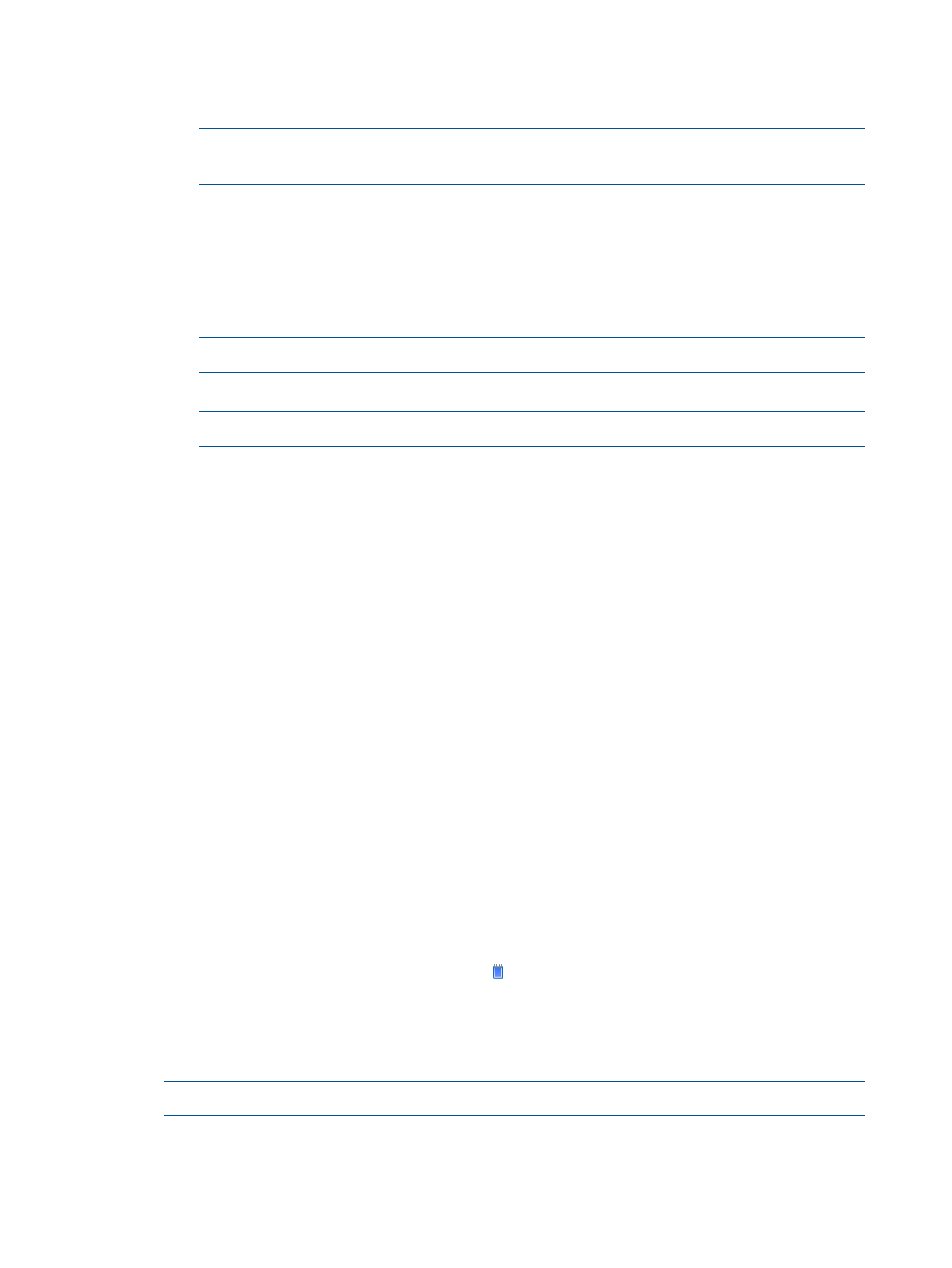
1.
Click the Service tab, and then in the BIMS navigation tree click Configuration Management
> Backup Configuration to enter the configuration backup task list page.
2.
Click Add, or click the Modify link of a backup task.
NOTE:
When adding a backup task, the page for selecting CPEs will automatically
filter the CPEs that have been configured with auto backup tasks.
The task execution enter can be One-off or Periodical.
A “One-off” task is executed once, and the execution time can be Immediately or
Scheduled. A “Periodical” task can be executed monthly, weekly, or daily.
3.
Set the backup task, and select the CPE to be backed up. If you want to add or modify
a network-wide backup task, select the Back up Network-Wide CPEs option, and the CPE
list will be hidden.
NOTE:
You cannot modify a One-off backup task which is executed immediately.
4.
Make sure that configuration is correct.
NOTE:
The backup task name must be unique and cannot be modified.
5.
Click OK
•
Delete backup tasks: Deletes existing backup tasks. Select one or more backup tasks, click
Delete, and view the dialog box prompting you to confirm or cancel the task. Click OK to
delete the selected tasks.
•
Enable/Disable a backup task: Enables/disables the scheduled execution of a backup task.
An enabled task takes effect, while a disabled one does not. For an enabled backup task,
click the Enable link to disable it; for a disabled backup task, click the Disable link to enable
it.
•
View task details: Views the detailed configuration of the backup task. You can click the
backup task name to view the details.
•
View backup history records: Views the backup history records of a backup task. You can
click the backup history icon of a backup task to view its backup history records.
Backup history record
The functions include:
•
Query the backup history records: The system provides query conditions such as the name,
type, and backup time, according to which you can view the specified backup history records.
•
Delete backup history records: Deletes existing backup history records. Select one or more
backup records, click Delete, and view the dialog box view the dialog box prompting you to
confirm or cancel the task. Click OK to delete the selected records.
•
View backup history details: Views the basic task information and CPE name of the backup
history record. Click the name link, or click
in the Details column to view the backup history
details.
•
Export the backup configuration files: Exports the backup configuration files to the client. Select
the backup configuration files of the CPE, click Export, and then click the Download Exported
CPE Configuration link on the page that displays.
NOTE:
You can export only a configuration file that has been successfully backed up.
•
Save as template: Click Save as link to display the page for adding a configuration template.
Then, perform the configuration as shown in
Add/Modify/Copy a Configuration Template
48
Configuration management
