Replace the ink cartridges – HP Officejet Pro 276dw Multifunction Printer series User Manual
Page 99
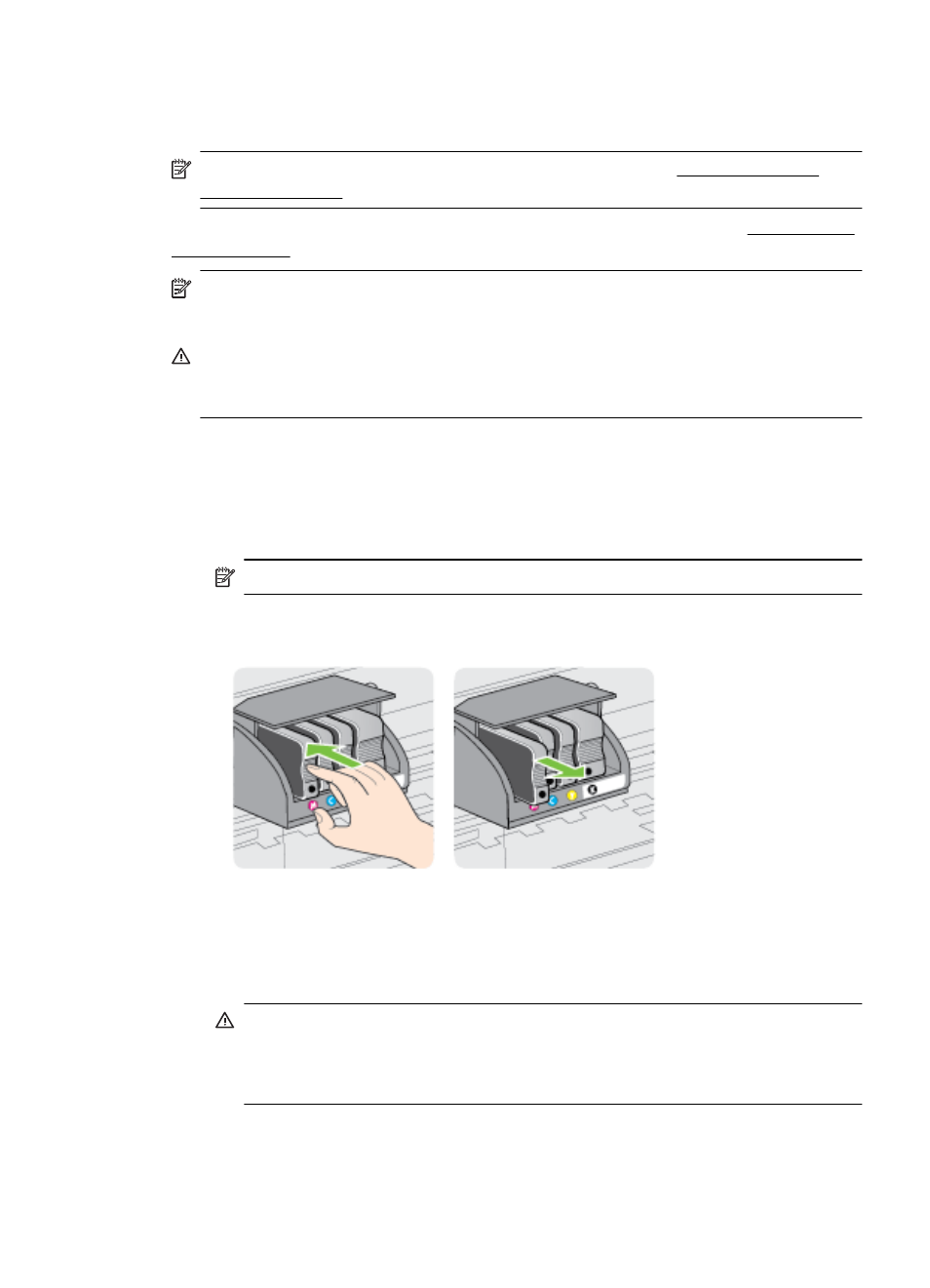
Replace the ink cartridges
NOTE: For information on recycling used ink supplies, see HP inkjet supplies
recycling program
If you do not already have replacement ink cartridges for the printer, see Ink cartridges
and printheads.
NOTE: At this time, some portions of the HP website are available in English only.
NOTE: Not all cartridges are available in all countries/regions.
CAUTION: HP recommends that you replace any missing cartridges as soon as
possible to avoid print quality issues and possible extra ink usage or damage to the
ink system. Never turn off the printer when ink cartridges are missing.
Use these steps to replace the ink cartridges.
To replace the ink cartridges
1.
Make sure the printer is turned on.
2.
Open the ink cartridge access door.
NOTE: Wait until the print carriage stops moving before proceeding.
3.
Press the front of the ink cartridge to release it, and then remove it from the slot.
4.
Remove the new ink cartridge from its packaging.
5.
Using the color-coded letters for help, slide the ink cartridge into the empty slot
until it is securely installed in the slot.
CAUTION: Do not lift the latch handle on the print carriage to install the ink
cartridges. Doing so could cause the printhead or ink cartridges to be
incorrectly seated, which can cause errors or print quality problems. The latch
must remain down in order to correctly install the ink cartridges.
Replace the ink cartridges
95
