The fax test failed – HP Officejet Pro 276dw Multifunction Printer series User Manual
Page 124
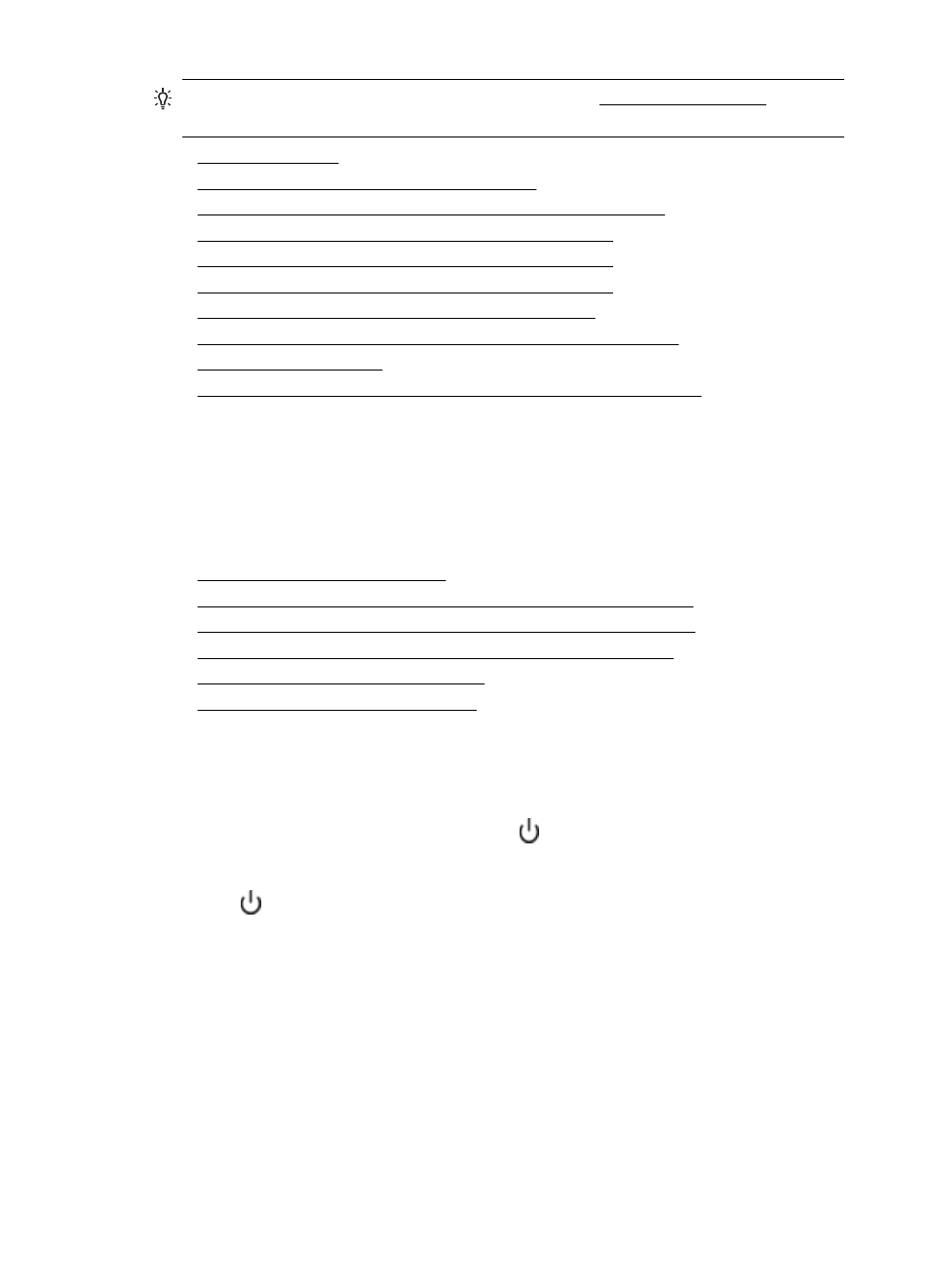
TIP: You can visit the HP online support website at r
information and utilities that can help you correct many common printer problems.
•
•
The display always shows Phone Off Hook
•
The printer is having problems sending and receiving faxes
•
The printer is having problems sending a manual fax
•
The printer cannot receive faxes, but can send faxes
•
The printer cannot send faxes, but can receive faxes
•
Fax tones are recorded on my answering machine
•
The phone cord that came with my printer is not long enough
•
•
The computer cannot receive faxes (Fax to PC and Fax to Mac)
The fax test failed
If you ran a fax test and the test failed, review the report for basic information about the
error. For more detailed information, check the report to see which part of the test
failed, and then review the appropriate topic in this section for solutions to try.
This section contains the following topics:
•
The "Fax Hardware Test" failed
•
The "Fax Connected to Active Telephone Wall Jack" test failed
•
The "Phone Cord Connected to Correct Port on Fax" test failed
•
The "Using Correct Type of Phone Cord with Fax" test failed
•
The "Dial Tone Detection" test failed
•
The "Fax Line Condition" test failed
The "Fax Hardware Test" failed
Solution:
•
Turn the printer off by pressing the (Power button) located on the printer
control panel and then unplug the power cord from the back of the printer.
After a few seconds, plug the power cord in again, and then turn the
(Power button) on. Run the test again. If the test fails again, continue
reviewing the troubleshooting information in this section.
•
Try to send or receive a test fax. If you can send or receive a fax
successfully, there might not be a problem.
If you are running the test from the Fax Setup Wizard (Windows) or HP
Setup Assistant (Mac OS X), make sure the printer is not busy completing
another task, such as receiving a fax or making a copy. Check the display
for a message indicating that the printer is busy. If it is busy, wait until it is
finished and in the idle state before running the test.
Chapter 9
120
Solve a problem
