HP Officejet Pro 276dw Multifunction Printer series User Manual
Page 209
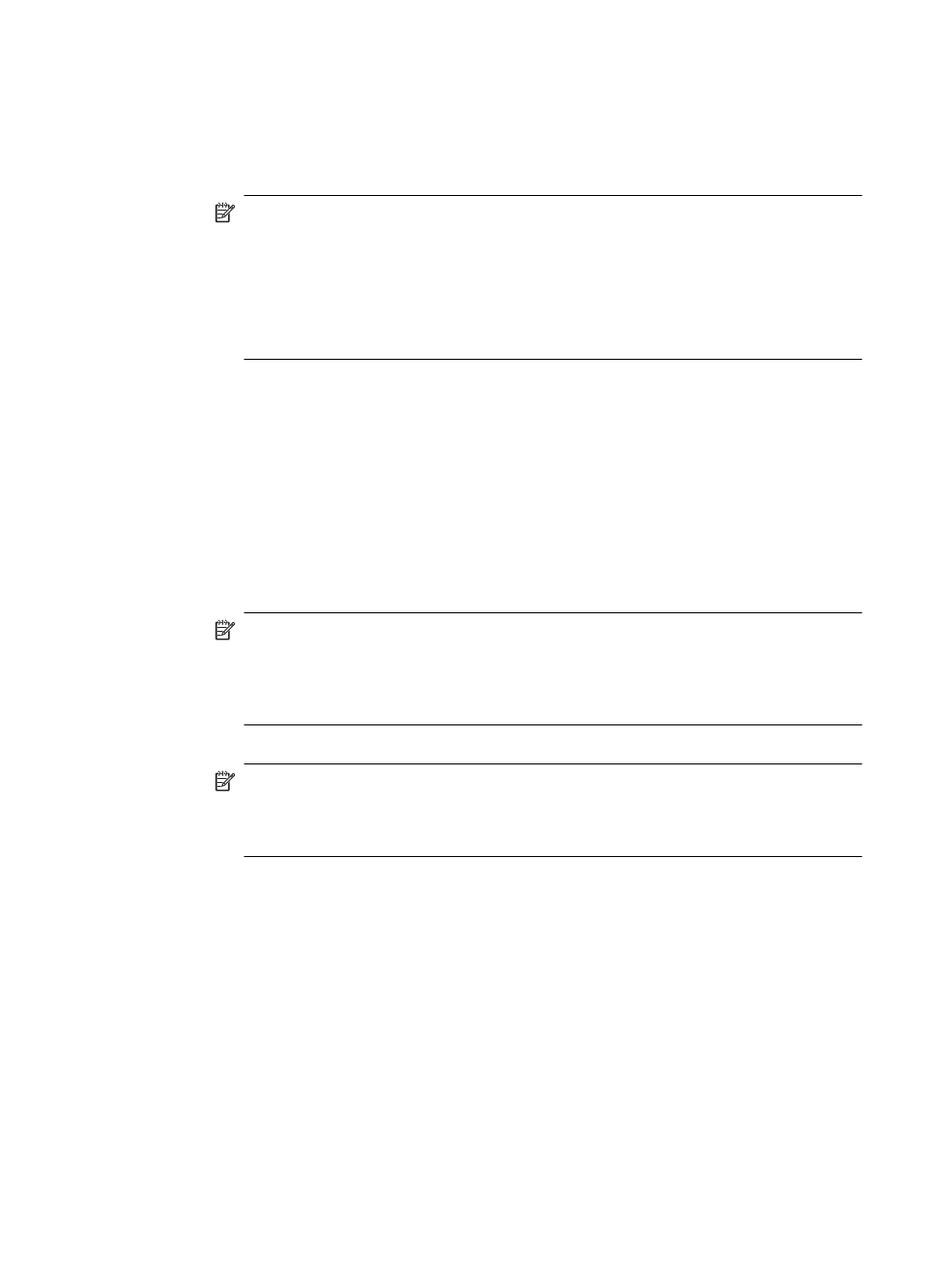
To set up the printer with DSL
1.
Obtain a DSL filter from your DSL provider.
2.
Using the phone cord supplied in the box with the printer, connect one end to the open port
on the DSL filter, and then connect the other end to the port labeled 1-LINE on the back of
the printer.
NOTE: You might need to connect the supplied phone cord to the adapter provided for
your country/region.
If you do not use the supplied cord to connect from the DSL filter to the printer, you
might not be able to fax successfully. This special phone cord is different from the
phone cords you might already have in your home or office.
As only one phone cord is supplied, you might need to obtain additional phone cords for
this setup.
3.
Connect an additional phone cord from the DSL filter to the telephone wall jack.
4.
Run a fax test.
If you encounter problems setting up the printer with optional equipment, contact your local
service provider or vendor for further assistance.
Case C: Set up the printer with a PBX phone system or an ISDN line
If you are using either a PBX phone system or an ISDN converter/terminal adapter, make sure
you do the following:
•
If you are using either a PBX or an ISDN converter/terminal adaptor, connect the printer to
the port that is designated for fax and phone use. Also, make sure that the terminal adapter
is set to the correct switch type for your country/region, if possible.
NOTE: Some ISDN systems allow you to configure the ports for specific phone
equipment. For example, you might have assigned one port for telephone and Group 3
fax and another port for multiple purposes. If you have problems when connected to the
fax/phone port of your ISDN converter, try using the port designated for multiple
purposes; it might be labeled "multi-combi" or something similar.
•
If you are using a PBX phone system, set the call waiting tone to "off."
NOTE: Many digital PBX systems include a call-waiting tone that is set to "on" by
default. The call waiting tone interferes with any fax transmission, and you cannot send
or receive faxes with the printer. Refer to the documentation that came with your PBX
phone system for instructions on how to turn off the call-waiting tone.
•
If you are using a PBX phone system, dial the number for an outside line before dialing the
fax number.
•
Make sure you use the supplied cord to connect from the telephone wall jack to the printer.
If you do not, you might not be able to fax successfully. This special phone cord is different
from the phone cords you might already have in your home or office. If the supplied phone
cord is too short, you can purchase a coupler from your local electronics store and extend it.
You might need to connect the supplied phone cord to the adapter provided for your
country/region.
If you encounter problems setting up the printer with optional equipment, contact your local
service provider or vendor for further assistance.
Set up faxing (parallel phone systems)
205
