HP Officejet Pro 276dw Multifunction Printer series User Manual
Page 122
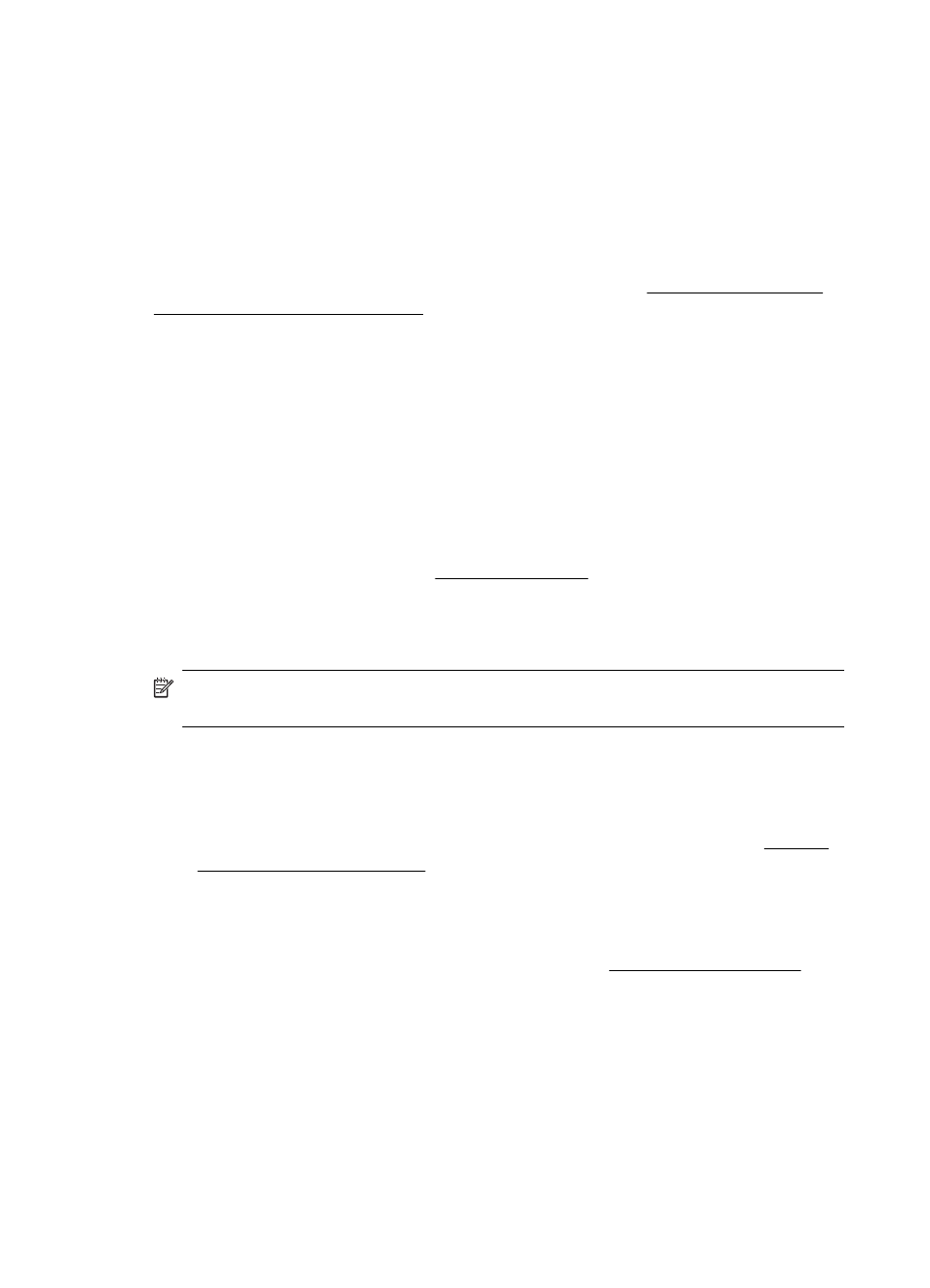
◦
Make sure that the resolution and color settings are correct for the type of scan
job.
◦
For best results, use the scanner glass for scanning rather than the ADF.
Text or images on the back of a two-sided original appear in the scan
Two-sided originals can "bleed" text or images from the back side to the scan if the
originals are printed on media that is too thin or too transparent.
The scanned image is skewed (crooked)
The original might have been loaded incorrectly. Be sure to use the paper guides when
you load the originals into the ADF. For more information, see Load an original in the
automatic document feeder (ADF).
For best results, use the scanner glass for scanning rather than the ADF.
The image quality is better when printed
The image that appears on the screen is not always an accurate representation of the
quality of the scan.
◦
Try adjusting your computer monitor settings to use more colors (or levels of
gray). In Windows, you typically make this adjustment by opening Display on the
Windows control panel.
◦
Try adjusting the resolution and color settings.
The scanned image shows blots, lines, vertical white stripes, or other defects
◦
If the scanner glass is dirty, the image produced does not have optimum clarity.
For cleaning instructions, see Maintain the printer.
◦
The defects might be on the original and are not a result of the scanning process.
Graphics look different from the original
Scan at a higher resolution.
NOTE: Scanning at high resolution can take a long time, and it can take up a large
amount of space on your computer.
Take steps to improve the scan quality
◦
Use the scanner glass to scan rather than the ADF.
◦
Use high-quality originals.
◦
Place the media correctly. If the media is placed incorrectly on the scanner glass,
it might skew, which causes unclear images. For more information, see Load an
original on the scanner glass.
◦
Adjust the HP software settings according to how you plan to use the scanned
page.
◦
Use or make a carrier sheet to protect your originals.
◦
Clean the scanner glass. For more information, see Clean the scanner glass.
Chapter 9
118
Solve a problem
