Change printer settings, Select the mode – HP Officejet Pro 276dw Multifunction Printer series User Manual
Page 21
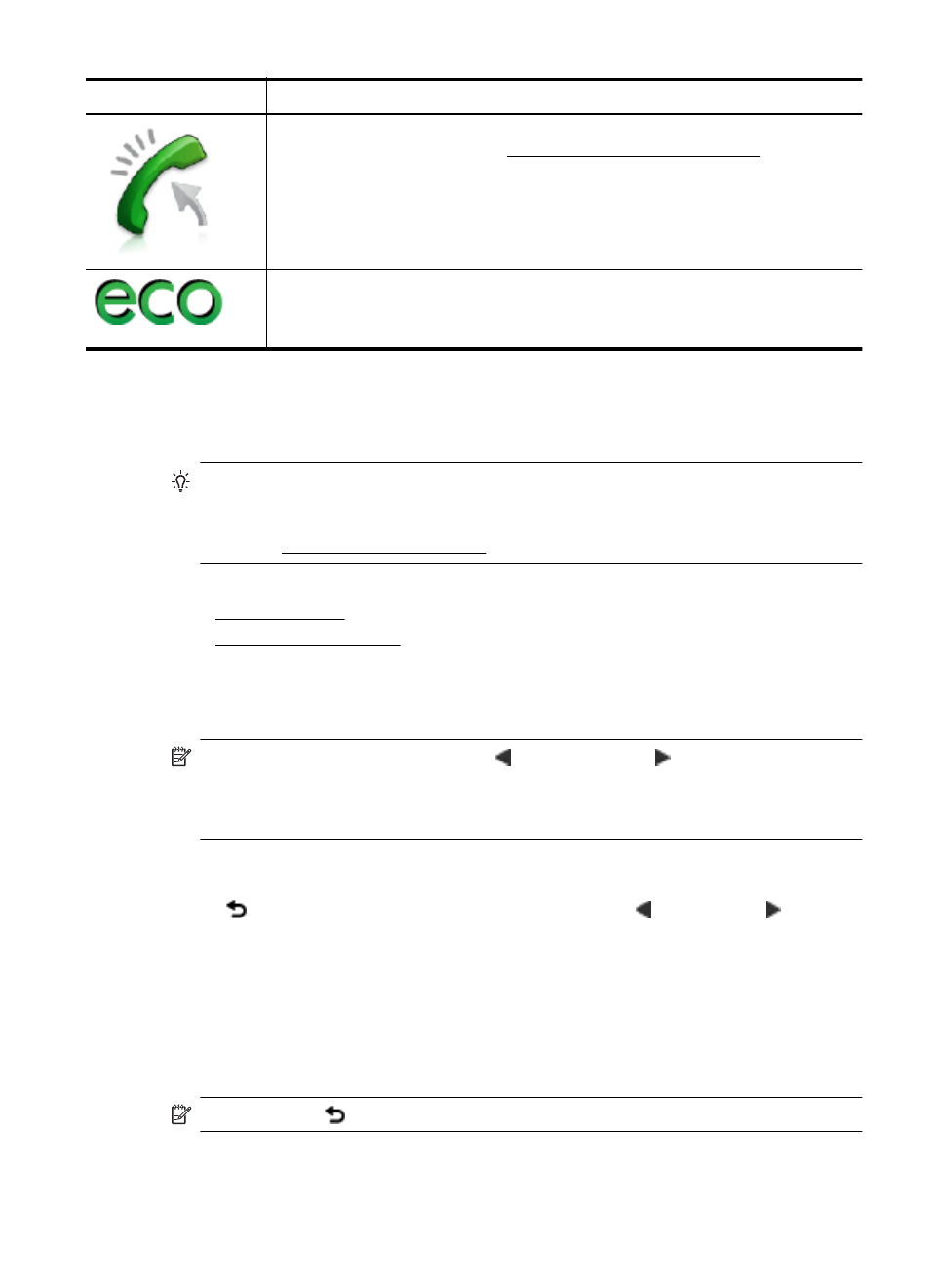
Icon
Purpose
Displays the status of the Auto Answer function. Touch Auto Answer to turn it on
or off. For more information, see Set the answer mode (Auto answer).
Displays a screen where you can learn about printer features that can help
conserve natural resources and reduce the impact of your printing choices.
TIP: You can configure settings for some features from this screen.
Change printer settings
Use the control panel to change the printer’s mode and settings, print reports, or get
help for the printer.
TIP: If the printer is connected to a computer, you can also change the printer
settings using HP software tools available on your computer, such as the HP printer
software, HP Utility (Mac OS X), or the EWS. For more information about these
tools, see Printer management tools.
This section contains the following topics:
•
•
Select the mode
The main menu of the control panel display shows the available modes for the printer.
NOTE: To select a mode, touch the (left arrow) or the (right arrow) to see the
available modes, and then touch the icon to select the desired mode. Follow the
prompts on the control panel display to complete the job. The control panel display
returns to the main menu when the job is finished.
To select a different mode
Touch (Back button) to return to the main menu. Touch (left arrow) or (right
arrow) to scroll through the available modes, and then touch the icon to select the
desired mode.
To change settings for a mode
1.
After selecting a mode, touch the arrow buttons to scroll through the available
settings, and then touch the setting you want to change.
2.
Follow the prompts on the display to change the settings, and then touch Done.
NOTE: Touch (Back button) to return to the previous menu.
(continued)
Use the printer control panel
17
