Scan an original from hp scanning software, Scan to a memory card – HP Officejet Pro 276dw Multifunction Printer series User Manual
Page 54
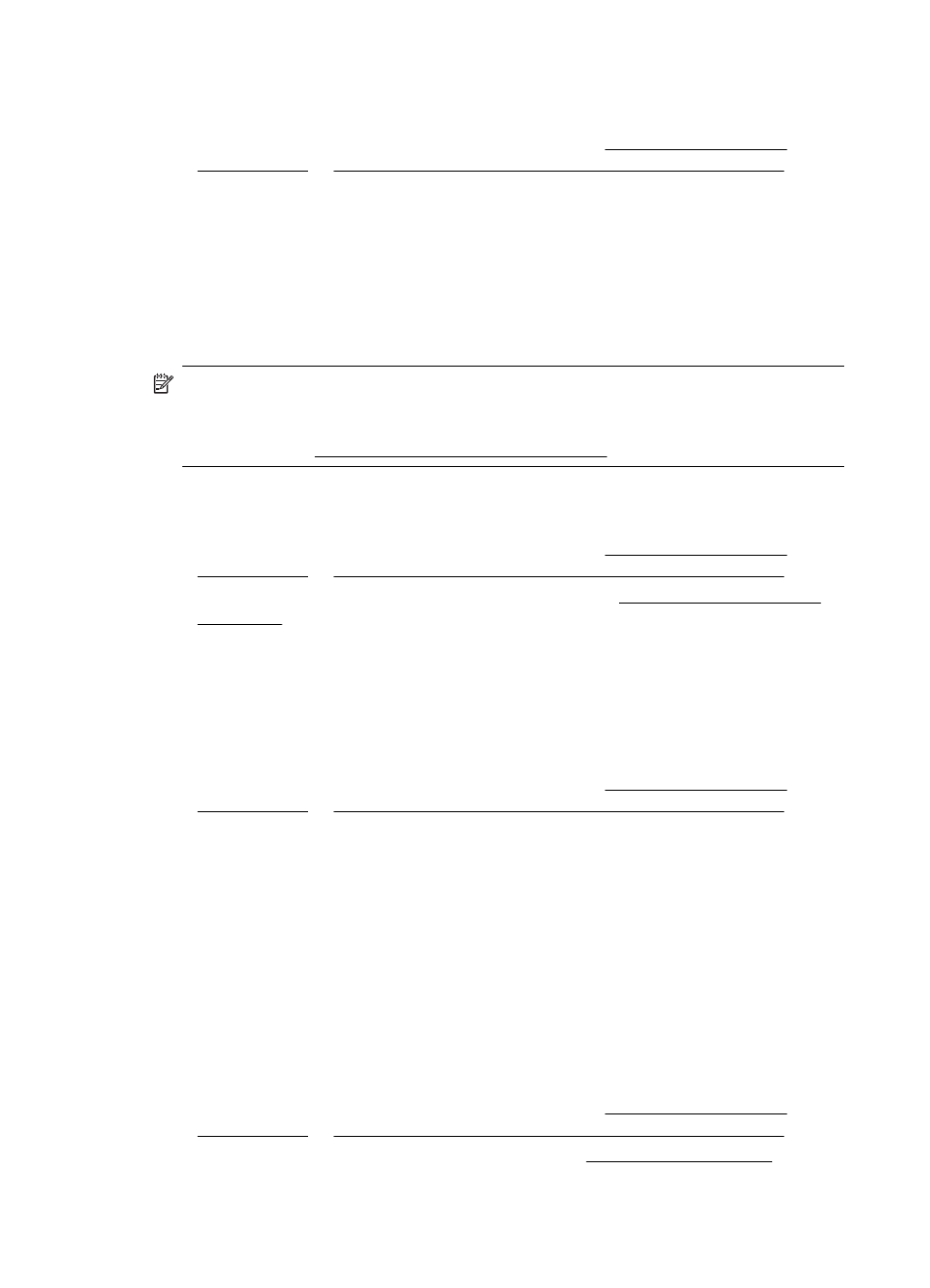
Use these steps to scan from the control panel.
1.
Load your original print-side down on the right-front corner of the scanner glass or
print-side up in the ADF. For more information, see Load an original on the
scanner glass or Load an original in the automatic document feeder (ADF).
2.
Touch Scan, and then select Computer.
3.
Touch Document Type to select the type of document you want to save. Touch
Resolution to change the scan resolution setting.
4.
Touch Start Scan.
Scan an original from HP scanning software
Follow the instructions for your operating system.
NOTE: Use the HP software to scan documents into editable text, a format that
allows you to search, copy, paste, and edit within the scanned document. Use this
format to edit letters, newspaper clippings, and many other documents. For more
information, see Scanning documents as editable text.
Windows
1.
Load your original print-side down on the right-front corner of the scanner glass or
print-side up in the ADF. For more information, see Load an original on the
scanner glass or Load an original in the automatic document feeder (ADF).
2.
Open the printer software. For more information, see Open the printer software
(Windows). In the window that appears, select Print, Scan & Fax or Print &
Scan, and then select Scan a Document or Photo under Scan.
3.
Select a scan shortcut. Make changes to the scan settings, if needed.
4.
To start the scan, click Scan.
Mac OS X
1.
Load your original print-side down on the right-front corner of the scanner glass or
print-side up in the ADF. For more information, see Load an original on the
scanner glass or Load an original in the automatic document feeder (ADF).
2.
Double-click the HP Scan icon located in the Applications/Hewlett-Packard
folder.
3.
Follow the prompts to complete the scan.
Scan to a memory card
You can scan directly to a memory card from the printer control panel without using a
computer or the HP software provided with the printer.
To scan an original to a memory card from the printer control panel
Use these steps to scan an original to a memory card.
1.
Load your original print-side down on the right-front corner of the scanner glass or
print-side up in the ADF. For more information, see Load an original on the
scanner glass or Load an original in the automatic document feeder (ADF).
2.
Insert a memory card. For more information, see Insert a memory device.
3.
Touch Scan, and then select Memory Device.
Chapter 3
50
Scan
