HP Officejet Pro 276dw Multifunction Printer series User Manual
Page 233
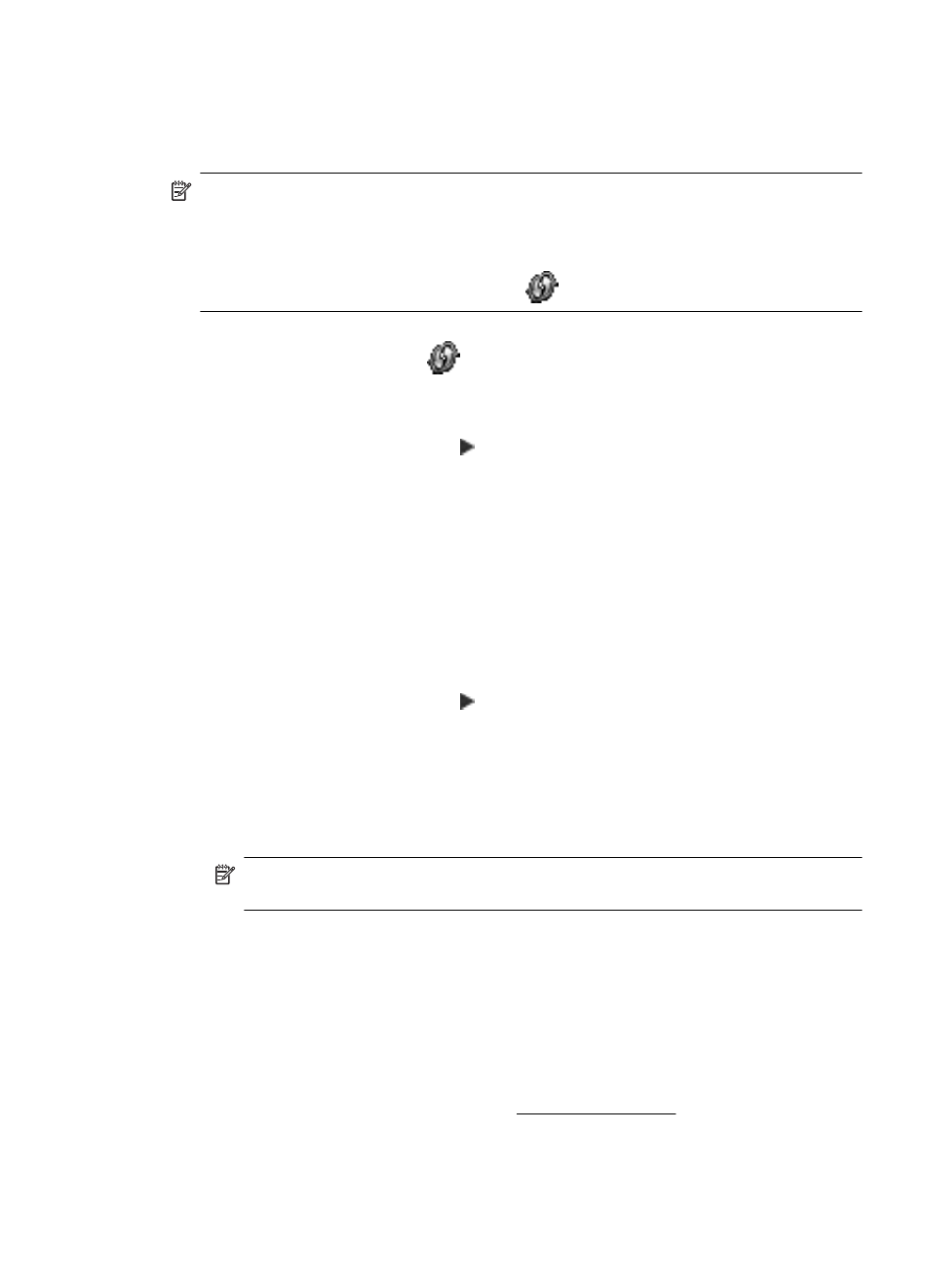
Set up the printer using WiFi Protected Setup (WPS)
Wi-Fi Protected Setup (WPS) allows you to quickly set up the printer on your wireless network,
without having to enter the wireless network name (SSID), wireless password (WPA passphrase,
WEP key), or other wireless settings.
NOTE: Only set up wireless using WPS if your wireless network uses WPA data encryption.
If your wireless network uses WEP or is not using any encryption at all, use one of the other
methods provided in this section to set up the printer on your wireless network.
NOTE: To use WPS, make sure your wireless router or wireless access point supports
WPS. Routers that support WPS often have a
(WPS) button or a button labeled "WPS".
You can use one of the following methods to set up the printer using WPS:
•
Push Button Method: Use the
(WPS) or WPS button, if available, on your router.
•
PIN Method: Enter the PIN generated by the printer in the router’s configuration software.
To connect the printer using the Push Button Method
1.
On the printer control panel, touch (right arrow), touch Setup, and then touch Network.
2.
Touch Wi-Fi Protected Setup, and then follow the on-screen instructions.
3.
When prompted, touch Push Button.
4.
On the wireless router or wireless access point, press and hold the WPS button for 3
seconds.
Wait for about 2 minutes. If the printer connects successfully, the wireless light stops
blinking but remains lit.
5.
After the setup has completed, the network printer drivers can be installed by opening the
printer's HP folder in All Programs, clicking Printer Setup and Software , and selecting
Connect a new printer.
To connect the printer using the PIN Method
1.
On the printer control panel, touch (right arrow), touch Setup, and then touch Network.
A WPS PIN is printed at the bottom of the page.
2.
Touch Wi-Fi Protected Setup, and then follow the on-screen instructions.
3.
When prompted, touch PIN.
The WPS PIN appears on the display.
4.
Open the configuration utility or software for the wireless router or wireless access point,
and then enter the WPS PIN.
NOTE: For more information about using the configuration utility, see the
documentation provided with the router or wireless access point.
Wait for about 2 minutes. If the printer connects successfully, the wireless light stops
blinking but remains lit.
5.
After the setup has completed, the network printer drivers can be installed by opening the
printer's HP folder in All Programs, clicking Printer Setup and Software , and selecting
Connect a new printer.
Set up the printer using the embedded web server (EWS)
If the printer is connected to a network, you can use the printer’s embedded web server (EWS) to
set up wireless communication.
1.
Open the EWS. For more information, see Embedded web server.
2.
On the Home tab, click Wireless Setup Wizard in the Setup box.
Set up the printer for wireless communication
229
