Scan, Scan an original, Scan to a computer from the control panel – HP Officejet Pro 276dw Multifunction Printer series User Manual
Page 53: 3scan
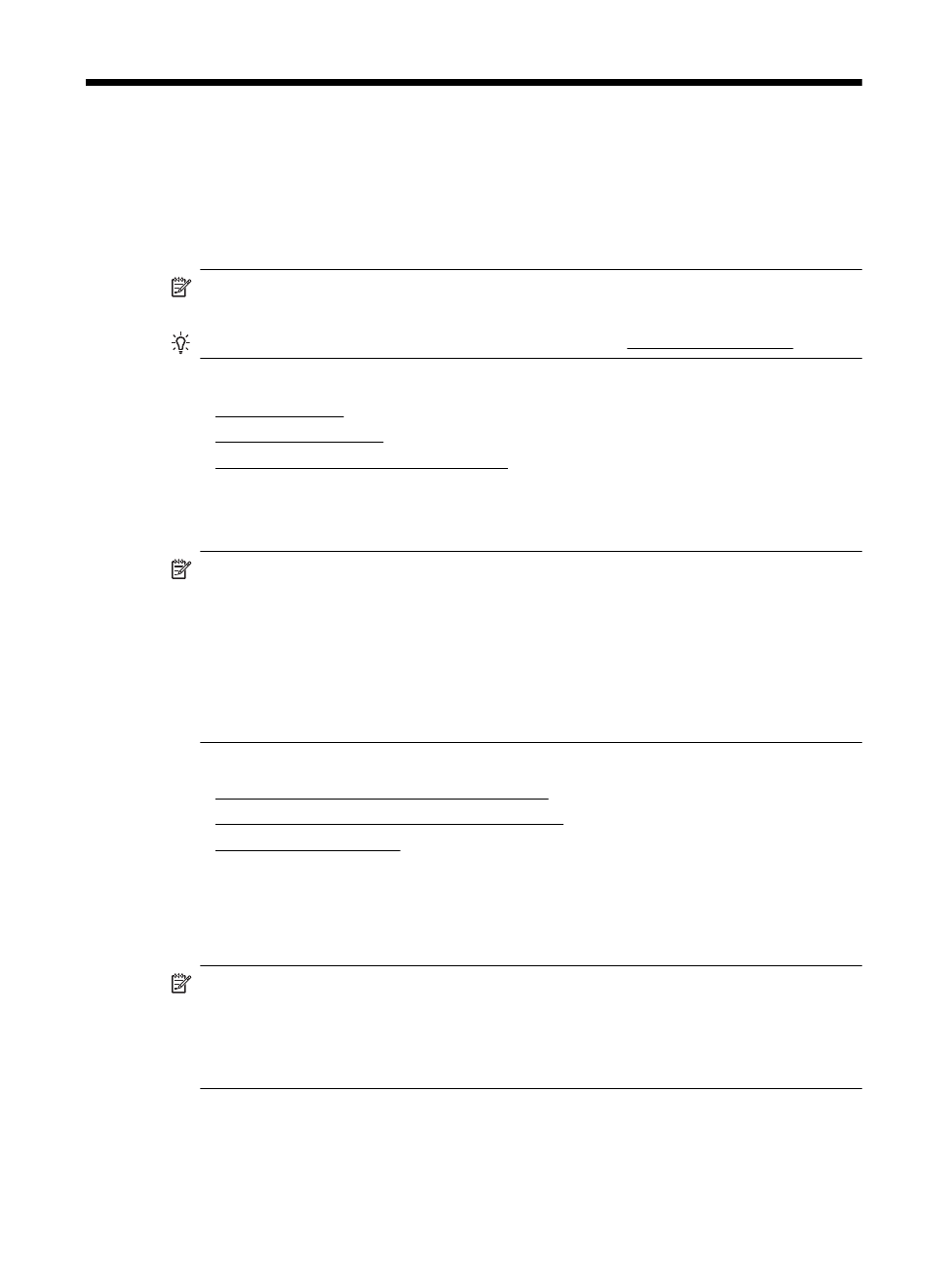
3
Scan
You can use the printer’s control panel to scan documents, photos, and other originals
and send them to a variety of destinations, such as a folder on a computer.
When scanning documents, you can use the HP software to scan documents into
a format that you can search, copy, paste, and edit.
NOTE: Some scan functions are only available after you install the HP
recommended software.
TIP: If you have problems scanning documents, see Solve scan problems.
This section contains the following topics:
•
•
•
Scanning documents as editable text
Scan an original
NOTE: Your printer and computer must be connected and turned on.
NOTE: If you are scanning an original from the printer control panel or from your
computer using the HP printer software, the HP software provided with the printer
must be installed on your computer prior to scanning. In addition, on Windows
computers, the HP software must be running prior to scanning.
NOTE: If you are scanning a borderless original, load the original on the scanner
glass, not the ADF.
This section contains the following topics:
•
Scan to a computer from the control panel
•
Scan an original from HP scanning software
•
Scan to a computer from the control panel
To scan an original to a computer from the printer control panel
NOTE: To scan to a computer, make sure the feature is enabled. Windows: Open
HP printer software, go to the Scan section, and then select Manage Scan to
Computer. OS X: The HP Recommended software is required for this feature. If
installed, open HP Utility. Under Scan Settings, click Scan to Computer, and
ensure that Enable Scan to Computer is selected.
Scan
49
