Mac os x – HP Officejet Pro 276dw Multifunction Printer series User Manual
Page 237
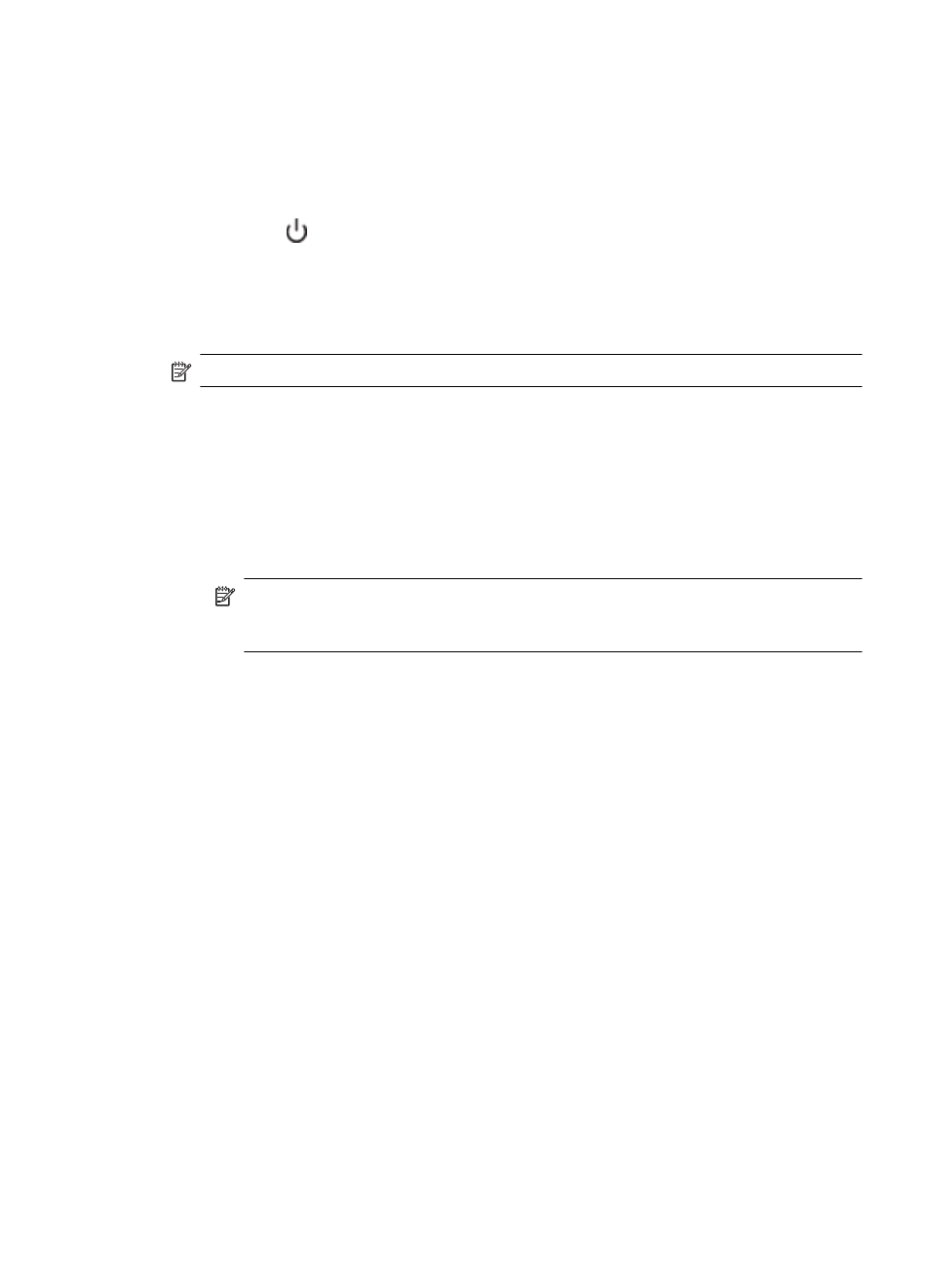
4.
If you are asked whether you would like to remove shared files, click No.
Other programs that use these files might not work correctly if the files are deleted.
5.
Restart your computer.
6.
To reinstall the HP software, insert the HP software CD into your computer's CD drive, and
follow the on-screen instructions.
7.
Connect the printer when the HP software prompts you to connect it to the computer.
8.
Press the
(Power button) to turn the printer on.
After connecting and turning on the printer, you might have to wait several minutes for all of
the Plug and Play events to complete.
9.
Follow the on-screen instructions.
To uninstall — method 2
NOTE: Use this method if Uninstall is not available in the Windows Start menu.
1.
On the computer desktop, click Start, select Settings, click Control Panel, and then click
Add/Remove Programs.
- Or -
Click Start, click Control Panel, and then double-click Programs and Features.
2.
Select the printer name, and then click Change/Remove or Uninstall/Change.
Follow the on-screen instructions.
3.
Disconnect the printer from your computer.
4.
Restart your computer.
NOTE: It is important that you disconnect the printer before restarting your computer.
Do not connect the printer to your computer until after you have reinstalled the HP
software.
5.
Insert the HP software CD into your computer's CD drive and then start the Setup program.
6.
Follow the on-screen instructions.
Mac OS X
To uninstall from a Mac computer
1.
Double-click the HP Uninstaller icon (located in the Applications/Hewlett-Packard folder),
and then click Continue.
2.
When prompted, type the correct administrator’s name and password, and then click OK.
3.
Follow the on-screen instructions.
4.
When the HP Uninstaller finishes, restart your computer.
Uninstall and reinstall the HP software
233
