Solve copy problems – HP Officejet Pro 276dw Multifunction Printer series User Manual
Page 115
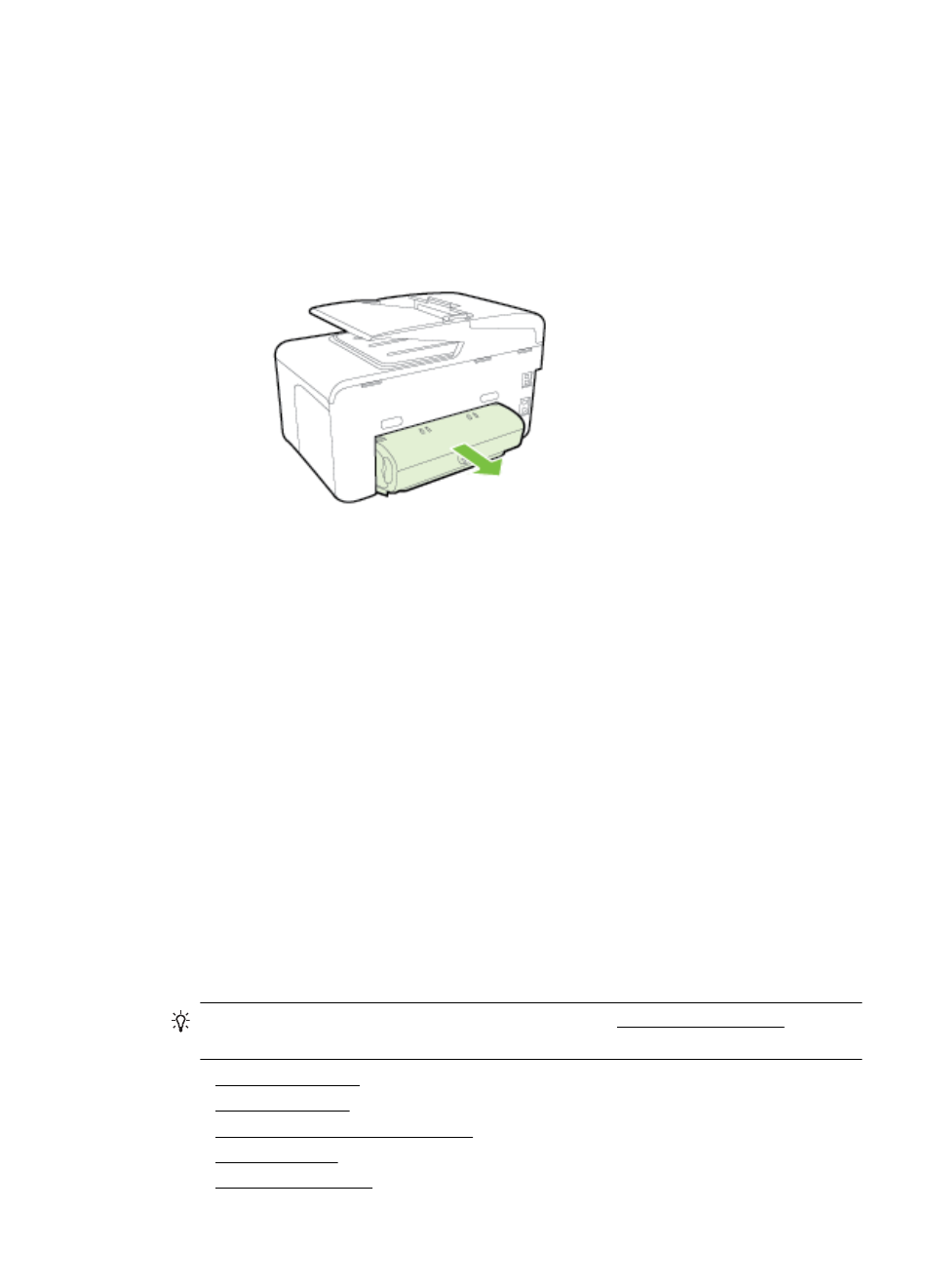
Pages are skewing
•
Make sure the media loaded in the trays is aligned to the paper guides. If needed,
pull out the trays from the printer and reload the media correctly, making sure that
the paper guides are aligned correctly.
•
Load media into the printer only when it is not printing.
•
Remove and replace the automatic two-sided printing accessory (duplexer).
◦
Push the button on either side of the duplexer, and then remove the unit.
◦
Reinsert the duplexer into the printer.
Multiple pages are being picked up
•
Fan the media before loading.
•
Make sure the paper guides are set to the correct markings in the tray for the
media size you are loading. Also make sure the guides are snug, but not tight,
against the stack.
•
Make sure the tray is not overloaded with paper.
•
When using thin special media, make sure that the tray is completely loaded. If
you are using special media that is only available in small quantities, try placing
the special media on top of other paper of the same size to help fill the tray.
(Some media is picked up more easily if the tray is full.)
•
If you are using thick special media (such as brochure paper), load media so that
the tray is between 1/4 and 3/4 full. If necessary, place the media on top
of other paper of the same size so that the stack height is within this range.
•
Use HP media for optimum performance and efficiency.
Solve copy problems
TIP: You can visit the HP online support website at r
information and utilities that can help you correct many common printer problems.
•
•
•
Documents are missing or faded
•
•
Solve copy problems
111
