Use the printer control panel, Overview of buttons and lights, Select the mode change printer settings – HP Officejet Pro 276dw Multifunction Printer series User Manual
Page 18
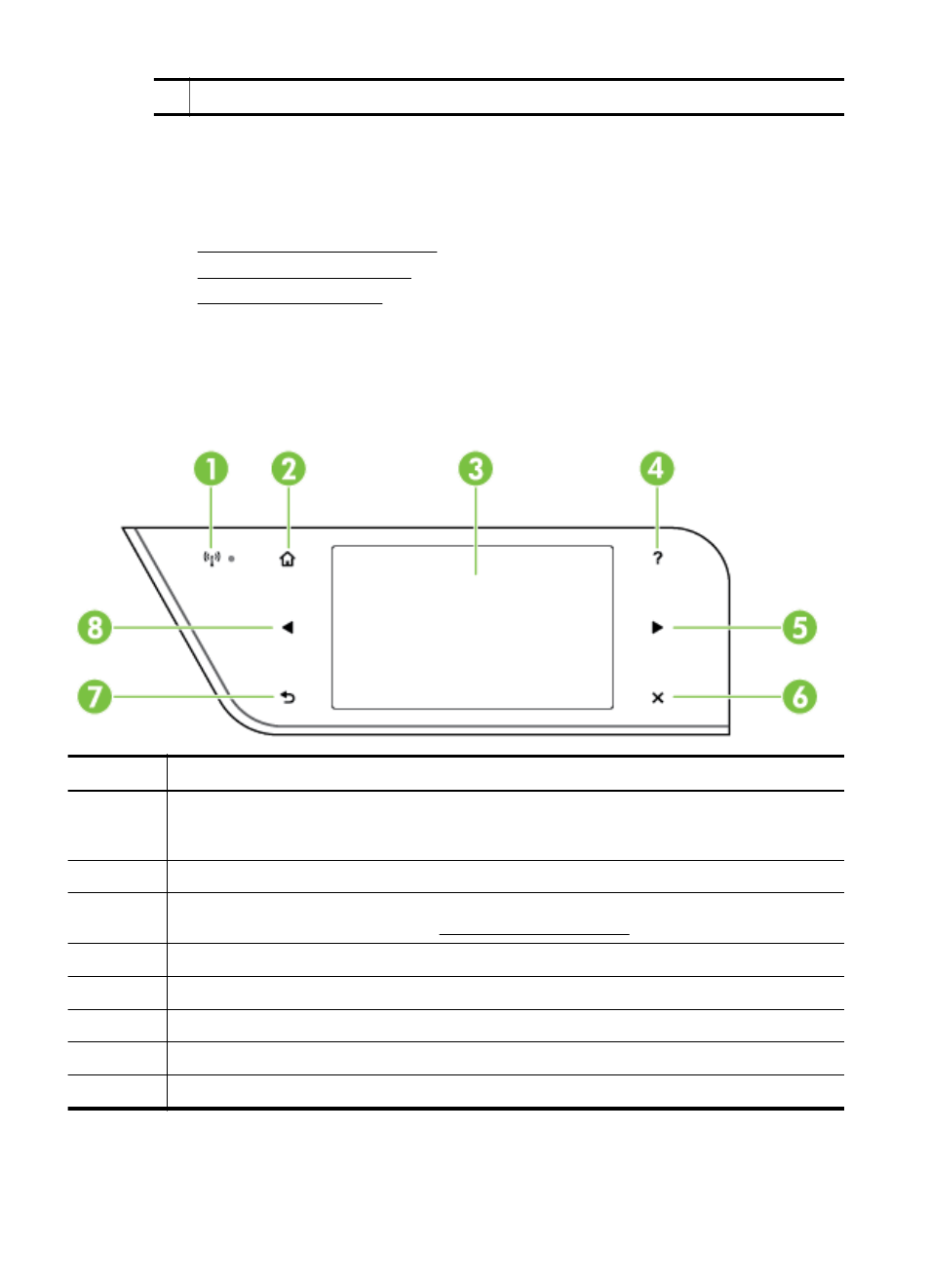
6
Automatic two-sided printing accessory (duplexer)
Use the printer control panel
This section contains the following topics:
•
Overview of buttons and lights
•
•
Overview of buttons and lights
The following diagrams and related tables provide a quick reference to the printer
control panel features for each printer model.
Label
Name and Description
1
Wireless icon: The light next to the icon is lit when the 802.11 wireless feature is on, and the
printer is connected to a network. If the light is blinking the wireless feature is on, but the
printer is not connected to a network. If the light is off, the wireless feature is turned off.
2
Home button: Returns to the home screen from any other screen.
3
Control panel display: Touch the screen to select menu options. For information about the
icons that appear on the display, see Control panel display icons.
4
Help button: Opens the Help menu.
5
Right arrow button: Navigates through settings in the menus.
6
Cancel button: Stops a job, exits a menu, or exits settings.
7
Back button: Returns to the previous menu.
8
Left arrow button: Navigates through settings in the menus.
Chapter 1
(continued)
14
Get started
