Problem with printer preparation, Ink sensor failure, Paper jam in automatic document feeder – HP Officejet Pro 276dw Multifunction Printer series User Manual
Page 250: Problem with ink system
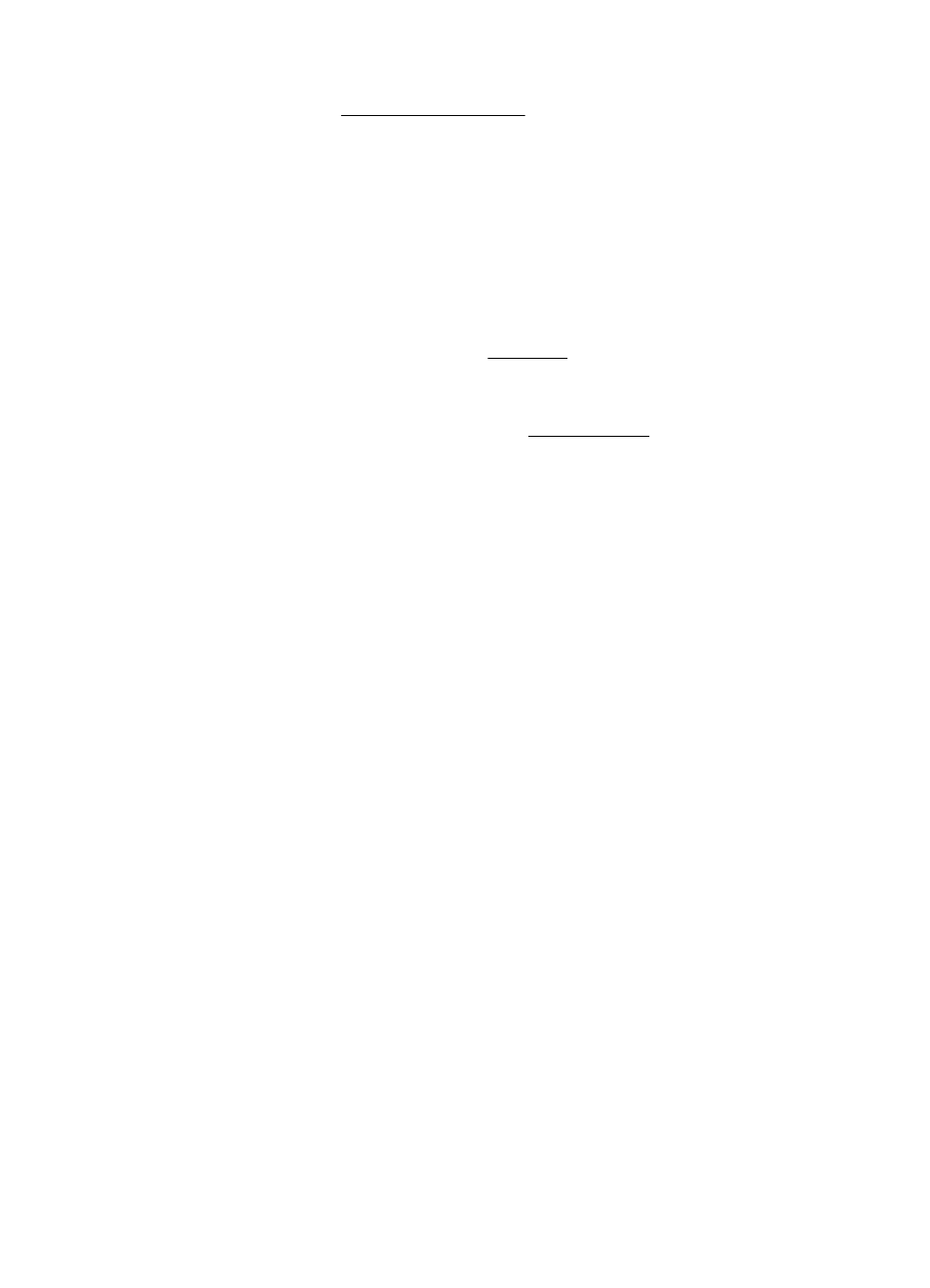
Solution: Click OK to continue printing or replace the cartridge. For information about how to
install new cartridges, see Replace the ink cartridges.
Problem with printer preparation
The printer clock has failed and ink preparation may not be complete. The estimated Ink Level
gauge might be inaccurate.
Solution: Check the print quality of your print job. If it is not satisfactory, running the printhead
cleaning procedure from the toolbox might improve it.
Ink sensor failure
The ink sensor has failed and the printer can no longer print.
Contact HP support. For more information, see HP support.
Paper jam in automatic document feeder
Clear a paper jam in ADF. For more information, see Clear paper jams.
Problem with ink system
Please remove the ink cartridges and examine them for any sign of leaks. If any cartridges have
leaks, contact HP. Do not use cartridges that are leaking.
If there are no leaks, re-install cartridges and close the printer cover. Turn the printer off then on
again. If you get this message a second time, contact HP.
Appendix G
246
Errors (Windows)
