HP Officejet Pro 276dw Multifunction Printer series User Manual
Page 62
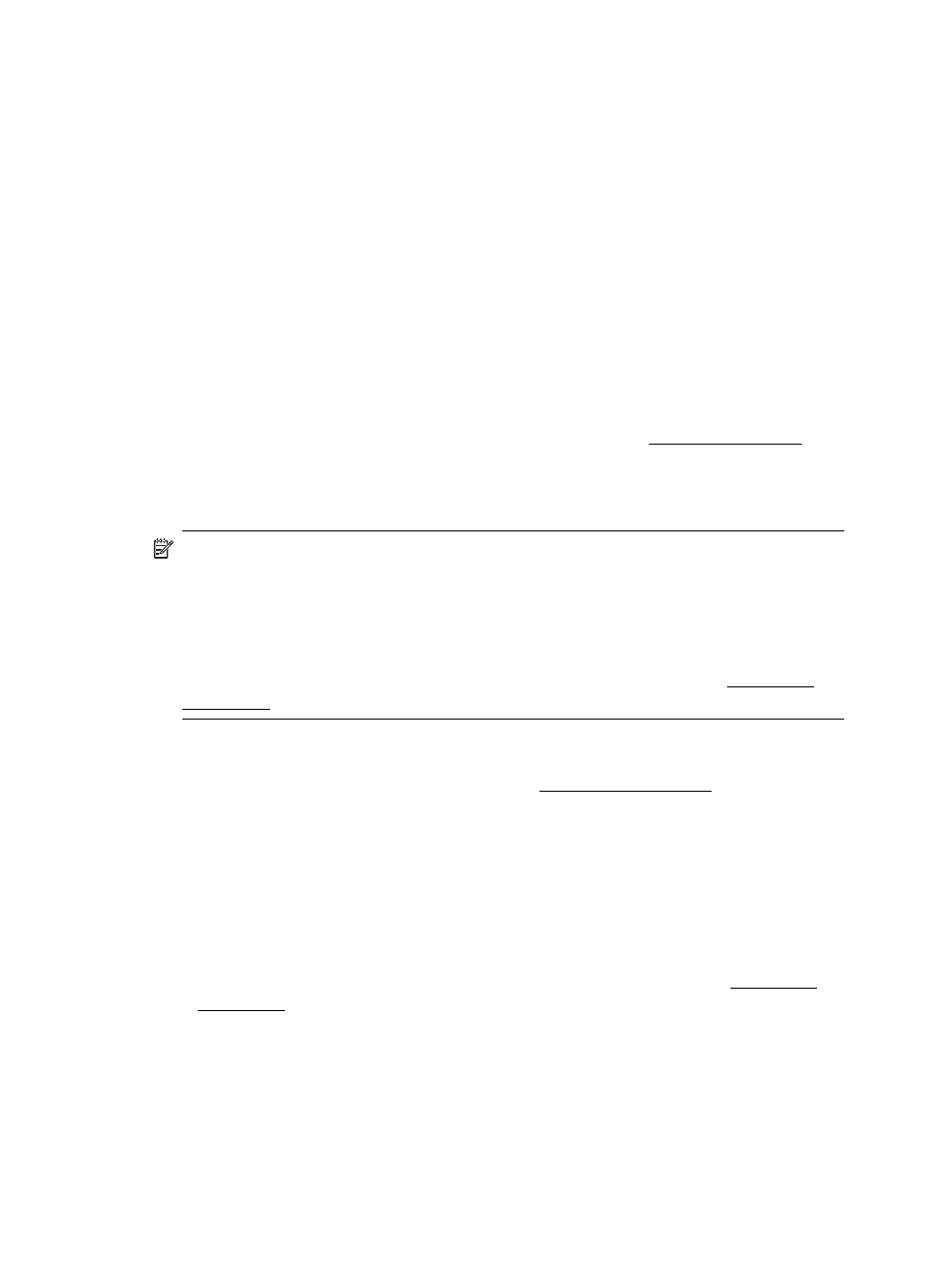
Manage the list of people to whom you can send email messages from the printer. You
can add up to 15 email addresses with their corresponding contact names. You can
also create email groups. To add email addresses, you can use the printer’s embedded
web server (EWS) or the printer’s control panel.
Configure other email options
You can configure default SUBJECT and body text that is included in all email
messages sent from the printer. To configure these options, you can use the printer’s
EWS or the printer’s control panel.
Step 1: Set up the outgoing email profiles
To set up the outgoing email profile used by the printer, complete the following steps
for your operating system.
Windows
1.
Open the HP printer software. For more information, see Toolbox (Windows).
2.
Go to the Scan section under the Print, Scan & Fax, and then double-click Scan
to E-mail Wizard.
3.
Click New, and then follow the on-screen instructions.
NOTE: After you set the Outgoing Email Profile, you can use the printer’s
embedded web server (EWS) to add more Outgoing Email Profiles, add email
addresses to the Email Address Book, and configure other email options. To open
the EWS automatically, make sure the Launch embedded web server when
finished check box is selected on the last screen of the Scan to Email Wizard.
When you click Finish, the EWS is displayed in your computer’s default web
browser. For more information about the embedded web server, see Embedded
web server
Mac OS X
1.
Open HP Utility. For more information, see HP Utility (Mac OS X).
2.
Click Scan to Email under the Scan Settings section.
3.
Follow the on-screen instructions.
4.
After you have entered the required information about the network folder, click
Save and Test to make sure the link to the network folder is working correctly.
The entry is added to the Outgoing Email Profiles list.
Embedded web server (EWS)
1.
Open the embedded web server (EWS). For more information, see Embedded
web server.
2.
On the Home tab, click Outgoing Email Profiles in the Setup box.
3.
Click New, and then follow the on-screen instructions.
4.
After you have entered the required information about the network folder, click
Save and Test to make sure the link to the network folder is working correctly.
The entry is added to the Outgoing Email Profile List.
Chapter 4
58
HP Digital Solutions
