Hp software installation suggestions, Solve network problems – HP Officejet Pro 276dw Multifunction Printer series User Manual
Page 153
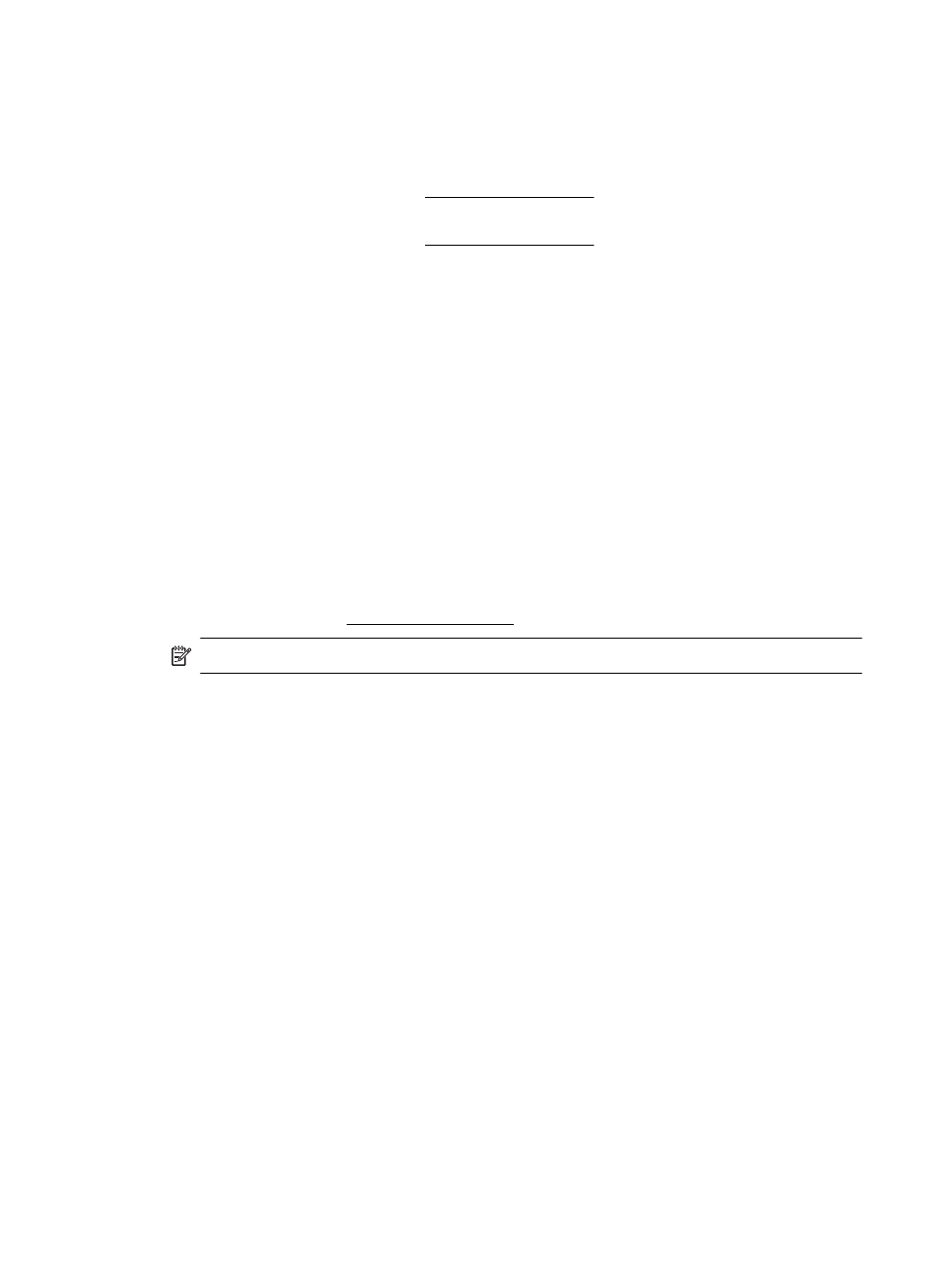
HP software installation suggestions
Check the computer system
•
Make sure that your computer is running one of the supported operating systems.
For more information, see System requirements.
•
Make sure that the computer meets at least the minimum system requirements.
For more information, see System requirements
•
In the Windows Device Manager, make sure that the USB drivers have not been
disabled.
•
If you are using a computer running Windows, and the computer cannot detect
the printer, run the Uninstall utility (located in the printer's subfolder within the HP
folder) to perform a complete uninstallation of the printer driver. Restart your
computer, and reinstall the printer driver.
Verify installation preliminaries
•
Make sure to use the installation CD that contains the correct HP software for
your operating system.
•
Before installing HP software, make sure that all other programs are closed.
•
If the computer does not recognize the path to the CD-ROM drive that you type,
make sure that you are specifying the correct drive letter.
•
If the computer cannot recognize the installation CD in the CD-ROM drive,
inspect the installation CD for damage. You can download the printer driver from
the HP websit
NOTE: After correcting any problems, run the installation program again.
Solve network problems
General network troubleshooting
•
If you are unable to install the HP software, verify that:
◦
All cable connections to the computer and the printer are secure.
◦
The network is operational and the network hub, switch, or router is turned
on.
◦
All applications, including virus protection programs, spyware protection
programs, and firewalls, are closed or disabled for computers running
Windows.
Solve network problems
149
