Paper mismatch, Solve scan problems – HP Officejet Pro 276dw Multifunction Printer series User Manual
Page 118
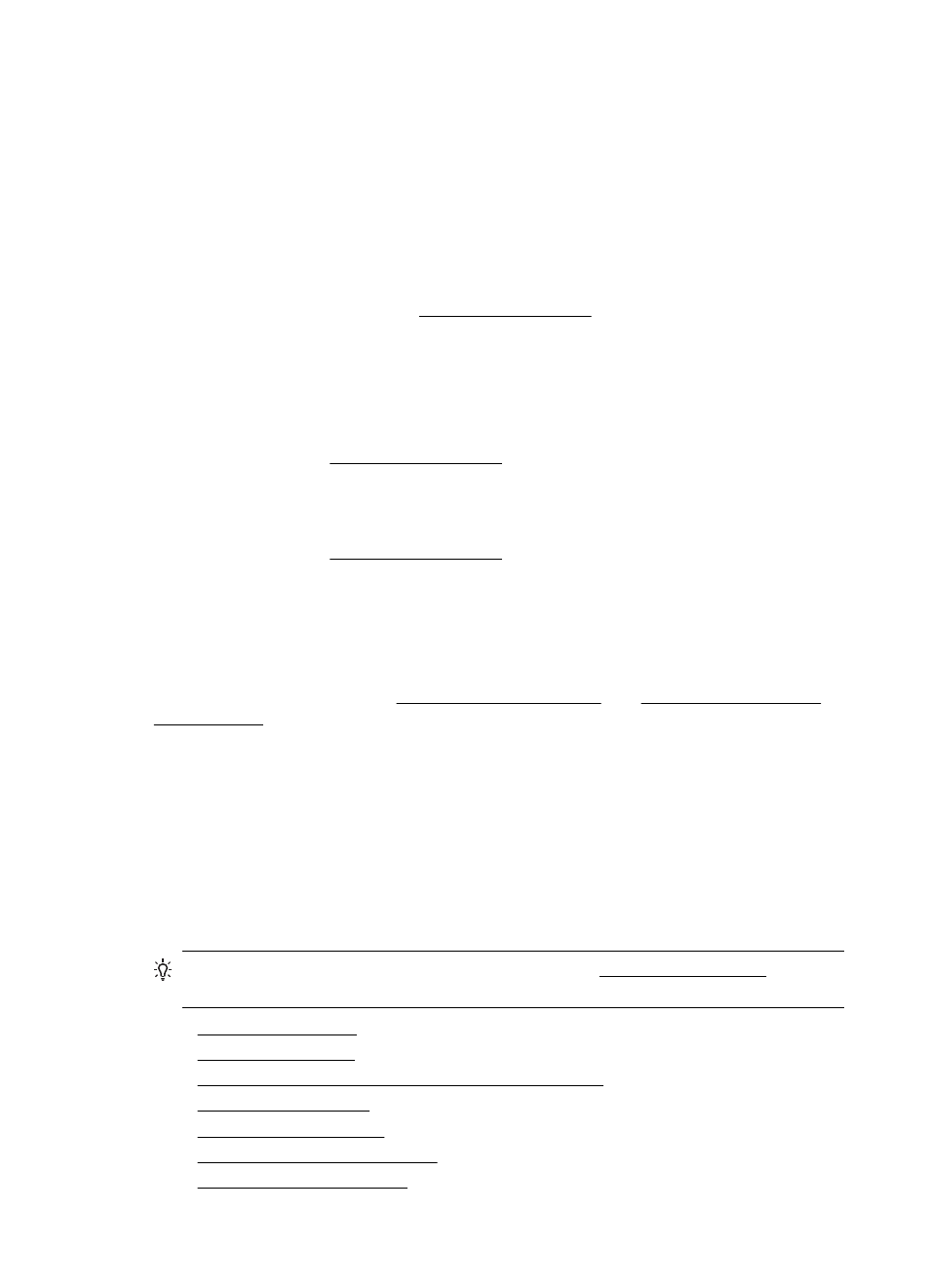
•
Copy is slanted or skewed
If you are using the automatic document feeder (ADF), check the following:
◦
Make sure that the ADF input tray is not too full.
◦
Make sure that the ADF width adjusters are snug against the sides of the
media.
•
Unclear text
◦
Try adjusting the contrast and copy-quality settings.
◦
The default enhancement setting might not be suitable for the job. Check
the setting and change it to enhance text or photographs, if needed. For
more information, see Change copy settings.
•
Incompletely filled text or graphics
Try adjusting the contrast and copy-quality settings.
•
Large, black typefaces look splotchy (not smooth)
The default enhancement setting might not be suitable for the job. Check the
setting and change it to enhance text or photographs, if needed. For more
information, see Change copy settings.
•
Horizontal grainy or white bands in light-gray to medium-gray areas
The default enhancement setting might not be suitable for the job. Check the
setting and change it to enhance text or photographs, if needed. For more
information, see Change copy settings.
The printer prints half a page, then ejects the paper
Check the ink cartridges
Make sure the correct ink cartridges are installed and the ink cartridges are not low on
ink. For more information, see Printer management tools and Understand the Printer
Status Report.
HP cannot guarantee the quality of non-HP ink cartridges.
Paper mismatch
Check the settings
Verify that the loaded media size and type matches the control panel settings.
Solve scan problems
TIP: You can visit the HP online support website at r
information and utilities that can help you correct many common printer problems.
•
•
•
Part of the document did not scan or text is missing
•
•
•
•
Chapter 9
114
Solve a problem
