HP Officejet Pro 276dw Multifunction Printer series User Manual
Page 5
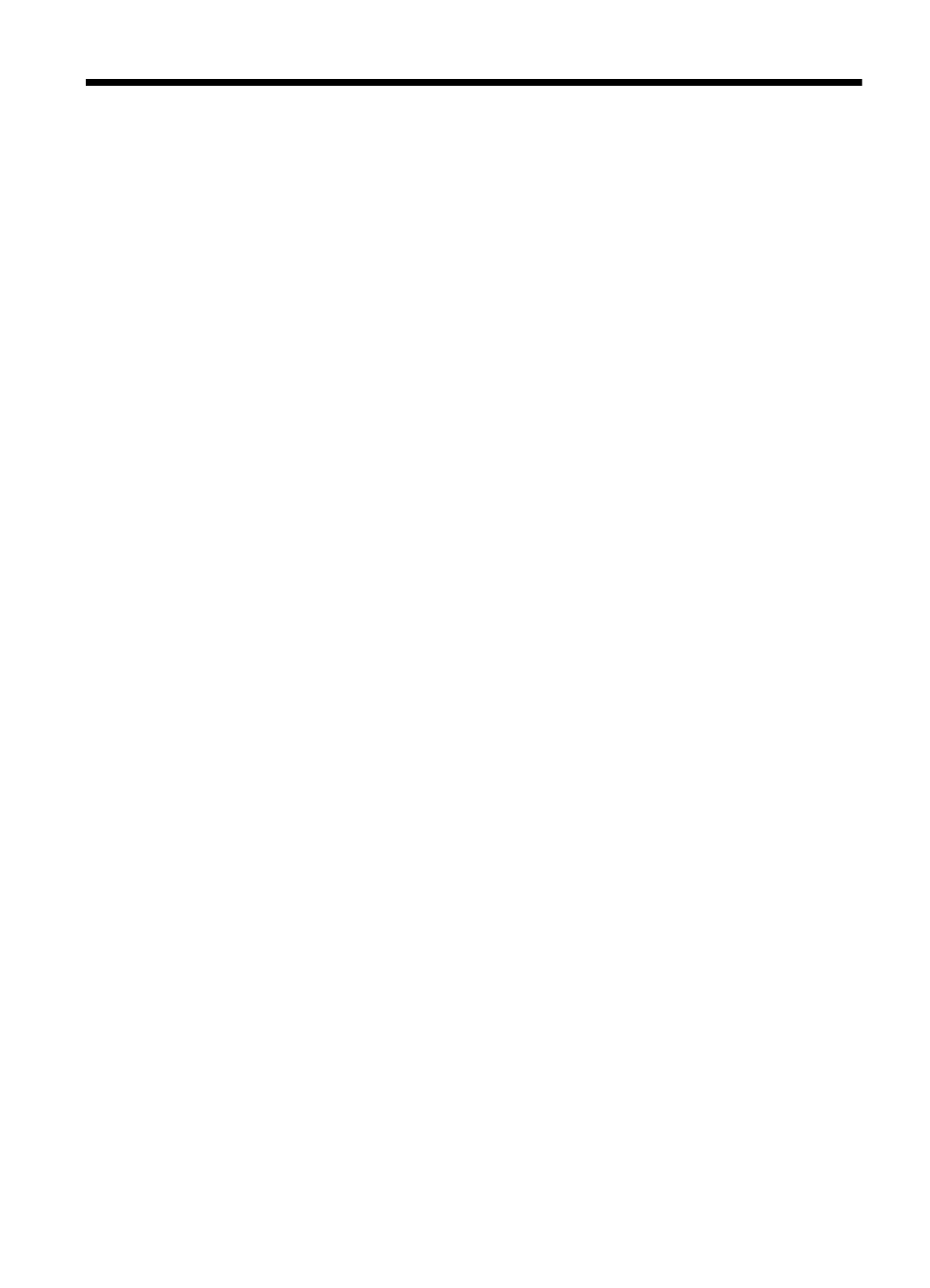
Contents
Accessibility..............................................................................................................................10
HP EcoSolutions (HP and the Environment)............................................................................11
Understand the printer parts.....................................................................................................12
Recommended papers for printing and copying.................................................................18
Recommended papers for photo printing...........................................................................19
Tips for selecting and using paper......................................................................................20
Load an original on the scanner glass......................................................................................20
Load an original in the automatic document feeder (ADF).......................................................21
Load paper...............................................................................................................................22
Load standard-size paper...................................................................................................23
Load envelopes..................................................................................................................24
Load cards and photo paper...............................................................................................25
Load custom-size paper.....................................................................................................25
Install the automatic two-sided printing accessory (duplexer)............................................28
Install Tray 2.......................................................................................................................28
Configure trays...................................................................................................................30
Turn on accessories in the printer driver............................................................................30
Open the printer software (Windows).......................................................................................34
Turn the printer off....................................................................................................................35
Restore factory defaults............................................................................................................35
1
