Viewing detailed volume and pair information – HP XP Business Copy Software User Manual
Page 86
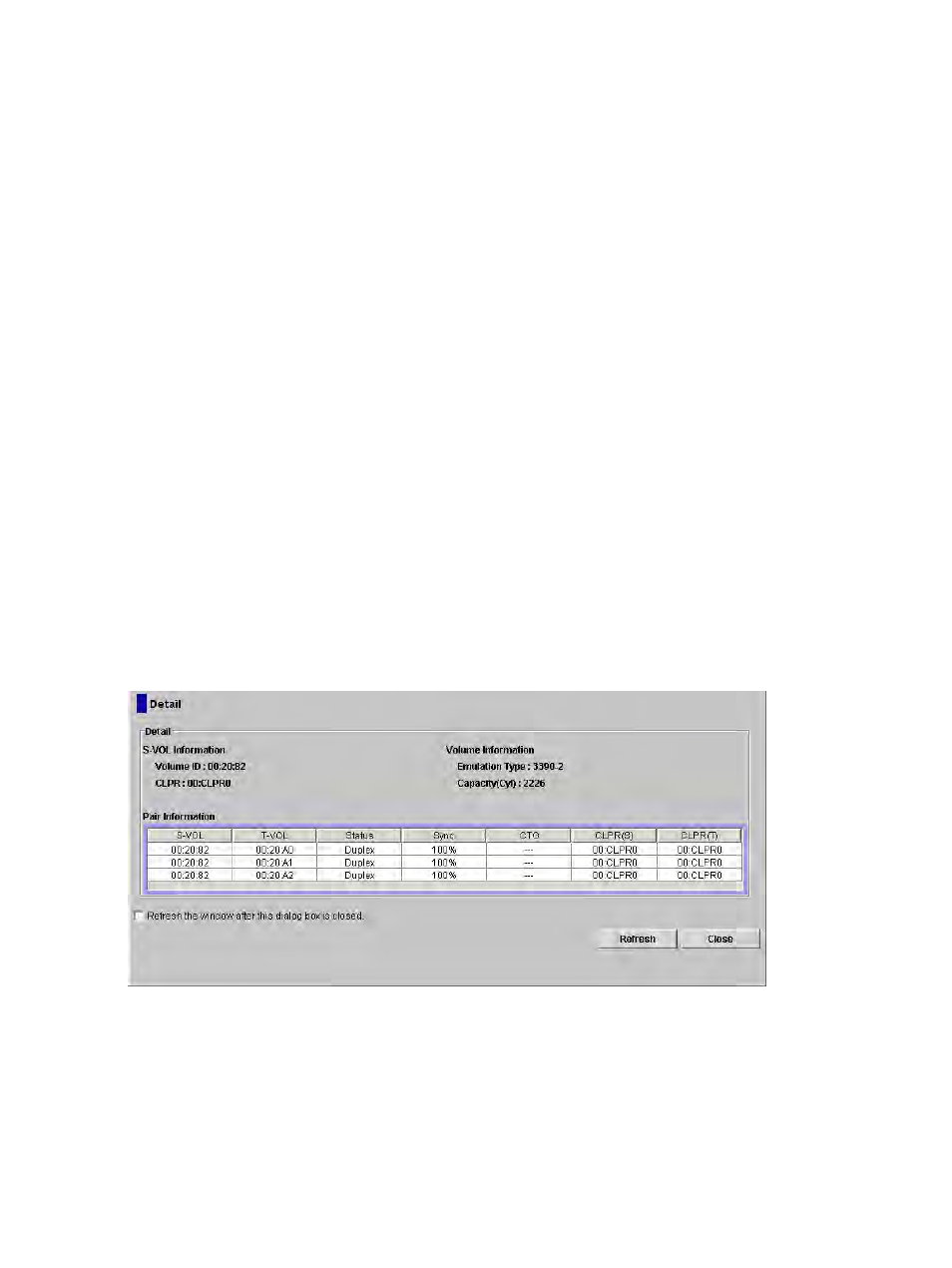
3.
Select the pairs that you want to delete (or the volumes whose pairs you want to delete),
right-click while selecting the pairs, and then select the Delete Pair command from the menu
that appears by right-clicking.
The Delete Pair dialog box will be displayed.
4.
On the Delete Pair dialog box, select the pairs you want to delete, and click OK to reflect the
settings to the Preview List in the Pair Operation window.
To remove a pair in the Delete Volume Pair Volume List, select and right-click the pair you
want to delete, and then select the Delete command in the menu.
5.
In the Pair Operation window, click Apply to delete the specified pairs or volumes.
The operation settings displayed in the Delete Pair dialog box will be applied to the system
and the Pair Operation window will display the results of the Delete Pair operations.
Viewing Detailed Volume and Pair Information
The Detail dialog box (see
) displays information for the selected volume or
pair.
To display the Detail dialog box:
1.
Select a volume or an SIz pair from the Volume List of the Pair Operation window.
2.
Right-click the selected volume or pair.
A menu will be displayed.
3.
Select the Detail command from the menu.
The Detail dialog box displays.
If the S-VOL of the selected pair has two or three T-VOLs that share the same S-VOL, all T-VOLs are
displayed on the Detail dialog box.
Figure 37 Detail Dialog Box
86
Performing ShadowImage for Mainframe Operations Using Remote Web Console
