Performing at-time split operation – HP XP Business Copy Software User Manual
Page 78
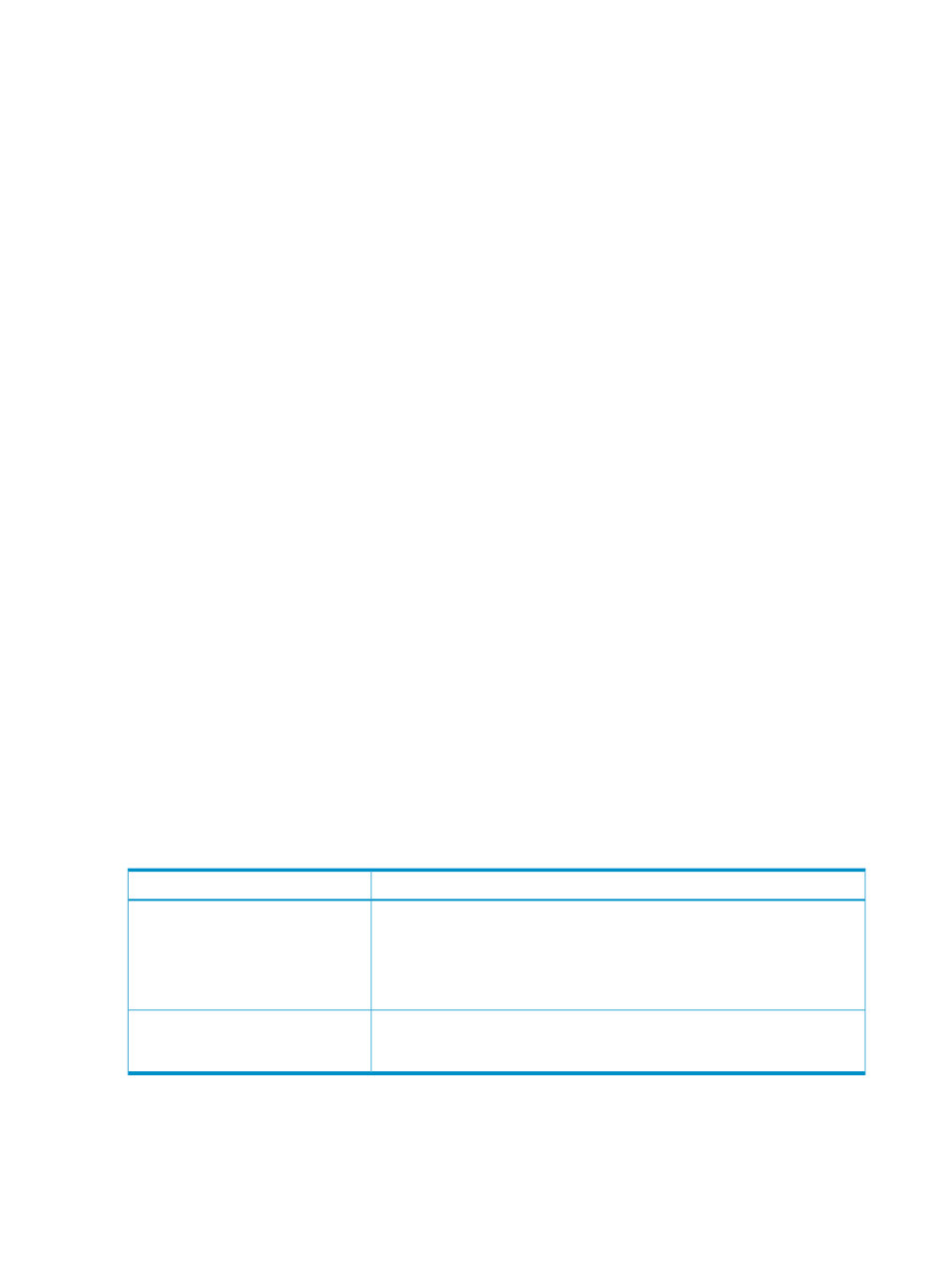
a.
From the Split Volume Pair Volume List, select the desired S-VOL.
b.
From the LDKC list, select the desired LDKC, and from the CU list, select the desired CU
image.
c.
Select the Reserved check box to make the reserved volumes appear on the T-VOL List.
Reserved volumes are displayed on the T-VOL List.
d.
From the T-VOL List, select the desired T-VOL.
You can also select the T-VOL from unreserved volumes, because once you select an
unreserved volume, the storage system will automatically set its reserve attribute and make
it a reserved volume.
e.
Click Set.
The T-VOL will be displayed below the selected S-VOL in the Split Volume Pair Volume
List.
f.
To add and split another T-VOL to and from the same S-VOL, repeat steps
through
.
Each pair to be added and split will be displayed separately in the Volume List.
6.
Repeat step
until the desired pairs display.
Use the Change button to replace T-VOLs, the Set button to add T-VOLs, and the Delete
command in the menu to remove pairs from the Split Volume Pair Volume List.
7.
Click OK to reflect the settings in the Split Volume Pair dialog box to the Preview List in the
Pair Operation window.
8.
In the Pair Operation window, click Apply to apply the operation settings in the Preview List
to the storage system.
The pairs will then be created and split according to the operations set in the Split Volume
Pair dialog box. When the add & split operations start, the Pair Operation window will show
the new pairs with SP-Pend or V-Split status and the progress (%) of the ongoing update copy
operations. The Split status displays immediately if there were no pending update copy
operations.
Performing At-Time Split Operation (Multiple Pair Splitting)
By using XP for Business Continuity Manager Software™, you can split the multiple SIz pairs in the
same CTG at once. For details on adding, deleting, and viewing the SIz CTGs, see
“ShadowImage for Mainframe Pair Status” (page 22)
lists the SIz CTGs
restrictions:
Table 31 Specifications of CTGs
Descriptions
Items
A number (0−127) is assigned to each CTG. You can specify a CTG number
when you create SIz pairs. You can view the ID of the CTGs used as the pair
unit via the CTG window or by using a mainframe host.
You can configure up to 128 CTGs in a storage system, including ShadowImage
for Mainframe CTGs and XP Snapshot CTGs.
CTG number
You can define up to 8,192 SIz pairs in a CTG. Note that SIz pairs,
ShadowImage for Mainframe pairs, and XP Snapshot pairs cannot co-exist in
the same CTG.
Number of pairs
This section describes the overview procedure of splitting pairs by At-Time Split, using XP for
Business Continuity Manager Software™. For detailed instructions on using XP for Business Continuity
Manager Software™, see the HP StorageWorks XP for Business Continuity Manager Software
Messages.
78
Performing ShadowImage for Mainframe Operations Using Remote Web Console
