Splitting pairs – HP XP Business Copy Software User Manual
Page 73
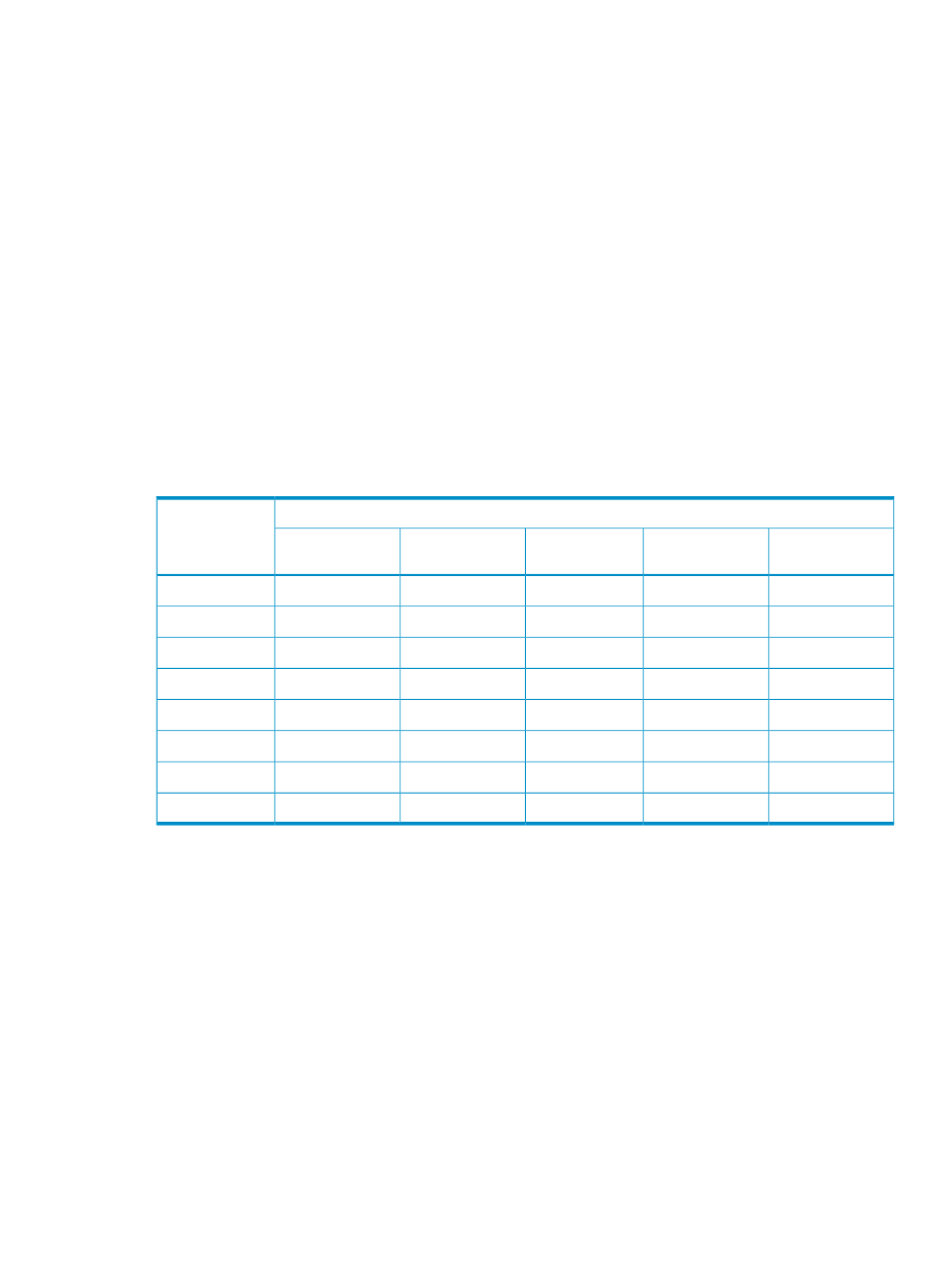
d.
Click Set to create (add) the T-VOL to the selected S-VOL. The T-VOL will then be displayed
next to the selected S-VOL.
e.
To add a second and/or third T-VOL to the same S-VOL, repeat steps
through
to add
each T-VOL to the selected S-VOL. Each pair to be created displays separately in the Add
Pair Volume List.
7.
Repeat step 6 until all desired pairs are displayed.
Use the Change button to replace a T-VOL. Use the Set button to add a T-VOL. To remove
pairs from the Add Pair dialog box, select the Delete command from the menu that appears
when you right-click the pair that you want to remove.
8.
When the Add Pair dialog box displays the desired new pairs, click OK to reflect all pairs
(settings) in the Add Pair Volume List to the Preview List in the Pair Operation window.
9.
In the Pair Operation window, click Apply to apply the operations set in the Add Pair dialog
box to the storage system.
When the initial copy operations start, the Pair Operation window shows the new pairs with
pending status and the progress (%) of the initial copy operations.
describes the relationship between the pair status and the availability of SIz
pair operations on the pairs. (CMD RJT = command rejected.)
Table 29 Relationship between the Pair Status and the Pair Operations
Pair Operations
Pair Status
Delete Pair
Suspend Volume
Pair
Resynchronize
Volume Pair
Split Volume Pair
Add Pair
YES
YES
NO (CMD RJT)
YES
NO (CMD RJT)
1
Pending
YES
YES
NO (CMD RJT)
YES
NO (CMD RJT)
1
Duplex
YES
YES
NO (CMD RJT)
NO (CMD RJT)
1
NO (CMD RJT)
1
SP-Pend
NO (CMD RJT)
YES
YES
NO (CMD RJT)
1
NO (CMD RJT)
1
V-Split
YES
YES
YES
NO (CMD RJT)
1
NO (CMD RJT)
1
Split
YES
YES
NO (CMD RJT)
NO (CMD RJT)
1
NO (CMD RJT)
1
Resync
YES
YES
NO (CMD RJT)
NO (CMD RJT)
1
NO (CMD RJT)
1
Resync-R
YES
NO (CMD RJT)
YES
NO (CMD RJT)
1
NO (CMD RJT)
1
Suspend
1
The operation to the S-VOL is available.
Splitting Pairs
The Split Volume Pair dialog box (see
) allows you to split existing ShadowImage
for Mainframe pairs. The Split Volume Pair dialog box can also be used to simultaneously add
and split new SIz pairs.
For information about how to split pairs, see
“Performing Only Pair Splitting” (page 77)
. For
information about how to create and split pairs, see
“Performing Pair Addition and Pair Splitting”
. In addition, you can split multiple pairs at the same specified time by using XP for
Business Continuity Manager Software™. For details, see
“Performing At-Time Split Operation
(Multiple Pair Splitting)” (page 78)
.
Splitting Pairs
73
