HP XP Business Copy Software User Manual
Page 76
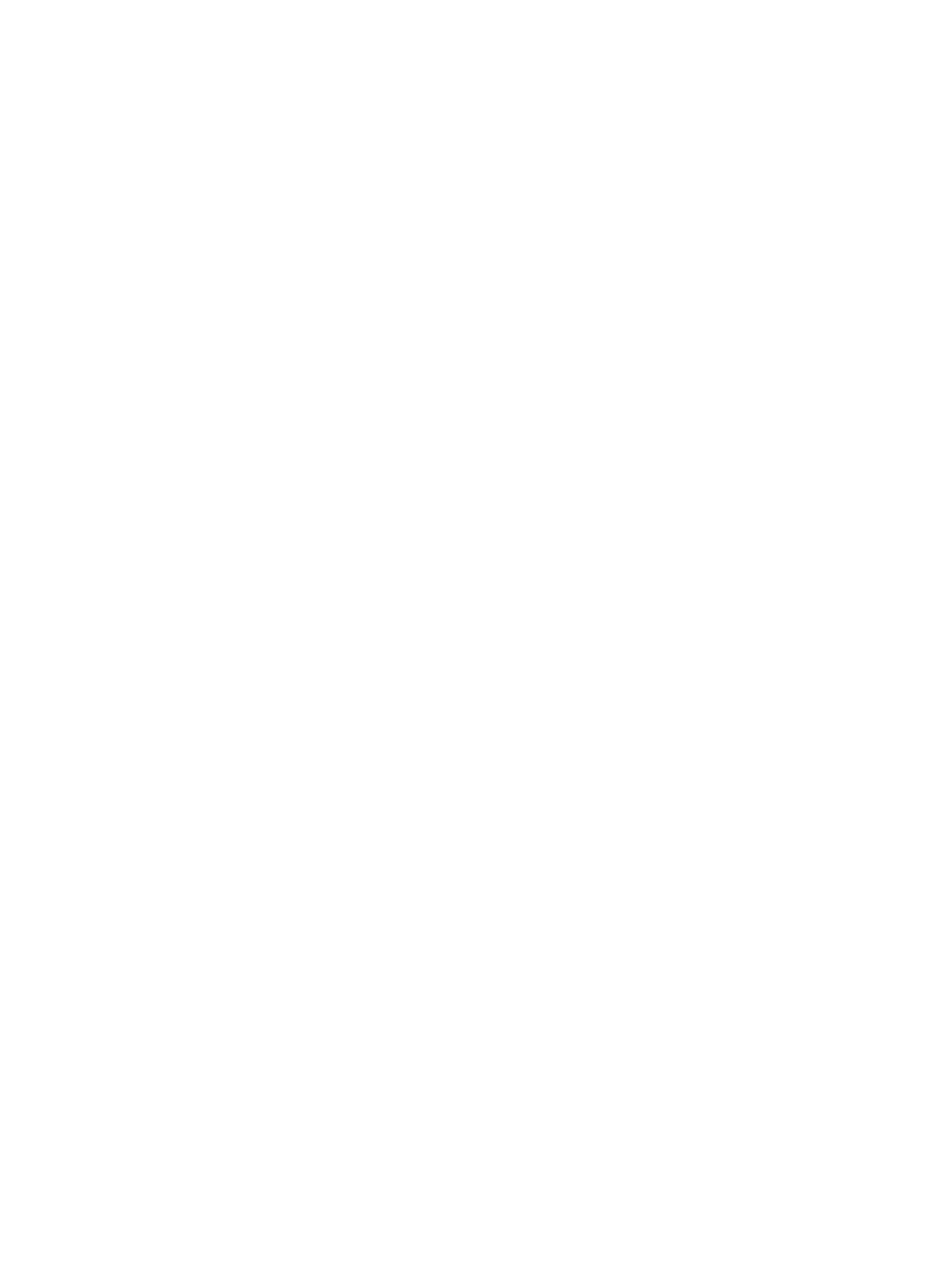
◦
The Volume Type box:
The Internal VOL check box allows you to select the available T-VOLs that are internal
volumes.
–
–
The External VOL check box allows you to select the available T-VOLs that are external
volumes. Note that you need the XP External Storage features to select the external
volumes.
◦
The Reserved check box allows you to display reserved or unreserved volumes. If you
select the Reserved check box, only reserved volumes are displayed in the Volume List.
If you select the Not Reserved check box, only unreserved volumes are displayed.
The number of secondary volumes that can be displayed in the T-VOL List at a time is
limited to 1,024 volumes. In case the number of volumes defined in the storage system
exceeds this limit, use the Previous and Next buttons on the upper right of the T-VOL List
to turn the pages of the T-VOL List and see the entire list.
•
The Previous button allows you to return to the previous page of the T-VOL List. This button is
selectable only when the number of volumes defined in the storage system exceeds 1,024
volumes, which is the maximum number of volumes that can be displayed on one page. It
remains dimmed when the total number of volumes defined in the storage system is less than
1,024 volumes.
•
The Next button allows you to turn to the next page of the T-VOL List. This button is selectable
only when the number of volumes defined in the storage system exceeds 1,024 volumes,
which is the maximum number of volumes that can be displayed on one page. It remains
dimmed when the total number of volumes defined in the storage system is less than 1,024
volumes.
•
The T-VOL List displays the following information related to T-VOLs:
Volume: The ID (LDKC:CU:LDEV) of the T-VOL.
◦
◦
Emulation: The emulation type of the T-VOL.
◦
Capacity(Cyl): The capacity of the T-VOL (the number of cylinders).
◦
CLPR: The cache logical partition (CLPR) of the T-VOL.
•
The Set button adds the information for the pair you intend to split to the Split Volume Pair
Volume List.
•
The Change button replaces the T-VOL of the selected pair displayed in the Split Volume Pair
Volume List with the selected T-VOL.
•
The OK button adds the operation (setting) to split the pair composed of the S-VOL and T-VOL
you selected in the Split Volume Pair dialog box to the Preview List in the Pair Operation
window.
To apply all the new pair operation settings displayed in the Preview List to the storage system,
click Apply in the Pair Operation window.
•
The Cancel button cancels the operations set in the Split Volume Pair dialog box and closes
the dialog box.
76
Performing ShadowImage for Mainframe Operations Using Remote Web Console
