Resetting the reserve attribute of a ctg, Adding pairs – HP XP Business Copy Software User Manual
Page 70
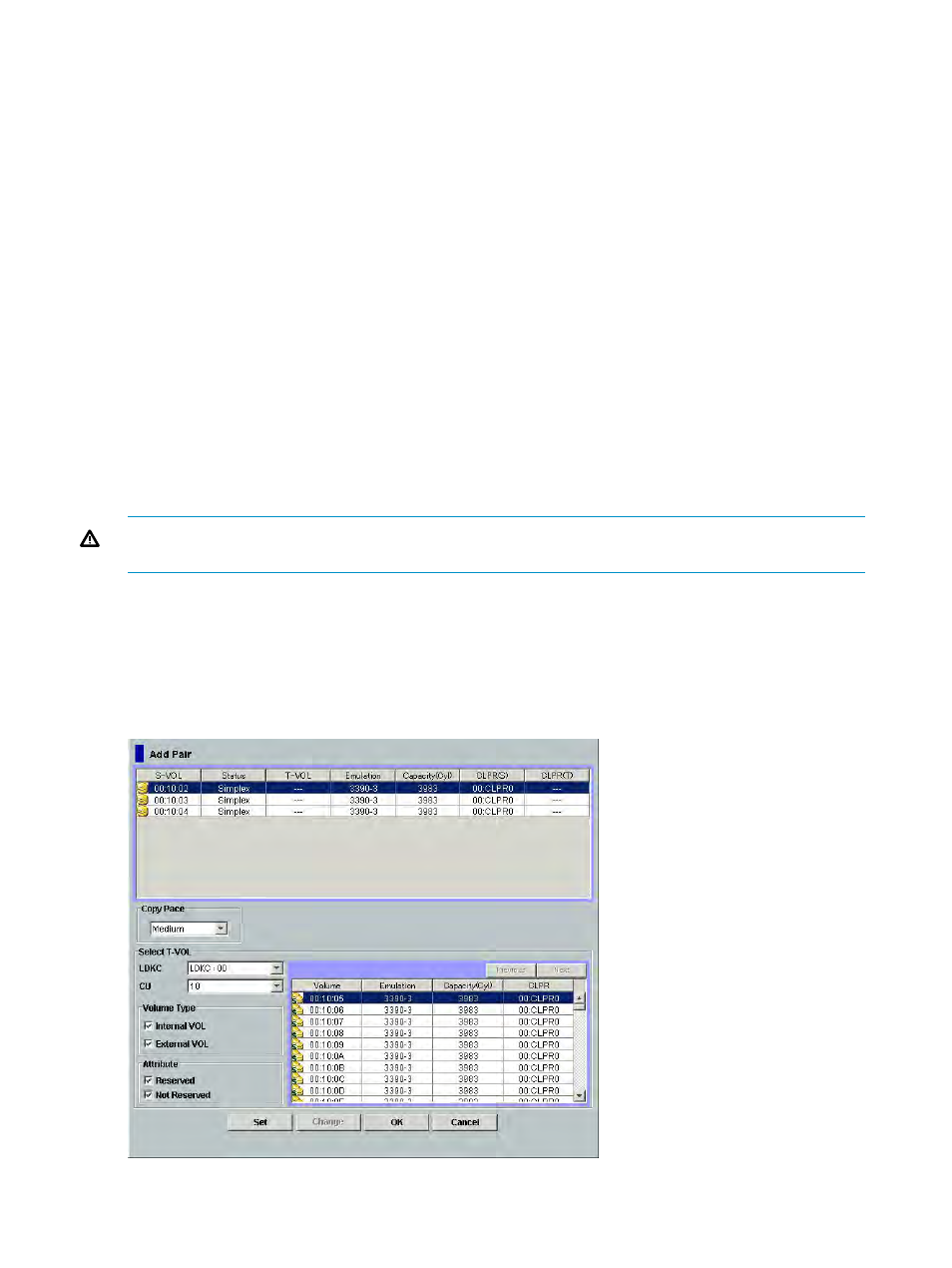
3.
Repeat steps 1 and 2 until the CTG List in the CTG window displays all the desired CTG
settings.
4.
Set the reserve attribute of the selected CTG by clicking the Apply button displayed in the
lower part of the CTG window.
The result of the Add CT Group command will then be displayed in the CTG window.
Resetting the Reserve Attribute of a CTG
To reset the reserve attribute of one or more CTGs:
1.
In the CTG window, select the desired CTG displayed under the Reserved in the Tree.
The CTG information that you selected is displays in the CTG List.
2.
Select the CTG that you want to reset the reserve attribute. Then right-click the selected CTG
to make the command menu appear, and select the Delete CT Group command from the menu.
3.
Repeat steps 1 and 2 until the CTG List in the CTG window displays all the desired CTG
settings.
4.
Delete the CTG by clicking the Apply button displayed on the lower part of the CTG window.
The result of the Delete CT Group command will then be displayed in the CTG window.
Adding Pairs
WARNING!
The ShadowImage for Mainframe add pair operation overwrites all data on the
T-VOLs. The user is responsible for backing up the data on the T-VOLs before adding SIz pairs.
The Add Pair dialog box (see
) allows you to select the T-VOLs for each S-VOL,
set the copy pace for all pairs being added, and start the Add Pair operations.
To add new SIz pairs and then split them immediately so that you can access the T-VOLs as soon
as possible, add the pair from the Split Pair Volume dialog box instead of the Add Pair dialog
box. For details, see
“Performing Pair Addition and Pair Splitting” (page 77)
.
Figure 32 Add Pair Dialog Box
70
Performing ShadowImage for Mainframe Operations Using Remote Web Console
