Changing or deleting the settings in preview list, Changing the settings in preview list, Deleting the settings in preview list – HP XP Business Copy Software User Manual
Page 65: Setting or resetting the reserve attribute
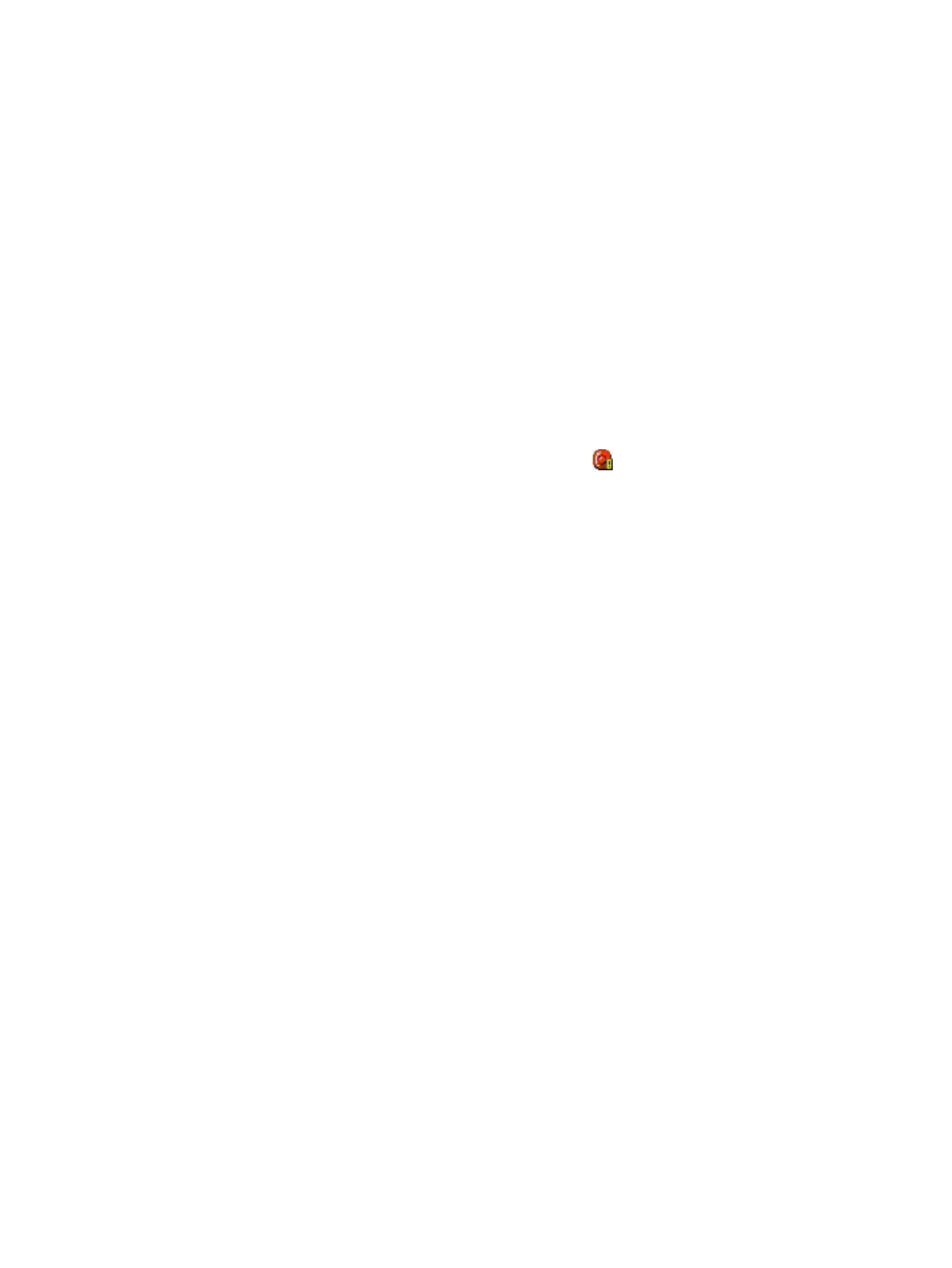
To configure the Volume List:
1.
Click Display Filter in the Pair Operation window.
The Display Filter dialog box displays.
2.
Select the CLPR where the volumes you want to display in the Volume List belong, and then
select the check boxes of volume type, attribute, and pair status.
3.
Click OK.
The Display Filter dialog box closes and only the volumes that meet the conditions you set in
the dialog box will display in the Volume List.
The settings in the Display filter dialog box are only effective within the current SIz operations. If
you switch to another program option, or click a button on the toolbar in the Remote Web Console
main window, the settings in the Display Filter dialog box will be reset.
Changing or Deleting the Settings in Preview List
The Preview list temporarily retains multiple operations of the same type. The setting in the Preview
list will be reflected in the storage system when you click Apply. If the specified operations complete
successfully, the Preview list will be cleared. If an error occurs during an operation, the failed
operation will remain in the Preview list with an error icon (
) displayed on the left of the operation
name.
The setting of the Preview list can be changed or deleted only before clicking Apply. Procedures
for changing and deleting the setting of the Preview list are as below.
Changing the Settings in Preview List
To change the settings of the Preview list:
1.
Verify that the Preview list shows settings made in the Add Pair dialog box, Split Volume Pair
dialog box, or Resynchronize Volume Pair dialog box.
2.
Select and right-click the setting you want to change.
A menu will be displayed.
3.
Select the Modify command from the menu.
The dialog box which enables you to change the selected setting will be displayed.
4.
Change the setting and click OK.
The dialog box will close and the change of the setting will be reflected in the Preview list.
Deleting the Settings in Preview List
To delete all of the settings in the Preview list, click Cancel.
To delete only some of the settings in the Preview list:
1.
Select and right-click the setting that you want to delete.
A menu will be displayed.
2.
Select the Delete command from the menu.
Only the selected setting will be deleted from the Preview list.
Setting or Resetting the Reserve Attribute
You set reserve attribute to the volumes when you want to make sure that you can use those volumes
for SIz T-VOLs. This section describes how to set and reset the reserve attribute.
Changing or Deleting the Settings in Preview List
65
