Use the hp easycolor option for windows – HP LaserJet Pro CP1525nw Color Printer User Manual
Page 96
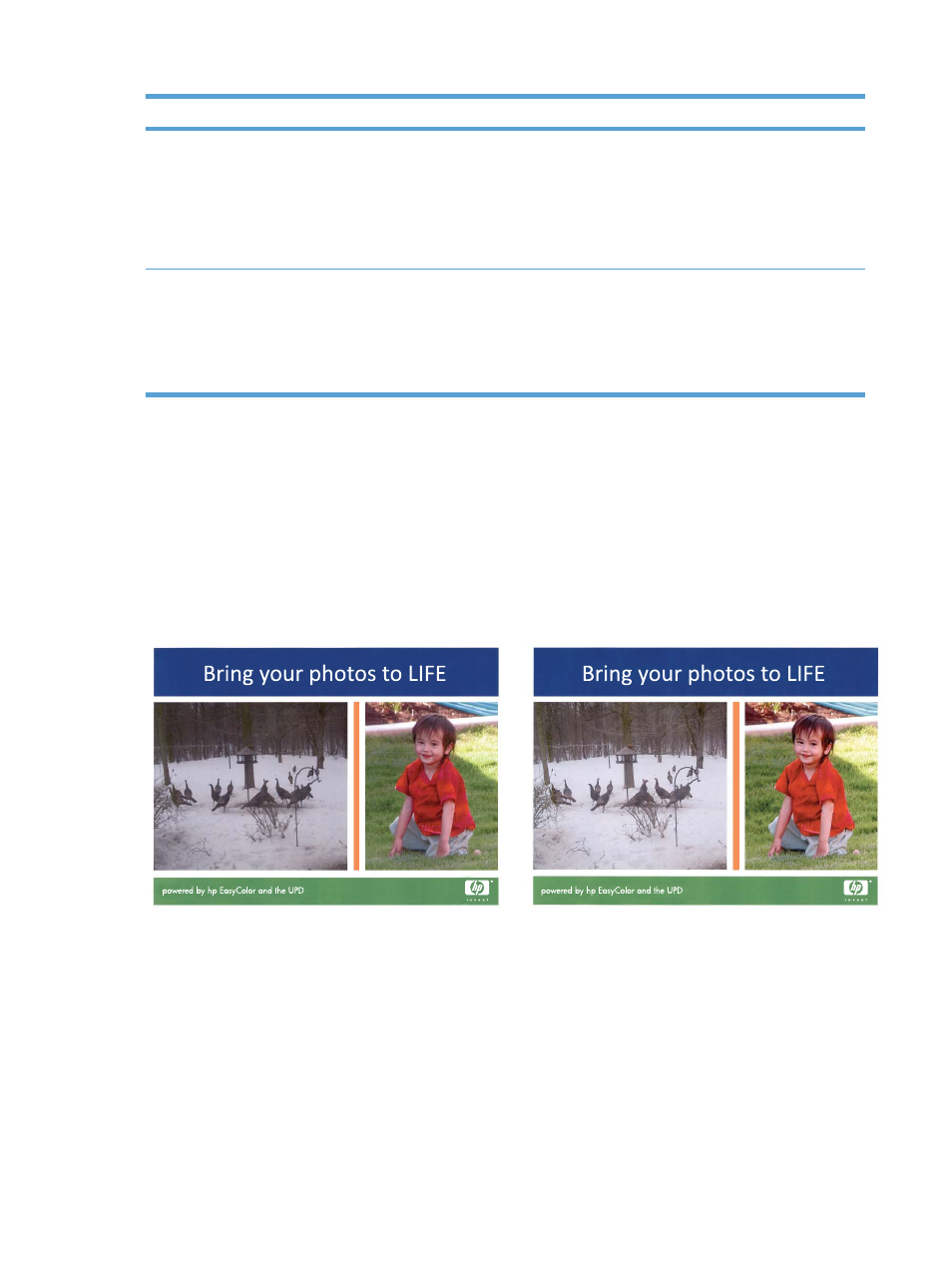
Setting description
Setting options
Halftone
Halftone options affect color output clarity and
resolution.
●
Smooth provides better results for large, solid-filled print areas
and enhances photographs by smoothing color gradations. Select
this option when uniform and smooth area fills are important.
●
Detail is useful for text and graphics that require sharp distinctions
among lines or colors, or images that contain a pattern or a high
level of detail. Select this option when sharp edges and small
details are important.
Neutral Grays
The Neutral Grays setting determines the method for
creating gray colors used in text, graphics, and
photographs.
●
Black Only generates neutral colors (grays and black) by using
only black toner. This guarantees neutral colors without a color
cast. This setting is best for documents and grayscale viewgraphs.
●
4-Color generates neutral colors (grays and black) by combining
all four toner colors. This method produces smoother gradients
and transitions to other colors, and it produces the darkest black.
Use the HP EasyColor option for Windows
If you are using the HP PCL 6 printer driver for Windows, the HP EasyColor technology automatically
improves mixed-content documents that are printed from Microsoft Office programs. This technology
scans documents and automatically adjusts photographic images in .JPEG or .PNG format.
HP EasyColor technology enhances the entire image at one time, rather than dividing it into several
pieces, which results in improved color consistency, sharper details, and faster printing.
In the following example, the images on the left were created without using the HP EasyColor option.
The images on the right show the enhancements that result from using the HP EasyColor option.
The HP EasyColor option is enabled by default in the HP PCL 6 printer driver, so you do not need to
make manual color adjustments. To disable the option so you can manually adjust the color settings,
open the Color tab, and click the HP EasyColor check box to clear it.
Table 8-1
Manual color options (continued)
82
Chapter 8 Color
ENWW
