Control panel layout – HP LaserJet Pro CP1525nw Color Printer User Manual
Page 21
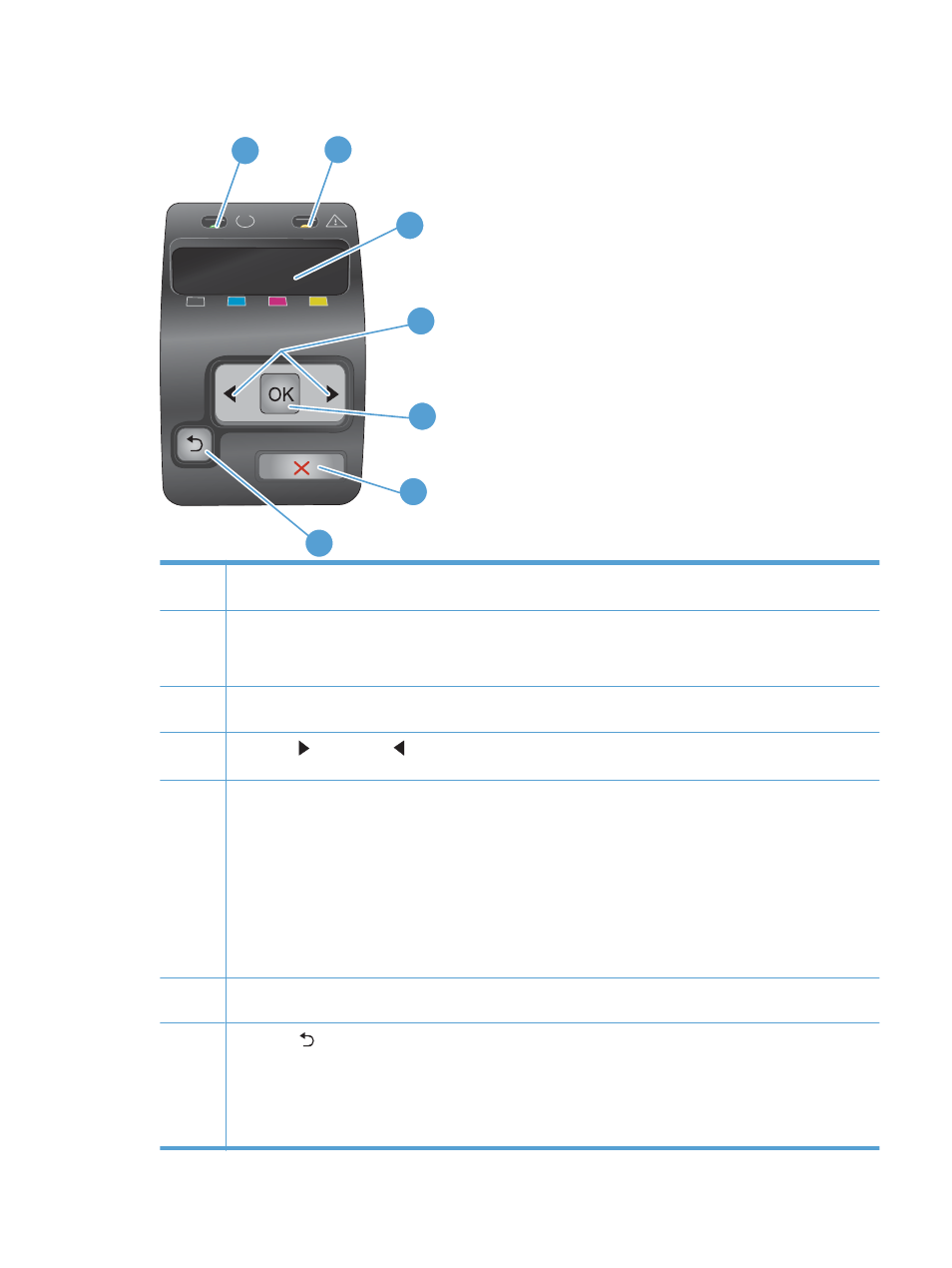
Control panel layout
1
2
3
5
6
7
4
1
Ready
light (green): The
Ready
light is on when the product is ready to print. It blinks when the product is receiving
print data.
2
Attention
light (amber): The
Attention
light blinks when a print cartridge is empty or the product requires user
attention.
NOTE:
The
Attention
light does not blink if more than one print cartridge is empty.
3
Control panel display: The display provides information about the product. Use the menus on the display to
establish product settings.
4
Right arrow
and
Left arrow
buttons: Use these buttons to navigate through the menus or to increase or decrease
a value that appears on the display.
5
OK
button: Press the
OK
button for the following actions:
●
Open the control panel menus.
●
Open a submenu displayed on the control panel display.
●
Select a menu item.
●
Clear some errors.
●
Begin a print job in response to a control panel prompt (for example, when the message [OK] to print appears
on the control panel display).
6
Cancel
X
button: Press this button to cancel a print job whenever the attention light is blinking or to exit the control
panel menus.
7
Back arrow
button: Press this button for the following actions:
●
Exit the control panel menus.
●
Scroll back to a previous menu in a submenu list.
●
Scroll back to a previous menu item in a submenu list (without saving changes to the menu item).
ENWW
Product views
7
